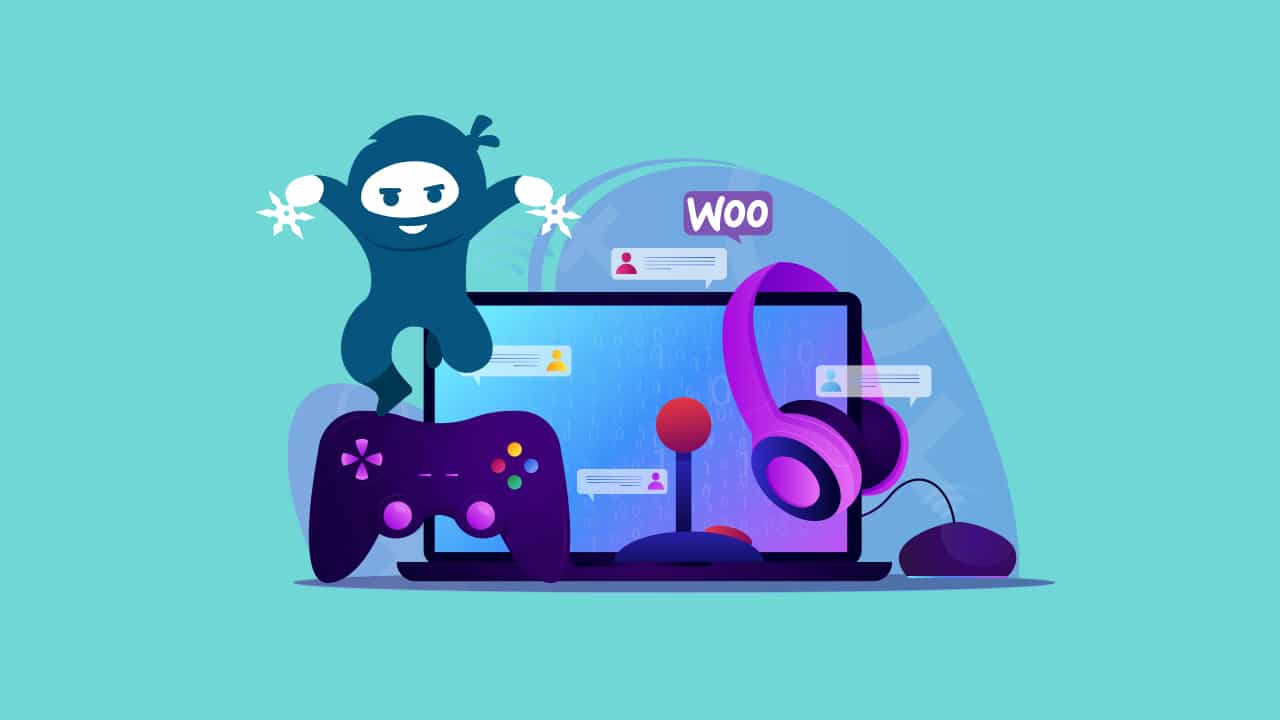One of the most severe problems you could face in e-commerce is when a WooCommerce store’s checkout fails. In fact, a faulty checkout process could be one of the main issues keeping you from making sales. With the average cart abandonment rate across all eCommerce sites being nearly 70%, improving your checkout process should be a top priority.
Checkout problems hurt your business, as it is a critical step in the conversion funnel. Many customers will abandon their carts when they feel the checkout is complicated. They will do the same if the checkout is not working as required.
Several issues can arise during checkout, but if you can identify the problem’s root cause, you can quickly and effectively resolve it.
To stop losing your sales due to checkout issues, avoid and resolve the following checkout mistakes.
1. Session Replays, Especially in Login Process
Many clients have experienced this issue. Customers still have to go through the checkout procedure even though they have logged in. This is referred to as session replays. They are forced to choose items all over again, which is tedious. As a result, their shopping experience is long and ultimately, more complicated than it has to be.
Another instance of session replays occurs when they lose track of their passwords and are forced out of the shopping process. Your online store may require customers to enter their saved passwords again.
To address this issue, eliminate session replays and evaluate the login system regularly to make the process as smooth as possible. Make sure your system enables makes password saving possible, so you don’t force users to type them in again
2. False Payment Options
Customers occasionally can’t purchase items from e-commerce stores because of the stores’ configurations and settings. That is why eCommerce stores add multiple payment options. This gives customers a lot of flexibility and convenience when making their payments.
Adding false payment options or having payment options that don’t work will leave a bad taste in your customers’ mouths. When they go to checkout, they expect the listed payment options to work without fail. It can also be very inconvenient when customers have to go back and start searching for another payment option that could work for them.
Sometimes, the payment gateway may not be visible during checkout. It occurs when you don’t have an SSL certificate installed in your online store, and your payment service provider needs it.
It occurs when you don’t have an SSL certificate installed in your online store, and your payment service provider needs it. Even if your server is safe, poor encryption could prevent your Woocommerce checkout from working. Keep in mind that rigorous security is required for online transactions. Change your security configuration to resolve this.
There may be an issue between your store and the payment gateway service provider if an authentication error appears every time you attempt to make a payment. If this occurs, you might need to double-check that the correct credentials were input into the payment options settings.
When you have a false payment option, you risk having your customers abandon their carts at checkout. If you don’t want to lose customers, provide them with multiple payment methods that work.
Regularly evaluate your payment methods, ensure they are working, and avoid adding payment methods just for optics.
3. Redirection to Empty Carts
It is painful and frustrating for customers to find an empty cart during online shopping. The problem is the customer is directed to the empty cart page after placing an item in their shopping basket, signing up, and making payment. No order confirmation is provided, and although the order is created in the back office, it has no status.
The main cause of the problem is incompatible hosting used by retailers. Shops that have “force https on checkout” enabled are often more prone to run into this problem. The problem could also result from Suhosin, a PHP security module when there are wrong settings.
Check your Woocommerce status first to make sure that everything is checked. Examine whether your template is out-of-date and whether you can observe things like an outdated server setup. To fix this, add ‘Suhosin.session.cryptdocroot = off’ in the PHP settings of your server.
4. Slow Loading on Review Order
Allowing the customer to wait a short while is acceptable. You cannot make them wait several minutes only at the checkout page. Naturally, they will exit your store right away and rarely not return.
When troubleshooting your WooCommerce store checkout, take order review loading time into account.
When troubleshooting your WooCommerce store checkout, take order review loading time into account. Review order data should reload and show the totals and payment method or totals as soon as the customer enters the billing and shipping data.
To identify the issue in such a circumstance, verify the system status. Sometimes an AJAX issue is brought on by a URL mismatch between the site and WordPress addresses.
Go to settings in your WordPress dashboard to determine if this is the issue. Verify that the website and WordPress URL match by clicking “General”. Make the appropriate changes if they don’t.
In other instances, the problem might be brought on by an excess of transactional emails. To expedite the process, you can configure your website to send emails following the completion of the order. The loading time lengthens when the WordPress memory limit is reached.
To fix this, you can either get in touch with your host or add more memory on your own. To increase the RAM limit, you can alter the wp-config.php, PHP.ini, or.htaccess files if you know how to code.
An invalid AJAX response can bring on slow page loading. To resolve this, open the developer console’s XHR tab and check to see if the response is HTML, not JSON. Change the indexes directive in the server settings to index.php or delete the index.html file.
Conflicts between plugins or templates are usually to blame for this scenario. To resolve these checkout difficulties, you will need to update any out-of-date WooCommerce templates and check compatibility with all installed plugins.
5. Unavailable Products
The process of picking a product, including the colors, sizes, and style, while staying within a budget, can take up to 40 minutes. Sadly, shoppers may occasionally get a message saying that a product is out of stock when they click the “buy” button. If customers frequently encounter such limitations from your store, it harms your brand’s reputation. It results in lost sales in addition to failing customers. The lack of products costs online merchants billions in lost sales.
Therefore, it’s crucial that you test your store frequently to make sure everything functions as it should. Before launching, review the product-related procedures and inspect the extensions, plugins, and themes. An inventory control management system is another option.
6. Unknown Errors
Given there are numerous potential causes for the unknown error, it can be the most difficult to resolve. It indicates that Woocommerce’s PHP script isn’t operating properly. It may happen due to obsolete software, plugin conflicts, or hosting issues. You should assess your plugins, and you can go back to Woocommerce version 2.3 if your hosting is not compatible with AJAX.
WooCommerce adds SQL tables to your catalog when you enable it on your website. The process can occasionally go wrong, especially if the prefixes for the WordPress SQL tables in the wp-config.php files are too large. You can address this by renaming the SQL table prefixes and maintaining the character range of 20–25. The adjustments can be made manually or with the use of plugins.
7. Failing Place Order Buttons
Sometimes, nothing happens when you press the order button. At the checkout page, there very well may be a JavaScript issue. From the console, you may check the script that is in conflict. Resolve the script, and your store will be operational in no time.
Sometimes, you will not access the checkout button because the Woocommerce checkout page does not display.
There could be several reasons why some checkout pages won’t appear at all. Set up a new page, insert the appropriate page shortcode, and publish to resolve the issue. Next, choose the newly created page, and under the Woocommerce settings tab, hit save.
8. Conflicting Plugin or Theme
Conflicts between themes and plugins are a common reason that prevents Woocommerce checkout from operating. Deactivating plugins will help you single out the ones that are the problem the fastest.
Click anywhere on the checkout page using the right-click menu. Go to inspect and console.
If a JavaScript error is displayed, the themes and plugins are to blame for the issues in checkout. The plugins can be deactivated in bulk, then you can reactivate each one individually to see which one is causing issues.
But keep in mind to make a backup of your website in case anything unexpected happens. As an alternative, the health check plugin can be used to identify common configuration issues.
9. Confirmation Emails Missing Download Links
When the confirmation emails you send after a customer purchases a product that could be downloaded are missing download links, this is another common WooCommerce problem that could give you a lot of trouble. This could lead to numerous complaints from clients who struggled to download what they bought.
Sometimes you may not include a download link in the message you provide to customers following their purchase, preventing them from seeing what they just purchased. If ‘wp WooCommerce downloadable product permissions’ is missing from your database, this problem will occur.
This issue arises from the absence of the SQL table wp WooCommerce downloadable product permissions in your catalog. When you install WooCommerce, some SQL tables will be included in your database, causing the issue.
However, this process might not succeed if the prefix for the WordPress SQL tables, which is kept in the wp-config.php file, is too large.
Retitle the WordPress SQL table prefix to remedy this issue. Choose a prefix not exceeding 20–25 characters because the names can run to 64 characters.
To adjust WordPress SQL table prefixes, you have two options. You can use plugins or rename the tables manually.
To accomplish the latter, you must use phpMyAdmin. You must also reduce the table’s prefix and modify the prefix in wp-config.php. Then, turn off and on WooCommerce to prompt the creation of the absent SQL tables.
10. Checkout Buttons Not Working
You could resolve the problem with PayPal buttons and proceed to checkout with CSS. This is if it is not brought about by a theme or plugin conflict. Float sets present in some div> containers could cause problems. Clearing the floats when they are finished or setting overflow: hidden on the containing div> are two ways to fix this. In this manner, the overflow is cut off, and the remaining content is concealed.
To eliminate floats from div> container. Proceed to Appearance > Customize > Additional CSS on the WordPress dashboard.
Add the code below and add the following code:
.e1120-2.x-container, .e1120-10.x-container {clear: both;}.
11. Using Outdated Software Versions
Given that there are numerous potential causes for unknown errors, it can make it difficult to resolve. It indicates that Woocommerce’s PHP script isn’t operating properly. It may happen due to obsolete software, plugin conflicts, and hosting issues.
It may happen due to obsolete software, plugin conflicts, and hosting issues. Install Woocommerce version 2.3 if your hosting is not compatible with AJAX. If you don’t attach a download link in the message you send to customers following their purchase, they will be barred from seeing the product and could also get the unknown error. This is likely to happen when you don’t have the ‘wp woocommerce downloadable product permissions’ missing in your database.
Any online store owner’s greatest fear is having problems with the checkout page. But when it does, keep your cool. The information provided above will aid you in determining the many root causes of the issue and provide solutions.
WooCommerce Checkout Plugins to Improve Your Store
Checkout problems in your WooCommerce store can affect your customers’ experience. It can also lead to lost sales when customers exit your store due to frustrations. Many issues can cause checkout problems, from theme and plugin conflicts to checkout buttons that are not working, and session replays to unavailable products.
Fortunately, you can resolve many of these issues using WooCommerce Checkout plugins. Here are some to consider:
1. WooCommerce One Page Checkout Plugin
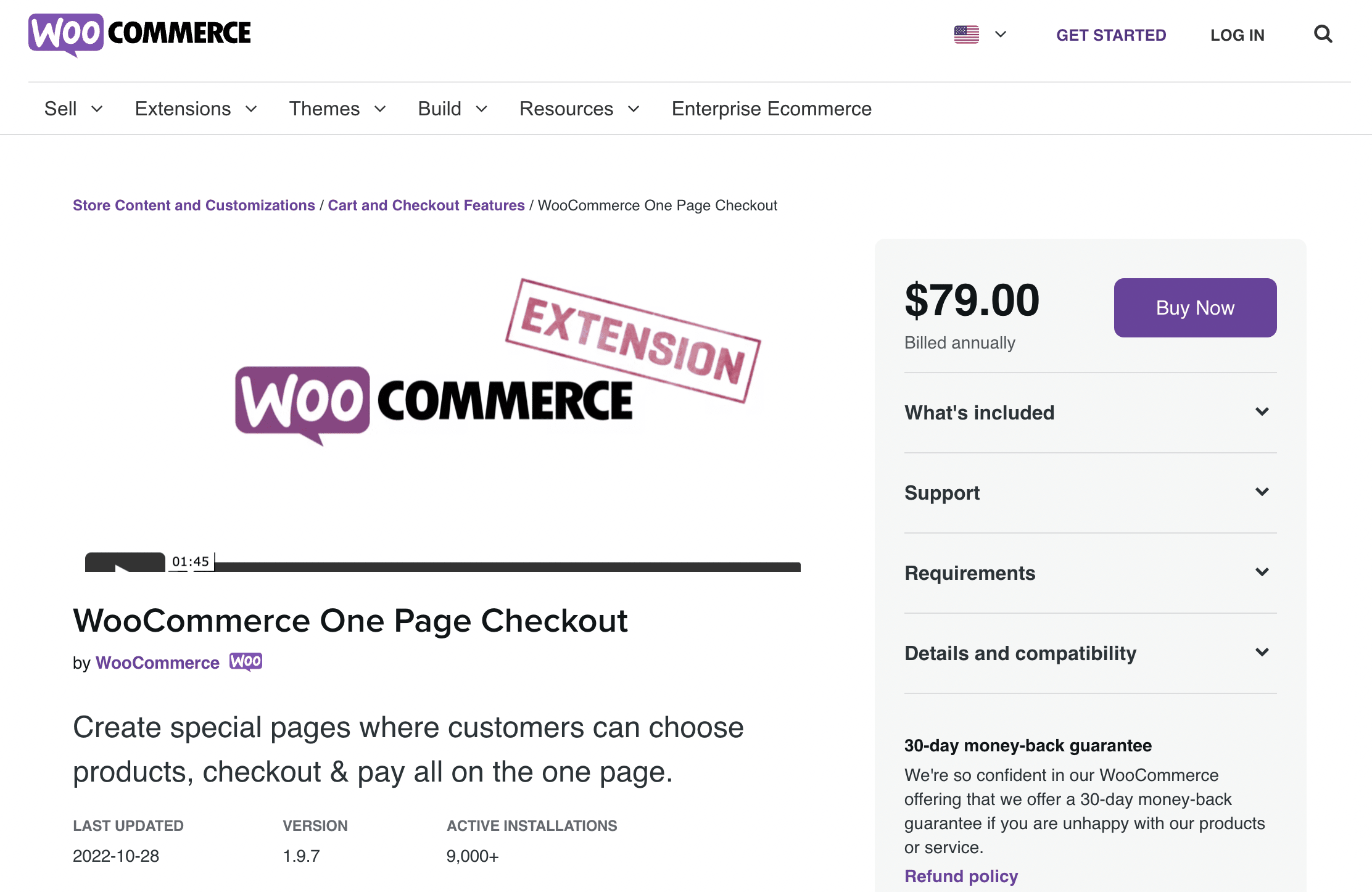
The WooCommerce One Page Checkout plugin simplifies and streamlines the checkout process for your store like no other plugin does.
Using a shortcode, you can use this plugin to output your products on any page of your website in a table style. Customers may view many products on the page at once and easily add them to their shopping carts thanks to the table arrangement. It is straightforward to purchase because the checkout form is located immediately beneath the products.
This plugin is great for building customized lists. However, it won’t work well if you want to use the current store pages. For instance, you could select an outfit and build a clothing collection. This will make it easy for shoppers in your store to locate items and go to checkout.
You could use this tool to bundle your products.
2. Bolt Checkout for WooCommerce
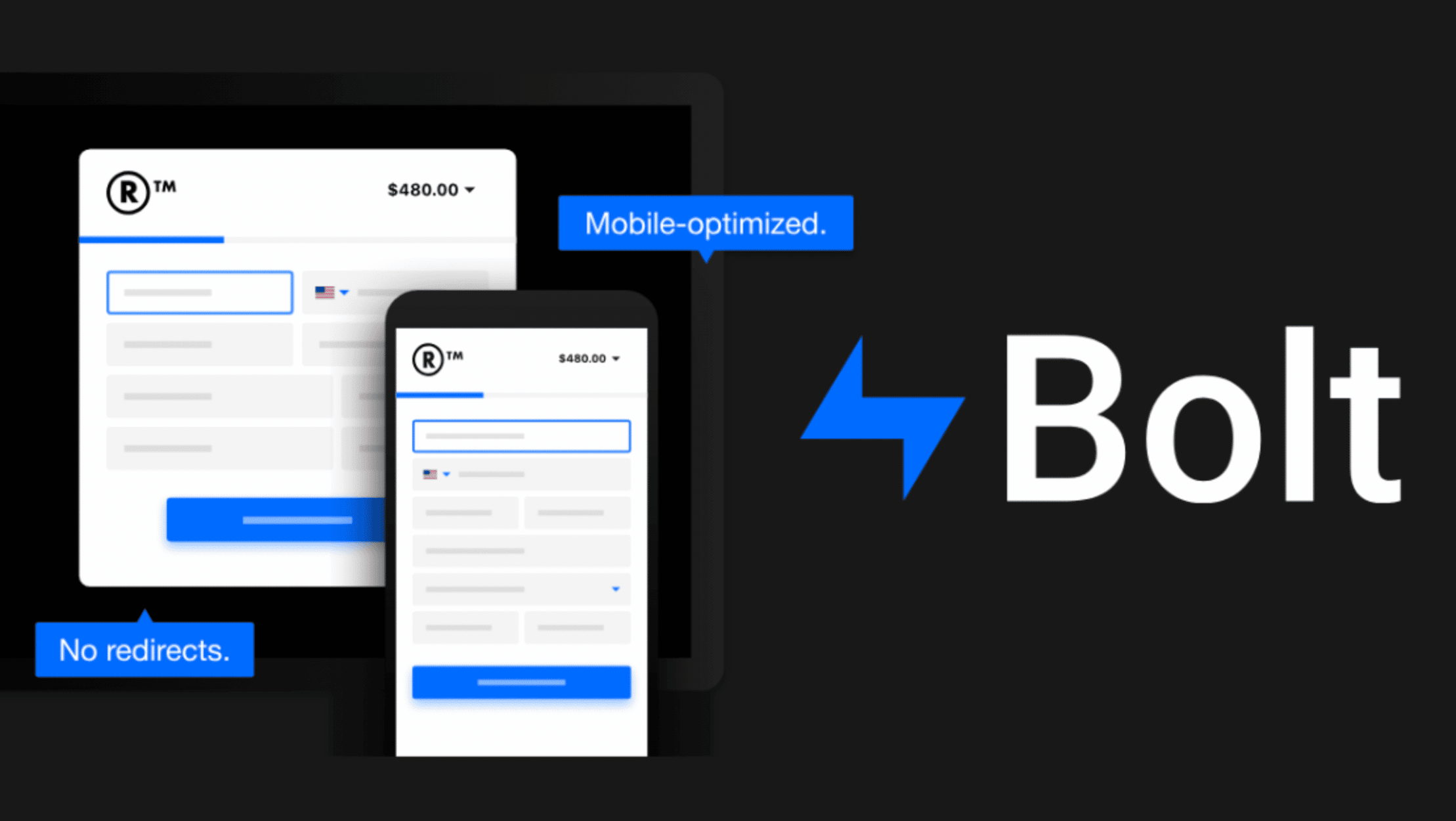
Bolt is the best checkout option for WooCommerce merchants who want to increase sales while meeting customer expectations for speed and security.
The plugin can help your store complete more orders thanks to its simple checkout feature. It also comes with an in-built fraud engine to enhance security, prevent fraud, and support trustworthy transactions for your customers.
It will also help you cut expenses by eliminating the need for third-party fraud tools, manual inspection, and chargebacks. Due to the plugin’s mobile responsiveness, it goes further to increase your conversions.
For smooth desktop and mobile commerce, it has a single-click checkout that integrates directly into your store. The plugin also provides a hassle-free integration process that takes a few days to a week.
3. WooCommerce One-Page Shopping
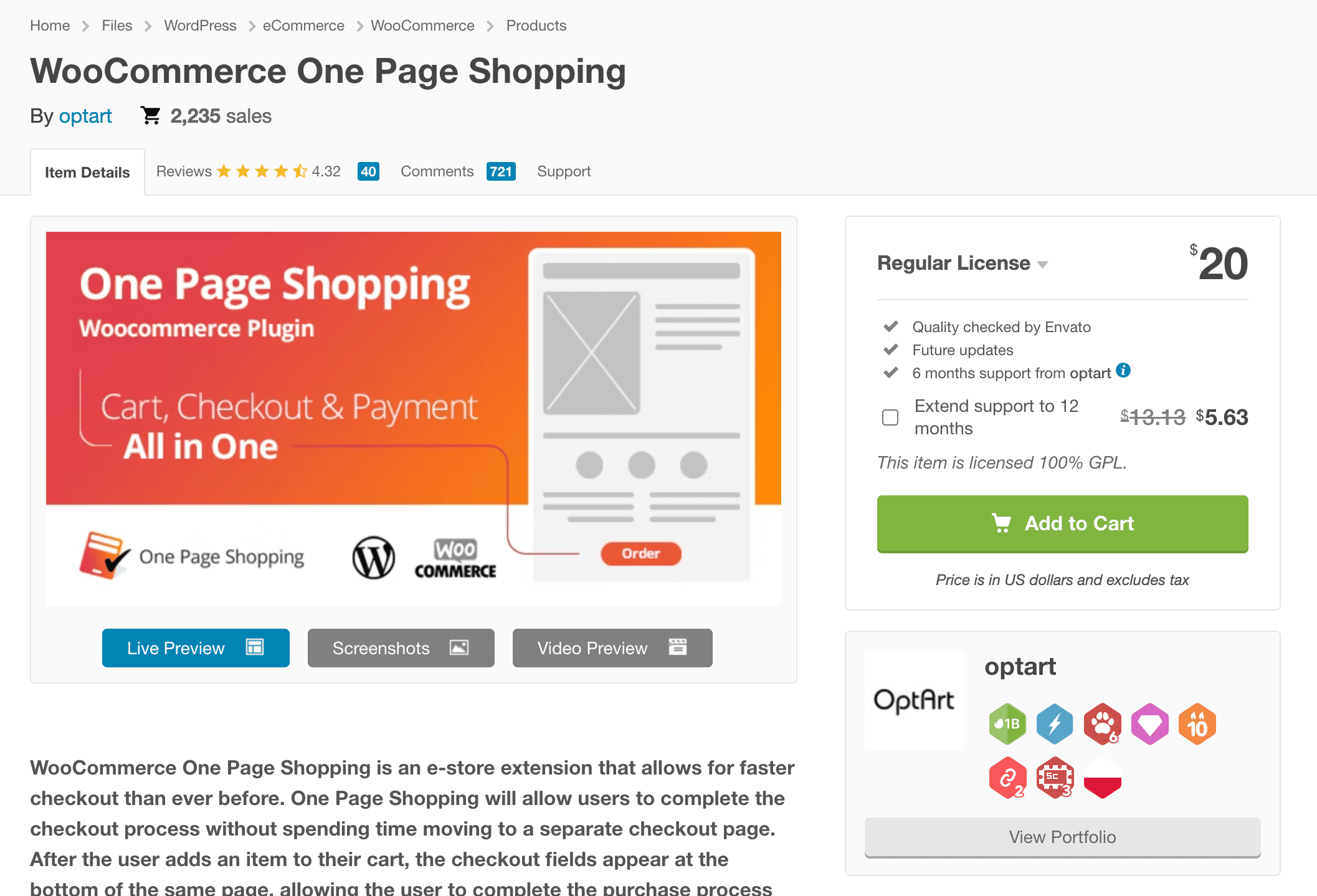
WooCommerce One Page Shopping is a straightforward and dependable plugin that allows WooCommerce to be updated to use a single page for checkout.
To finish their order, customers often add products to their carts, open them, and finally go to the checkout page. When enabled, the cart and checkout sections appear immediately when the customer clicks the “Add to Cart” button.
When enabled, the cart and checkout sections appear immediately when the customer clicks the “Add to Cart” button. Although showing this information in a pop-up window could be a little nicer, the plugin helps show the checkout and product on a single page.
Although there aren’t many customization features available for this one-step checkout plugin, it might be good if you decide to use it on your website. Installing WooCommerce One Page Shopping is the simplest way to get a single checkout page.
4. Checkout Field Editor
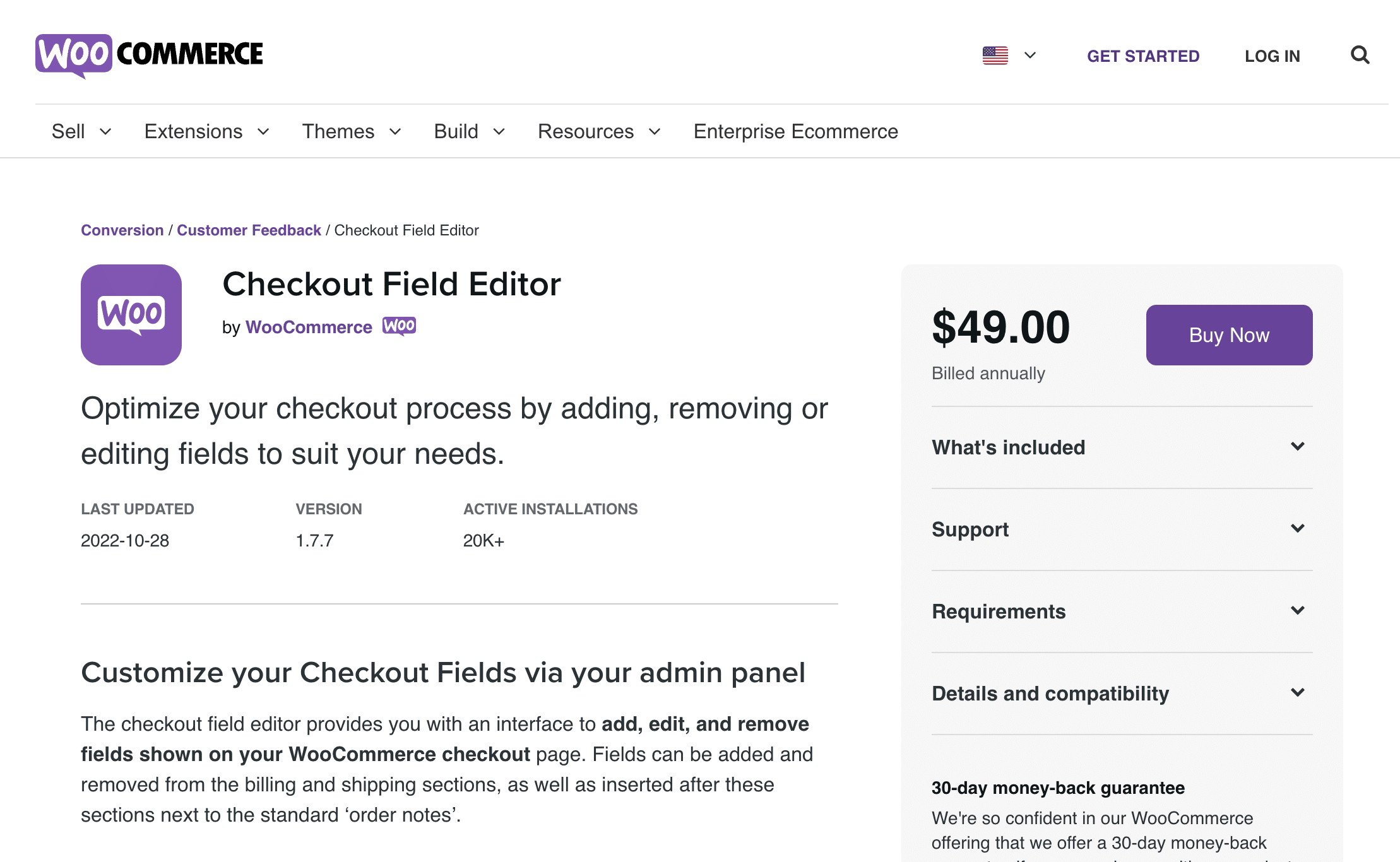
You may streamline your checkout process by adding, deleting, or modifying fields as necessary. You have access to an interface where you can add, change, and eliminate fields from your store’s checkout page.
You have access to an interface where you can add, change, and eliminate fields from your store’s checkout page. You can add or remove fields from the shipping and billing sections.
The plugin combines a straightforward and user-friendly platform with the ability to add 20 different types of custom fields to checkout.
You can modify, conceal, or delete fields, reorder labels, add CSS classes to shipping and billing, and authenticate checkout fields.
The plugin lets you add extra fields to the checkout page. To gather extra data from the user, you may add 20 different sorts of checkout fields to your store. It supports a variety of fields.
5. Direct Checkout for WooCommerce
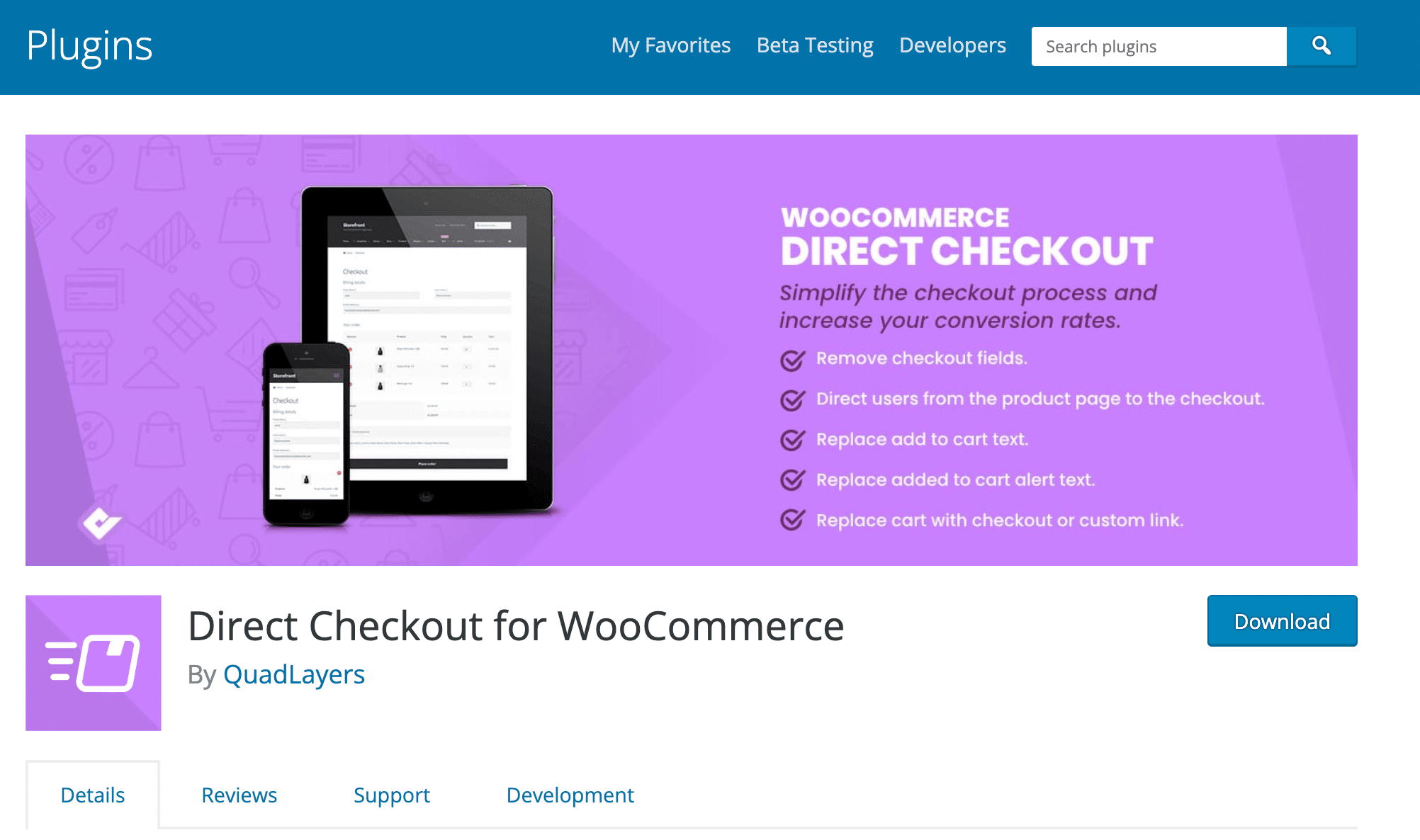
WooCommerce Direct Checkout simplifies the Woocommerce checkout. By omitting the shopping cart page, you can streamline the checkout procedure. Each product has a “Add to cart” button that directs customers to the payment page. This can drive customers to make more fast purchases. You’ll boost revenue while decreasing cart abandonment.
The plugin will simplify your checkout process and significantly reduce cart abandonment. The plugin can also allow you to skip add cart and prevent checkout page reloads. Using Direct Checkout for WooCommerce, you can remove some of the checkout fields.
The plugin possesses features that support quick purchases.
Summary
The checkout process is undoubtedly the most crucial online shopping experience. Your customers won’t finish the purchase if it requires too many steps. You must ensure that the checkout procedure is quick, easy, and seamless.
More than half of shopping carts are abandoned by online shoppers. When this occurs, your online revenue may suffer, and it may be a horrible experience if you can’t identify the issue’s root. As a new owner of an online store, you should test your checkout to find any issues and resolve them.
You can design a quick, mobile-friendly checkout procedure for your customers using plugins. The plugins allow payment on any page and support the checkout interface’s division into more manageable steps. You can also use the plugin to make the checkout fields visible on the product pages.
There is a wide range to pick from, so be sure to consider the different features of the plugins to choose the right one for your store. Our WooCommerce Development experts can help you select the best plugin stack for your online store, configure them on your site and even customize new features to make your site work better.