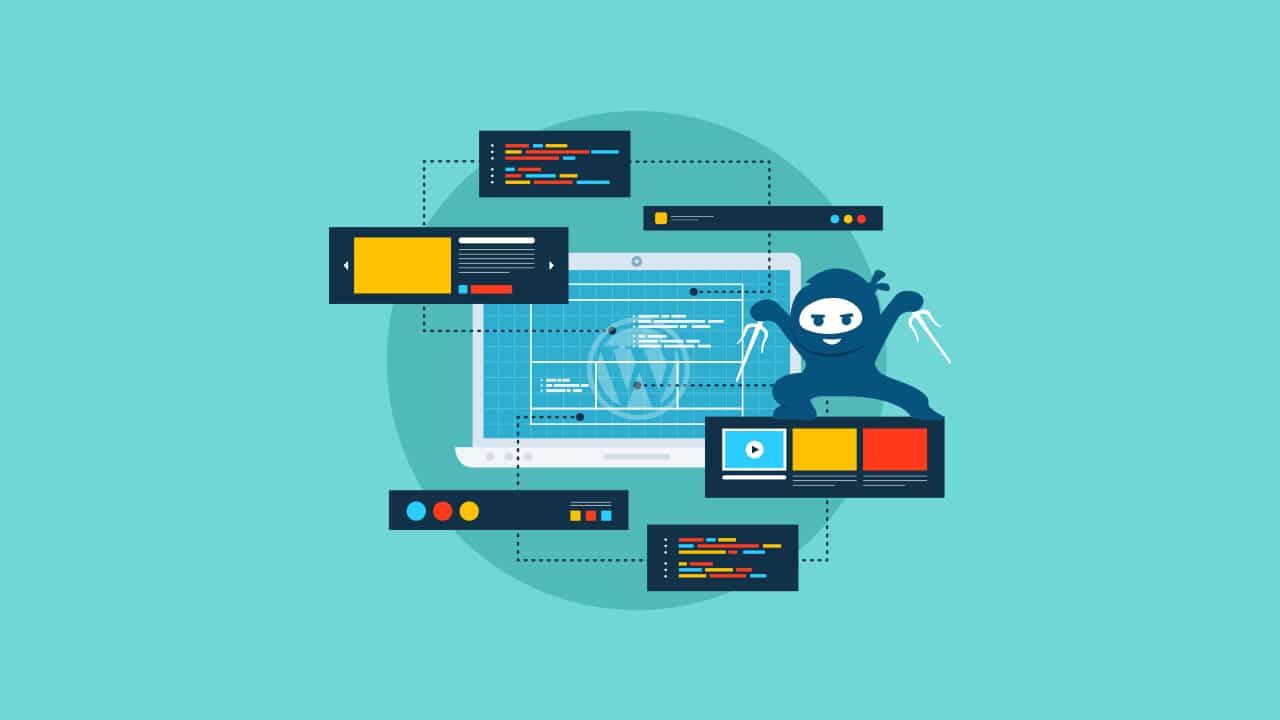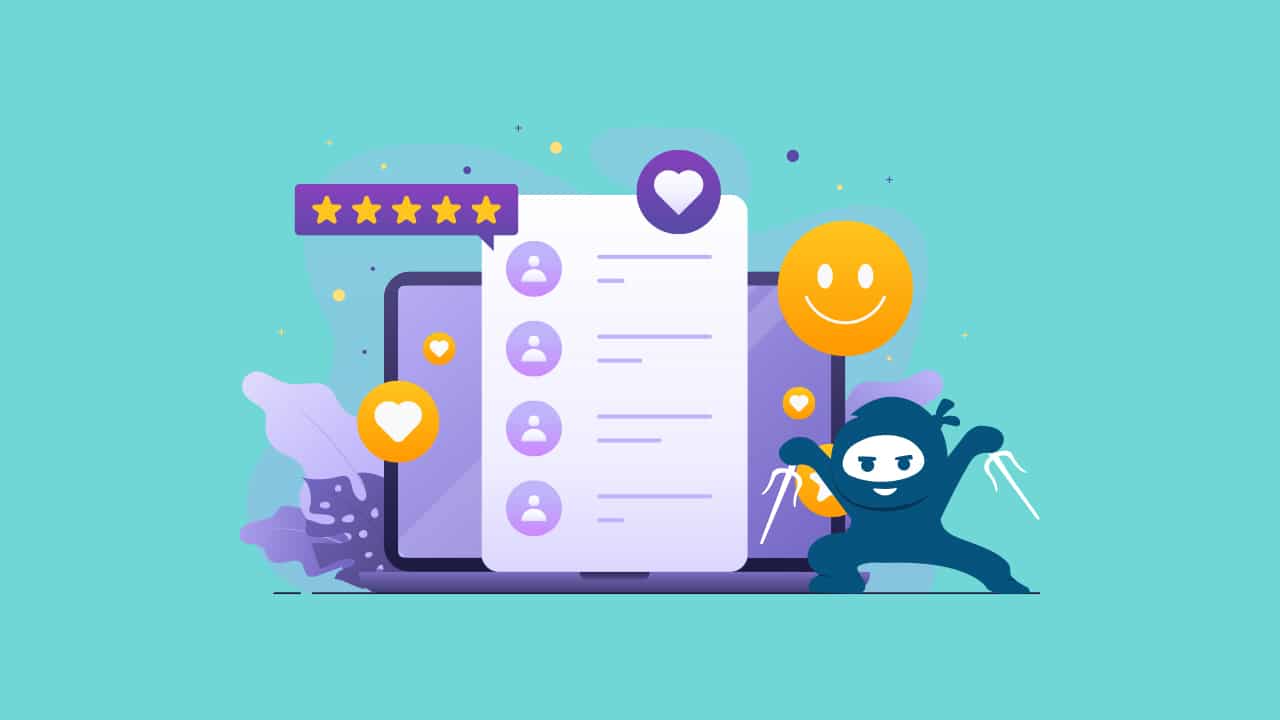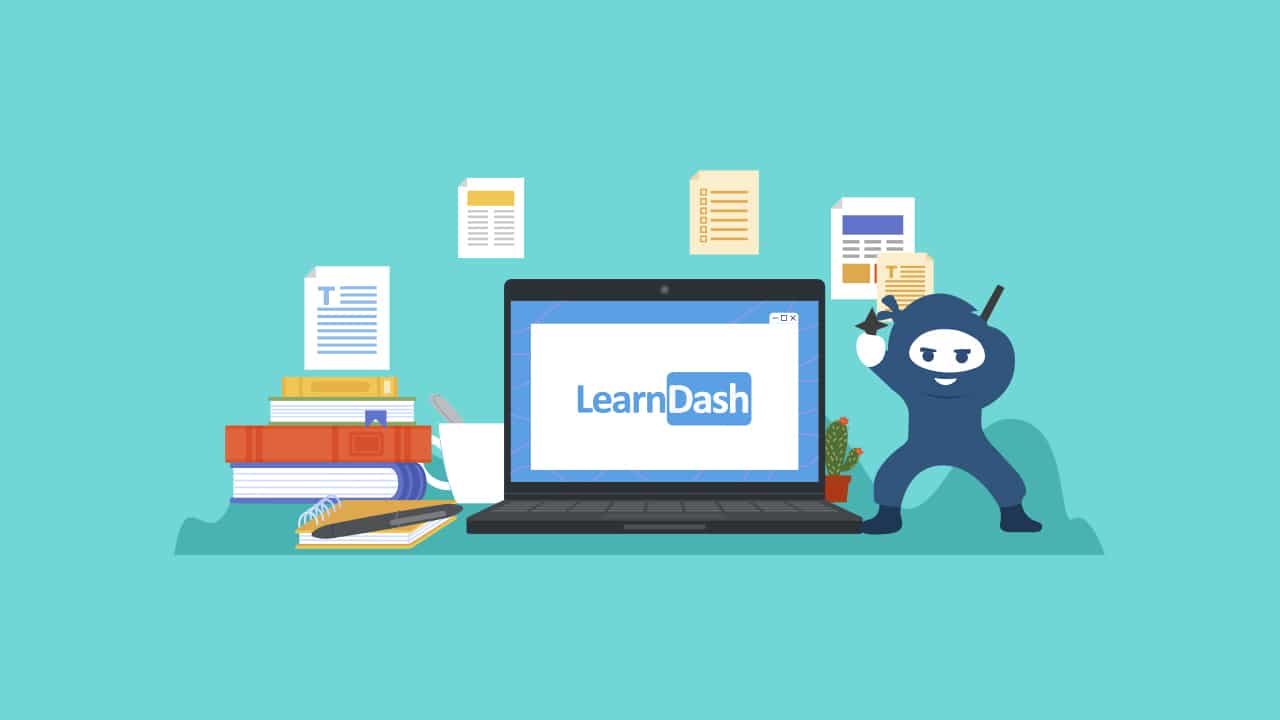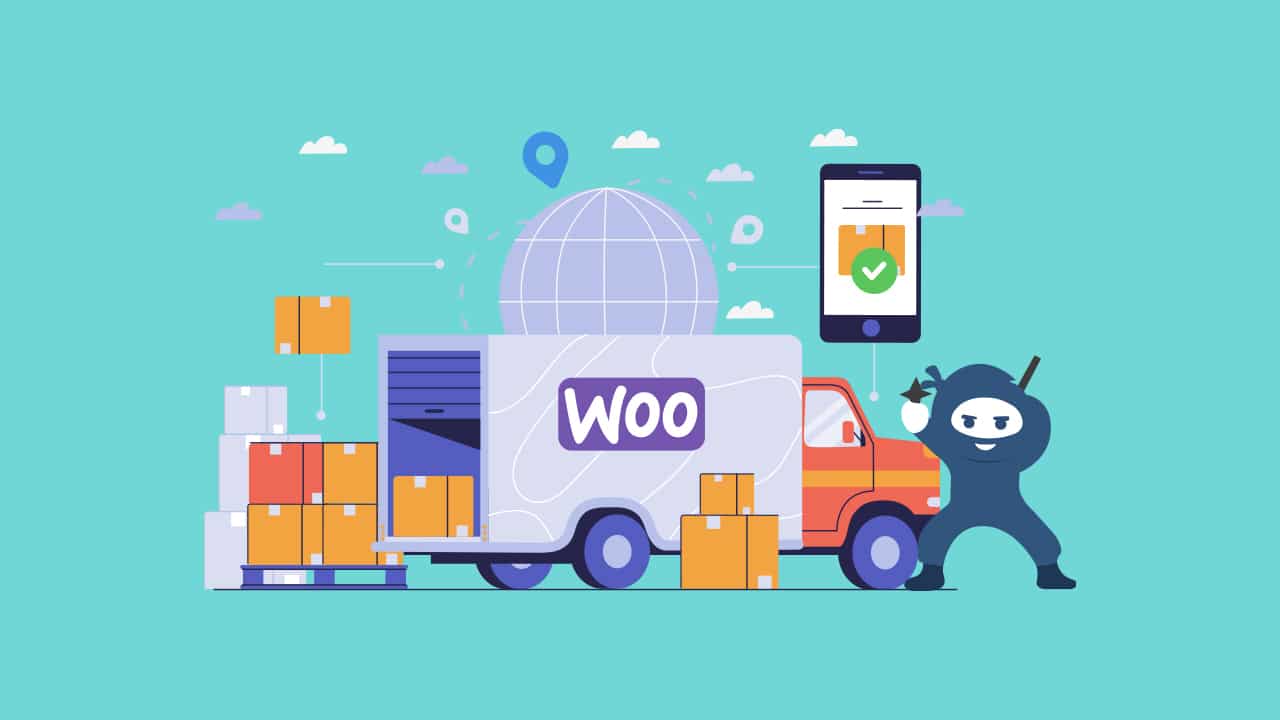Schema markup is metadata that provides additional data to search engines and other tools like social media platforms and Google knowledge panels. When used correctly, it can boost your SEO by making your pages eligible to show up for special SERP features, giving you extra visibility in the search results.
In this blog, we will explain what Schema markup is, show you some benefits, and give examples. You will also learn how to add Schema markup to your WordPress site.
We will cover three methods to add Schema markup to your WordPress site: using a plugin, adding it manually, and adding it via your theme.
So, let us dive straight into it so you can quickly implement it on your WP website!
So, What Exactly Is Schema Markup?
In IT, Schema refers to a blueprint or plan that describes the data structure. It defines how data is organized and how different pieces relate. A schema can be used to create a database, define a document’s structure, or describe a file’s format.
So schema markup is a set of code snippets you sprinkle onto your website, providing search engines with a clear guide on your content. It is like giving them a cheat sheet so that these engines can showcase your website content to the right audience.
Before schema markup, webmasters used to rely on meta tags to provide additional information about their web pages to search engines. However, spammers often misuse and abuse meta tags, leading search engines to devalue them. Schema markup was introduced as a more reliable and structured way to provide additional information to search engines.
| <script type=”application/ld+json”> { “@context”: “http://schema.org”, “@type”: “Article”, “headline”: “Your Guide To Schema Markup”, “datePublished”: “2023-12-21”, “image”: “http://example.com/awesome-schema-image.jpg,” “author”: { “@type”: “Person”, “name”: “Your Name” }, “publisher”: { “@type”: “Organization”, “name”: “Your Website”, “logo”: { “@type”: “ImageObject”, “url”: “http://example.com/your-logo.jpg” } }, “description”: “Demystifying WordPress Schema Markup for the Tech-Curious”, “mainEntityOfPage”: { “@type”: “WebPage”, “@id”: “http://example.com/article-url” } }</script> |
Hold your horses if you are not a coding maestro! This snippet is a friendly conversation between your website and search engines, saying, “Hey, I am an article about WordPress Schema Markup, and here is some key info.” The code includes the article’s headline, publication date, author, and a brief description.
Why Add Schema Markup To Your WordPress Site?
Adding Schema markup to your WordPress site can provide several benefits. Here are some of the most important ones:
Improved SEO
Schema markup provides additional data to search engines, making it more likely that your WordPress site will rank higher in search engine results pages (SERPs). By providing contextual data to search engines, you make it more likely that your WordPress site will rank higher in SERPs. This can lead to increased organic traffic and more visibility in the search results.
Increased Click-Through Rate
You can use Schema markup to control your brand’s appearance in search results. This can increase click-through rates and drive more traffic to your website.
Enhanced Knowledge Panels
Schema markup can help you get accurate knowledge panels in Google. Knowledge panels are boxes on the right-hand side of the search results page. They provide information about a particular topic and can be a great way to get more visibility in the search results.
Better Social Media Linking
Schema markup can help your social media accounts link effectively to your website. This can boost your search rankings and help you get more visibility in the search results.
Improved User Experience
Schema markup offers users relevant information about their query. It enhances the user experience on your website and makes users return to your site in the future.
Practical Examples Of Schema Markup
Since we now know almost everything about Schema Markup, let us have a look at it visually to understand its different types with these examples:
When you search for your favorite TV show, “Friends,” you will notice a perfect example of Schema markup implementation. Here, you can see the show’s poster and other details like its ratings, reviews, and casts. This gives users a brief overview of the sitcom to quickly decide whether it is worth watching.
Now, if you are searching for information, the search engine offers article snippets that provide a summary or definition. This allows users to quickly grasp the information without reading the entire article.
Schema markup can provide more detailed information about well-known individuals, such as celebrities. For example, if you search for “MrBeast,” you will see a list of videos and a knowledge panel with various tabs offering comprehensive information about the YouTuber, including his biography, social media profiles, and more.”
Types of Schema Markups
Schema markup can be used to enhance many different types of content. According to its website, hundreds of schema types are listed on Schema.org, but Google only supports a handful of these. Here are some of the most common types of schema markups you can add to your WordPress site:
- Event Details
- Product Reviews and Ratings
- Local Business Information
- Article Snippets
- Movie Listings
- Reservations
- FAQ
Crafting a Schema Markup Plan for Your Website
Crafting a schema markup plan for your website is like giving your website a VIP pass to search engines. Here are some key considerations that can elevate your content and enhance your online visibility:
Understand Your Content
Gain a deep understanding of your website’s content. Identify the key elements and information that are crucial for your audience. This knowledge will guide you in selecting the most relevant schema types to implement.
Identify Applicable Schemas
Schemas come in various types, such as Articles, Events, and products. Identify the schemas that align with your content. For example, if you are a local business, LocalBusiness or Restaurant schemas might be pertinent, while a blog could benefit from Article or BlogPosting schemas.
Give Priority to Your Content
Prioritize the most critical content on your site – focus on pages that drive traffic, generate revenue, or convey essential information. Prioritizing ensures you are investing your efforts where they matter the most.
Implement Basic Schema
Start with fundamental schemas like Organization, WebPage, and BreadcrumbList. These lay the groundwork for a solid schema structure, providing context and clarity to search engines about your website’s overall structure.
Optimize for Local SEO
If your business has a physical presence, leverage LocalBusiness and LocalBusinessPage schemas. This optimization enhances your local SEO, making it easier for users to find your business in location-based searches.
Incorporate Reviews and Ratings
Integrate schemas for reviews and ratings to showcase user feedback directly on the SERP. This builds trust and makes your results more clickable and engaging.
Test Structured Data
Before unleashing your schema markup, use structured data testing tools provided by search engines to ensure your markup is error-free and aligns with search engine guidelines.
Track Performance
Keep a close eye on how your schema-marked pages perform in search results. Monitor changes in click-through rates, user engagement, and overall visibility.
Stay Updated
Stay informed about updates to schema markup guidelines and search engine algorithms. Regularly revisit and update your schema markup to stay ahead in the SEO game.
Continuously Improve
Analyze the performance data, gather user feedback, and refine your schema markup accordingly. Continuous improvement ensures your website stays optimized for search engines and user experience.
How to Add Schema Markup In WordPress
Adding schema markup to your WordPress site can help search engines better understand your content and improve your site’s visibility in search results. Here are some different ways to implement schema markup in WordPress:
Method 1: Adding Schema Markup Using a WordPress Plugin
Optimizing your website for search engines does not require a degree in rocket science. Thanks to dedicated plugins, adding schema markup is as easy as a few clicks.
These tools make it easy to add Schema markup, which helps your website talk better with search engines.
The Schema Plugin
Now, let us look at how the “Schema” plugin works with a step-by-step user guide:
- Login to your WordPress dashboard using admin credentials.
- Select the “Plugin” tab on the left panel, then choose the “Add New” tab.
- Search Schema on the right side, then click “Install Now.”
- Click “Install Now” and then Activate. Once activated, your WordPress site is for structured data magic.
- After installing, head to “Schema > Settings.” Here, you will provide essential details such as the location of your About and Contact pages and upload your logo.
- Now initiate the setup process by clicking the “Quick Configuration Wizard” button.
- Follow the steps to provide information about your site and social media profiles. Once you are done, click the last button to tweak your custom post types.
- If your website has other post types not listed, hit “Add New.” Fill in the needed details, and there you go – your custom post types now have Schema markup. You can boost your website’s SEO by adding Schema markup to categories.
For those wanting more details, check out the plugin documentation. It is like a guidebook to get the most out of Schema markup on your site. Or, you can head to the “Settings” tab. Explore additional extensions under “Schema > Extensions,” where you can add plugins, including premium options like WooCommerce support.
If you are ready to take it up a notch, consider the premium version of The Schema Plugin. Unlock features like choosing where to output the schema.org script markup, script minification, admin toolbar link for testing, instructions for Properties, and more.
Note: Consider minifying your scripts for a quick and easy optimization boost. This step and The Schema Plugin’s features ensure a finely tuned and efficient website.
If your site demands advanced Schema markup, the premium version of The Schema Plugin offers an array of extra features. From script optimization to adding schema.org markup to archives, it is a worthwhile investment for those seeking enhanced capabilities.
Key Features of The Schema Plugin
The Schema Plugin boasts several noteworthy features that set it apart:
- Flexible Schema Types
Tailor your structured data with ease. The plugin enables different schema types on a per-category or per-post type basis, providing flexibility that aligns with the diverse nature of your content.
- Enhanced Compatibility
Whether you are showcasing projects, products, or events, The Schema Plugin seamlessly integrates with custom post types, ensuring that your unique content receives the structured data treatment.
- JSON-LD Format
Following best practices recommended by Google and supported by Bing, The Schema Plugin utilizes the JSON-LD format. This lightweight Linked Data format ensures efficient communication between your website and search engines.
Best WordPress Schema Markup Plugins Alternatives
Setting up Schema Markup on your website is a smart move for better search engine visibility and user experience. Here are some of the best plugins to help you seamlessly integrate Schema Markup into your WordPress site:
- Yoast SEO
Yoast SEO is a popular and comprehensive SEO plugin that includes features for Schema Markup. It allows you to add structured data to different types of content, such as articles, products, and events. The plugin provides an easy-to-use interface for adding essential schema details. The plugin is free, but the premium version offers additional features.
- Schema Pro
Schema Pro is a dedicated Schema Markup plugin that offers a user-friendly interface for adding structured data to your website – no coding knowledge is required. It supports a wide range of schema types, making it versatile for different types of content. Schema Pro also provides customization options for advanced users with automated schema structuring. The plugin costs $79 per year.
- WP SEO Structured Data Schema
This plugin simplifies the process of adding Schema Markup to your WordPress site. It supports various schema types, including articles, local businesses, and reviews. WP SEO Structured Data Schema offers an intuitive setup and allows you to turn specific schema types on or off based on your needs.
- SEOPress
SEOPress is a comprehensive SEO plugin with a built-in feature for Schema Markup. It supports various schema types and allows you to add structured data to different content elements. SEOPress provides a straightforward interface for configuring and managing Schema Markup on your site.
- Rank Math
Rank Math is a feature-rich SEO plugin that includes Schema Markup functionality. It offers a setup wizard that guides you through configuring Schema settings for your site. Rank Math supports various schema types and allows you to customize the markup for individual posts and pages.
Method 2: Adding Schema Markup via WordPress Theme.
Another way to add schema markup is by leveraging a supporting theme. WordPress has a library of themes with built-in Schema Markup configuration that automatically adds structured data to your content. If your WordPress theme supports schema markup, add it through the theme’s settings or customizer.
Otherwise, you can instantly search “schema” in the WordPress theme directory to implement schema markup on your website.
Here are a few recommendations you can follow:
- The Schema
A free WordPress theme, “The Schema,” is intended to help content marketers dominate their field. With ultra SEO features like Schema.org readiness and support for rich snippets, the theme is fast and clean with performance optimization using lazy load images and CSS.
Without coding experience, you can quickly launch an authoritative blog with this theme’s free demo content import and intuitiveness.
- Schema
The premium WordPress-friendly theme comes with all the best and essential SEO features, including rich snippets to help search engines understand your site and rank you higher. Schema also has a free version but with limited custom options panel, shortcodes, and widgets.
However, the premium version is priced at $39 for unlimited sites and has additional features such as ad management, an advanced options panel, and priority support.
Check the theme documentation or contact the developer if you are still determining whether your theme supports schema markup. If your theme does not support schema markup, you can still add it to your site using a plugin or manually adding the code.
Method 3: Manually Adding Schema Markup to WordPress
If you are inclined towards a hands-on approach and desire precise control over your website’s structured data, Method 3 entails manually incorporating Schema Markup into WordPress. Here is a step-by-step guide to empowering your content with structured data without relying on plugins:
Step #1: Generate Schema Markup Code
Use a schema markup generator tool to create your schema markup code. You can use Google’s Structured Data Markup Helper to generate the schema markup. Head to the schema generator website and follow these steps:
- Select the type of schema markup you want to generate from the list of options.
- Copy and paste the page’s URL or the HTML text you wish to markup in the respective field.
- Now hit the “Start Tagging” button.
- Once the page is loaded, tag the data and highlight different elements.
- Next, click “Create HTML” to generate the JSON-LD or Microdata markup.
Step #2: Access your WordPress files
You can access your WordPress files through the WordPress dashboard, cPanel, FTP/SFTP, or plugins. Here are some ways to access your WordPress files:
- WordPress dashboard: Go to “Appearance” and select “Editor.”
- cPanel: Log in to your cPanel account and navigate to the “File Manager” section.
- FTP/SFTP: Use an FTP/SFTP client like FileZilla to connect to your WordPress site.
- Plugins: Install a plugin such as File Manager to access your WordPress files.
Step #3: Insert Schema Markup Code
Insert the schema markup code into your WordPress site. You can do this by adding the code to your theme’s header file or using a plugin to add custom code to your site. For JSON-LD users, it is usually added to your HTML’s <head> section.
Now add the markup to;
- Your header.php file and the entire website.
- Specific articles or web page designs.
- WordPress hooks in your functions.php file (such as wp_head or wp_footer).
In case you are adding it to your header.php, here is a basic example:
| <head><!– elements in the head section →<script type=”application/ld+json”>{ “@context”: “http://schema.org”, “@type”: “Organization”, “name”: “Your Organization Name”, “url”: “http://www.your-site.com”, “address”: { “@type”: “PostalAddress”, “addressRegion”: “Your State”, “postalCode”: “Your ZIP Code”, “addressCountry”: “Your Country” “streetAddress”: “Your Address”, “addressLocality”: “Your City”, }}</script></head> |
Testing Your Schema Markup
After adding schema markup to your WordPress site, testing it to ensure it works correctly is essential. Testing your schema markup can help you identify any errors or issues that need to be fixed.
Paste your URL into Google’s Rich Results Test tool and run the test. Examine the results provided by the testing tool. Check for errors or warnings that may indicate issues with your Schema Markup. Ensure the structured data is accurately interpreted and critical elements correctly recognized.
If the testing tool identifies errors or warnings, carefully review the details provided. Typical issues may include missing required properties or incorrect formatting. Make necessary adjustments to your Schema Markup based on the feedback from the testing tool.
After making adjustments, re-run the test using the Structured Data Testing Tool to confirm that the errors or warnings have been resolved. Continue this iterative process until the testing tool shows no issues with your structured data.
Moreover, to ensure compatibility with Bing, you can use Bing’s Markup Validator for additional testing.
Final Words
Even after successful testing, it is good practice to regularly monitor your website’s performance and conduct periodic checks with the Structured Data Testing Tool.
Stay informed about any updates or changes in search engine guidelines that may impact your Schema Markup.
By implementing Schema Markup, you are not just improving your site’s performance in search results but also enhancing the user experience. Therefore, there is a greater chance of making the change and eventually taking your business to the next level with increased sales.
The impact on SEO and user engagement is worth the effort. So, do not hesitate to dive into structured data and elevate your WordPress site. Or you can reach out to our team of WordPress experts to make the implementation process seamless and fun!