With the Woocommerce Product Info Tabs add-on, you can generate an unlimited number of tabs for your products, while also providing a convenient popup feature to display quick information.
In this article, you’ll learn how to set up the Woocommerce Product Info Tabs add-on and generate Global and Custom Tabs for your WooCommerce products.
Table of Content
- Installation
- License Activation
- WooCommerce Product Global Tab Settings
- Product Pages
- FAQ’s
- Changelogs
Installation
- Install the Woocommerce Product Info Tabs add-on & activate it.
- After activation, a new “Product Info Tabs” sub-menu will be added under the WooCommerce menu along with Another tab “WC Product Global Tabs”.
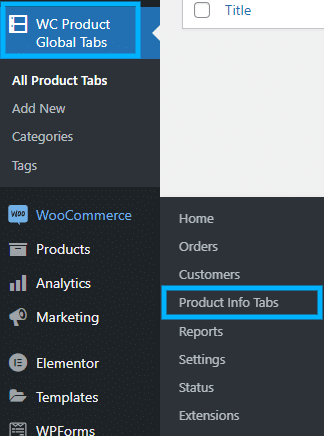
License
License keys can be found in the email received when you purchased the add-on. To activate your license, place your license key in the License Key field and click on Activate.
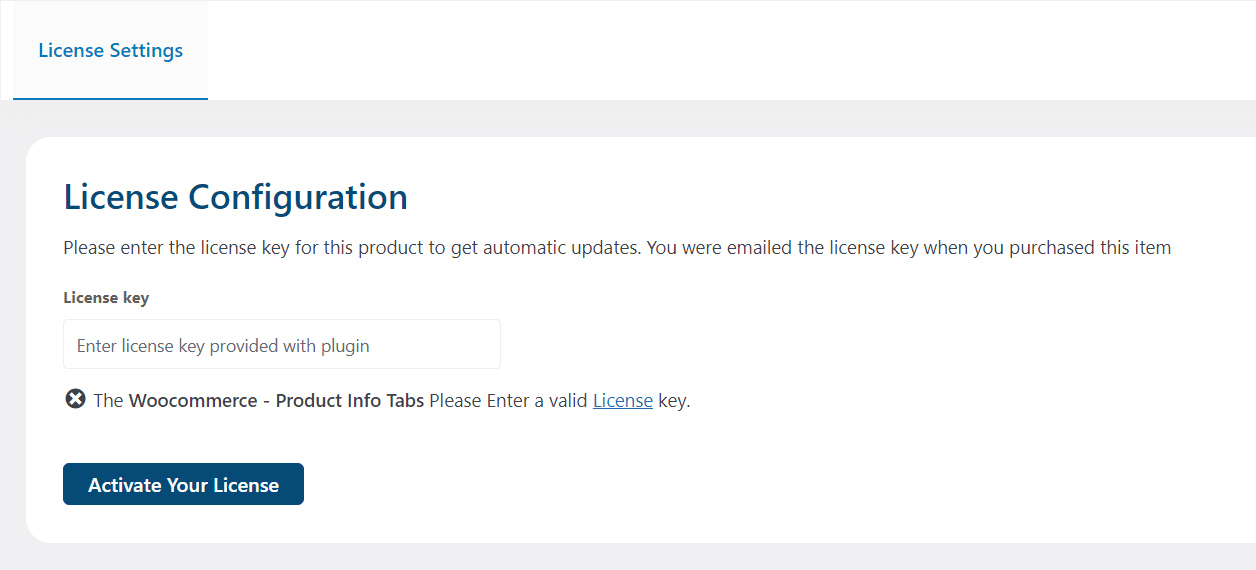
WooCommerce Product Global Tab Settings
Categories Page
Go to the “WC Product Global Tabs” and its “Categories” sub-menu. Add the Name of the Category, its slug, and description, and select if it has a parent category. Finally, click the “Add the Category” button.
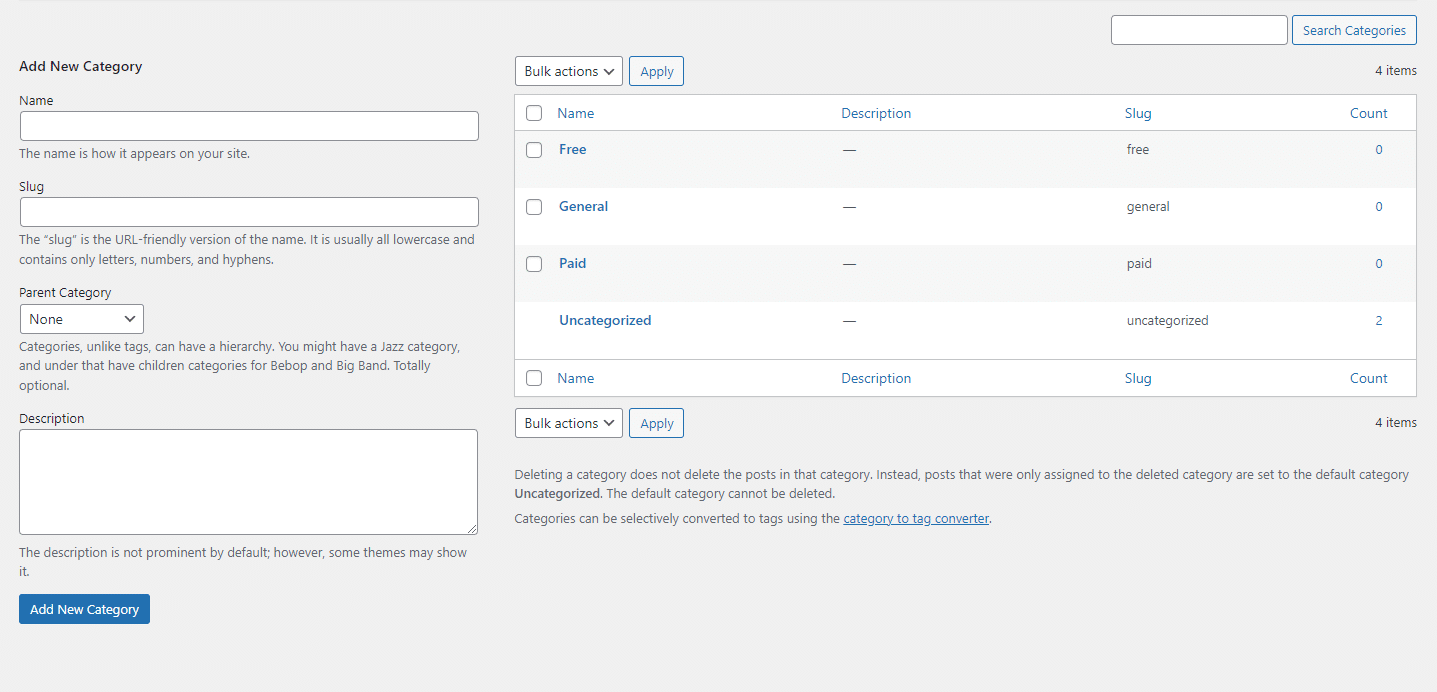
Tags Page
Go to the “WC Product Global Tabs” and its “Tags” sub-menu. Add the Name of the Tag, its slug, and its description. Finally, click the “Add New Tag” button.
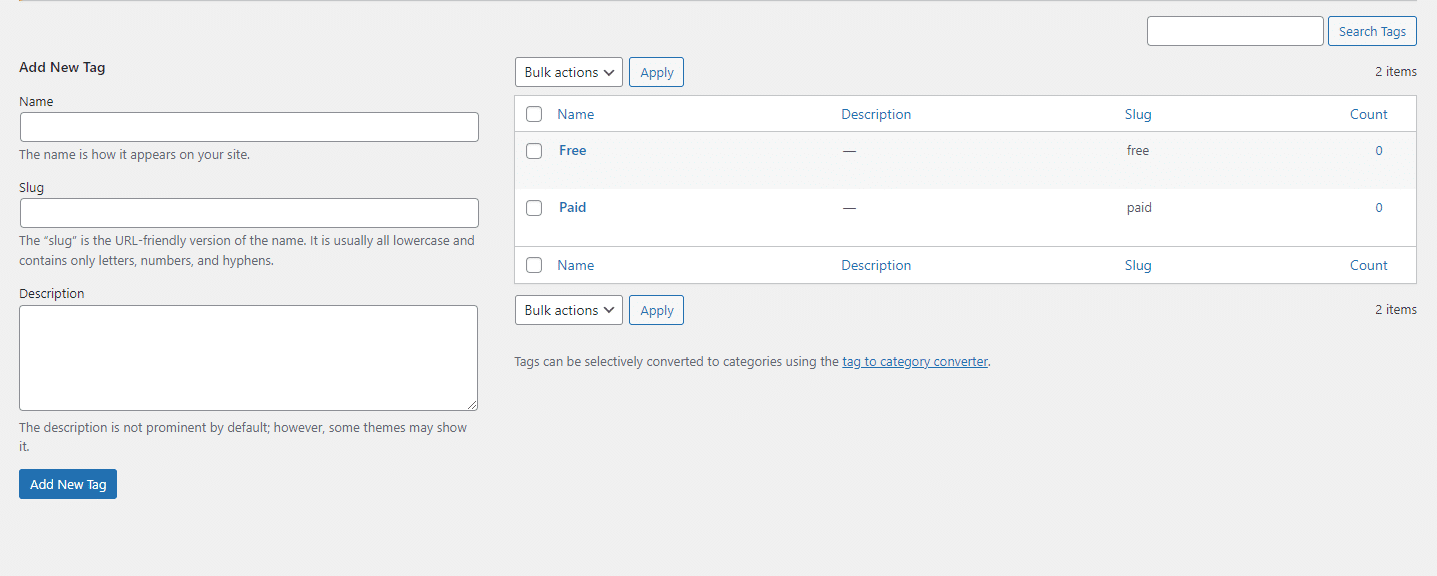
Create a new WooCommerce Product Global Tab
- Go to the “WC Product Global Tabs” and click on the “Add New” sub-menu.
- Enter the title, select its category(s) and Tag(s) from the sidebar.
- Click on the “New Tab Title” link and Enter its respective Title and Details.
- Click on the “Save Tabs” button.
- Finally, Click the “Publish” button.
Similarly by clicking on the “Add new Tab” button you can create multiple tabs as per your requirement.
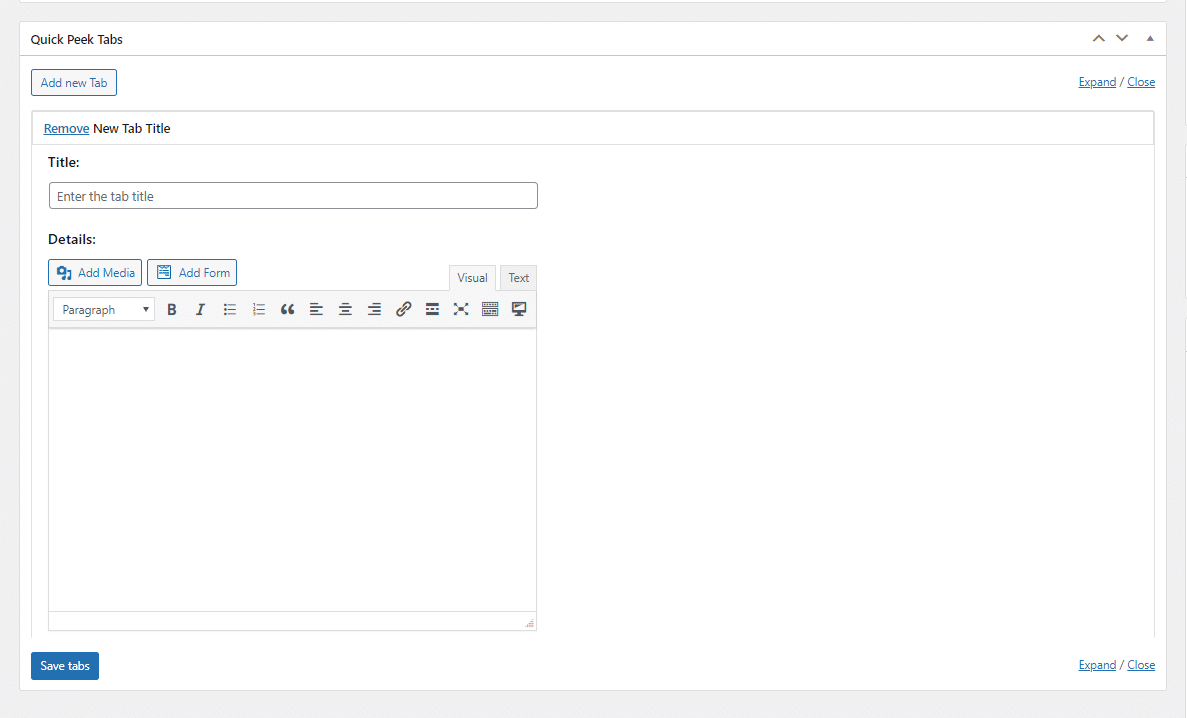
Product Pages
You can change the quick peek and Global/Custom Product Tab settings of any Individual WooCommerce product by editing its product page from the admin panel.
- Go to the Individual Product page.
- Click on the “Quick Peek” tab.
- Select the options based on your requirements.
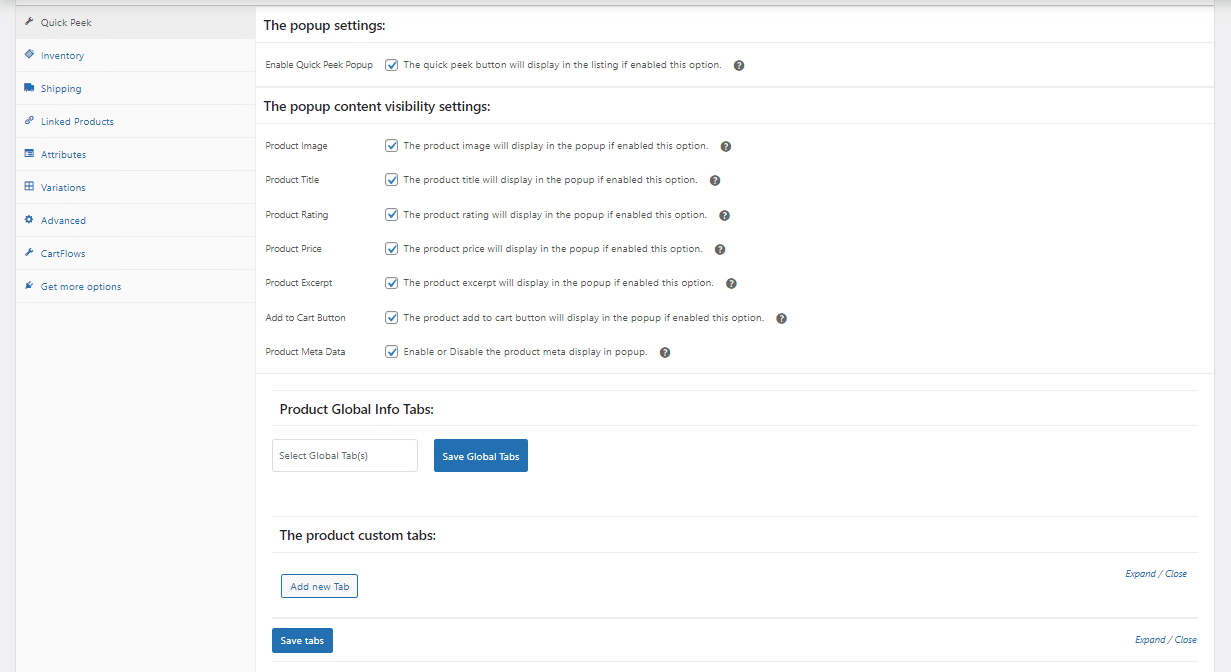
Enable Quick Peek Popup
If you enable this option, a “Quick Peek” button will be added to the WooCommerce Shop Page.
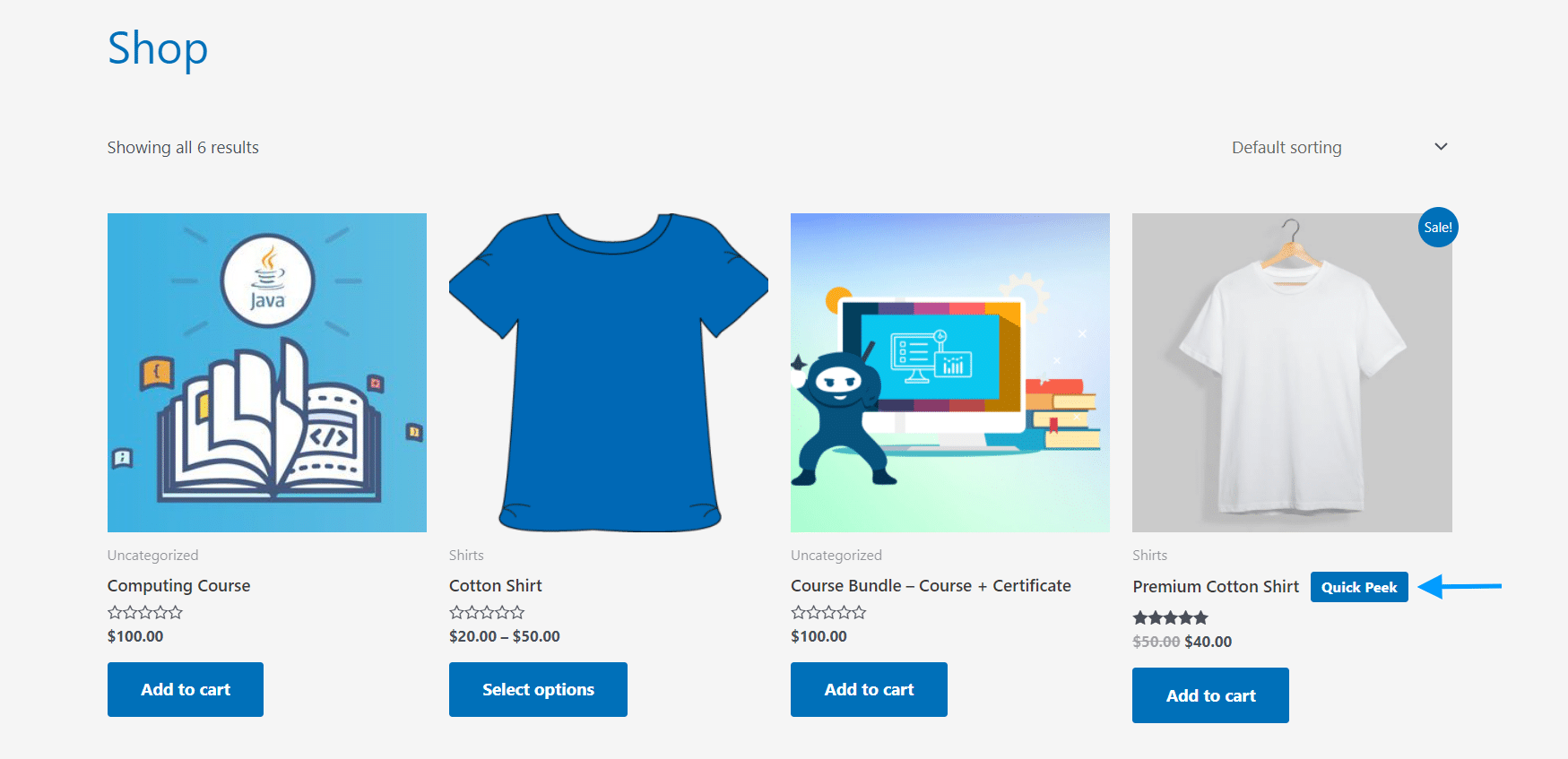
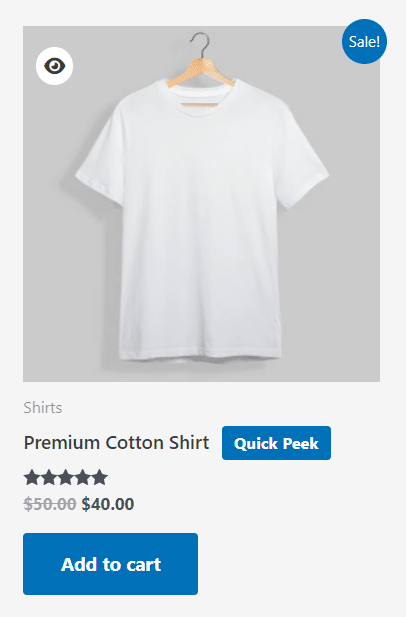
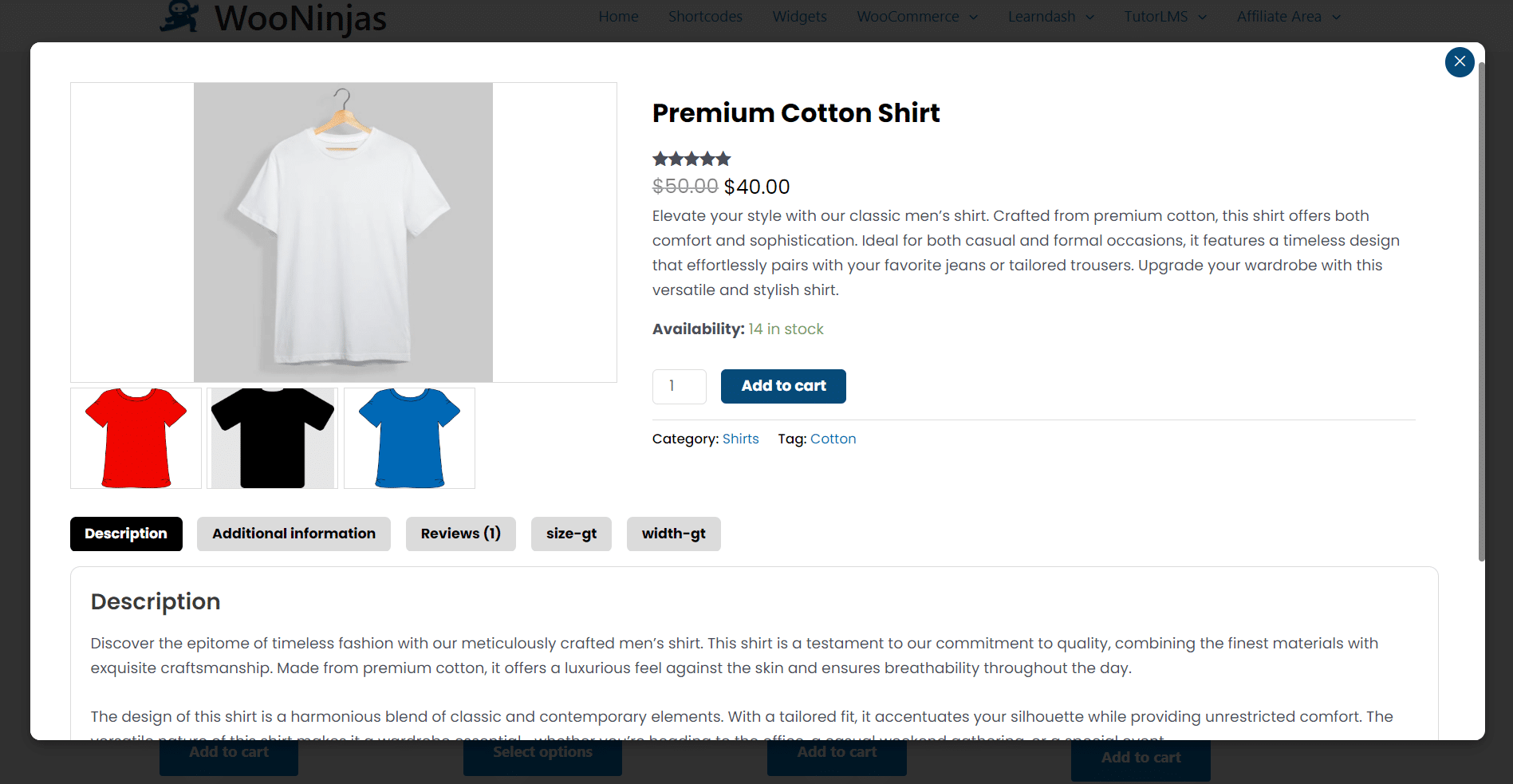
Product Image
If you enable this option, The product image will be displayed in the popup.
Product Title
If you enable this option, The product title will be displayed in the popup.
Product Rating
If you enable this option, The product rating will be displayed in the popup.
Product Price
If you enable this option, The product price will be displayed in the popup.
Product Excerpt
If you enable this option, The product excerpt (Product Short Description) will be displayed in the popup.
Add to Cart Button
If you enable this option, The product add to cart button will be displayed in the popup.
Product Meta Data
If you enable this option, the product meta will be displayed in the popup.
Product Global Info Tabs
Here from the dropdown, you can select the Global Products tabs already created to show on your individual product pages. After selecting the tabs to show to the customers, click the “Save Global Tabs” button and then the “Save Tabs” button.
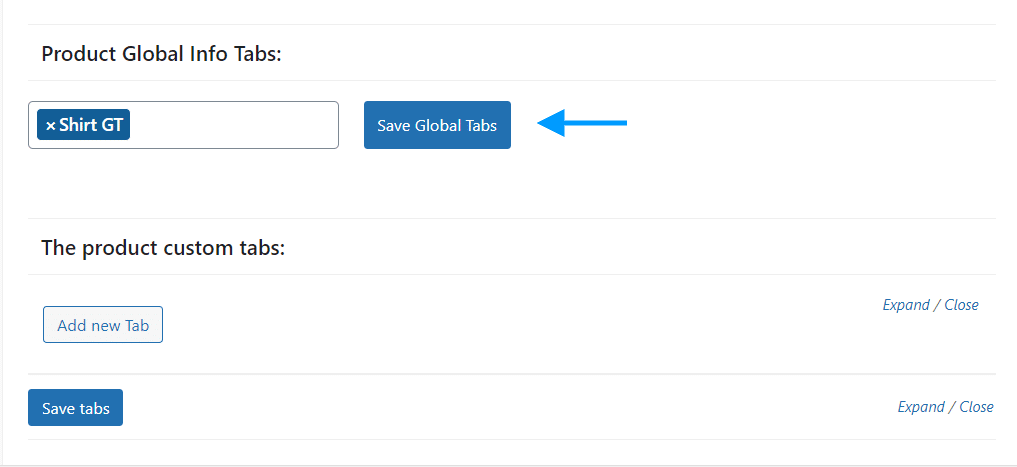
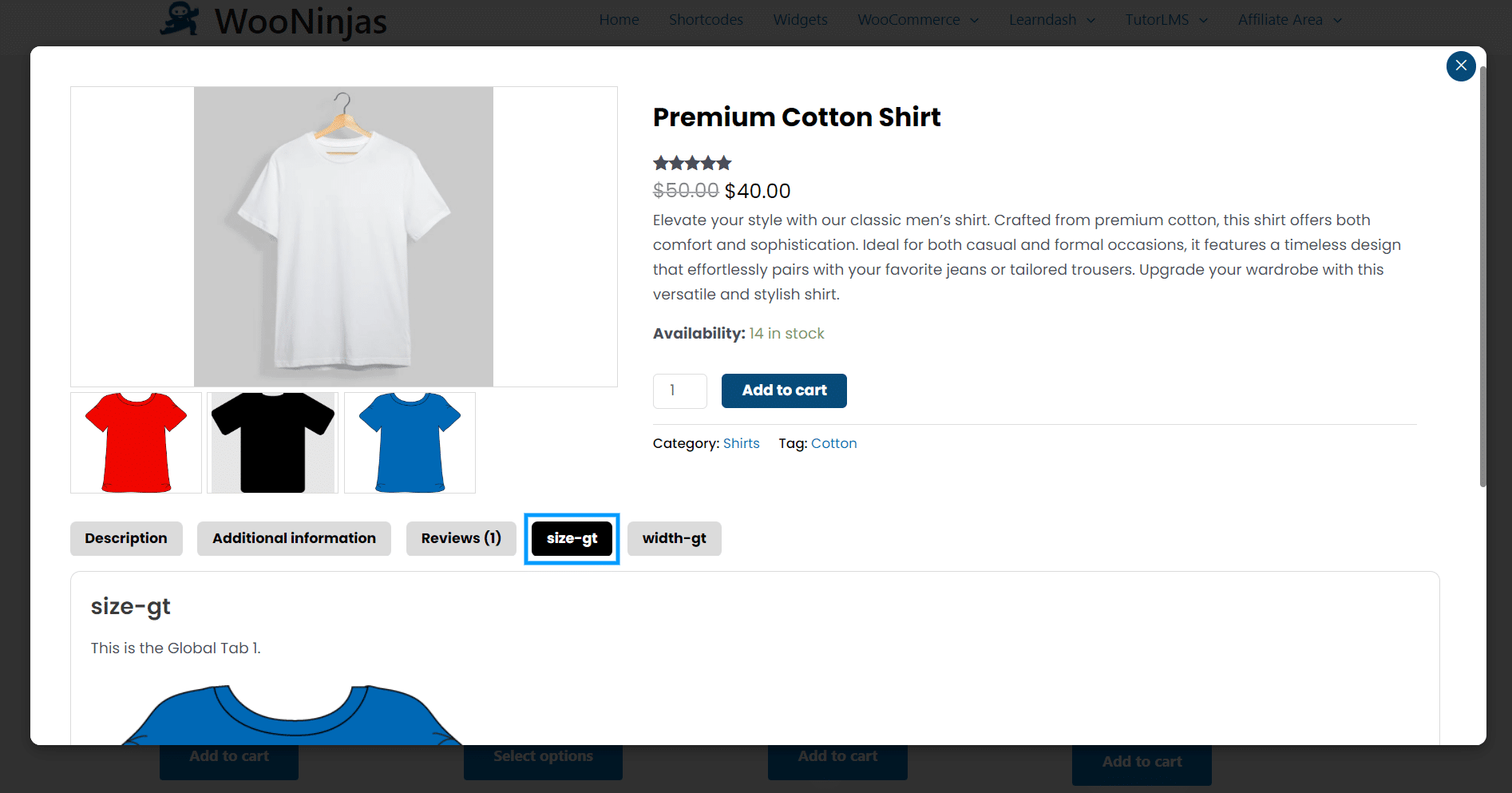
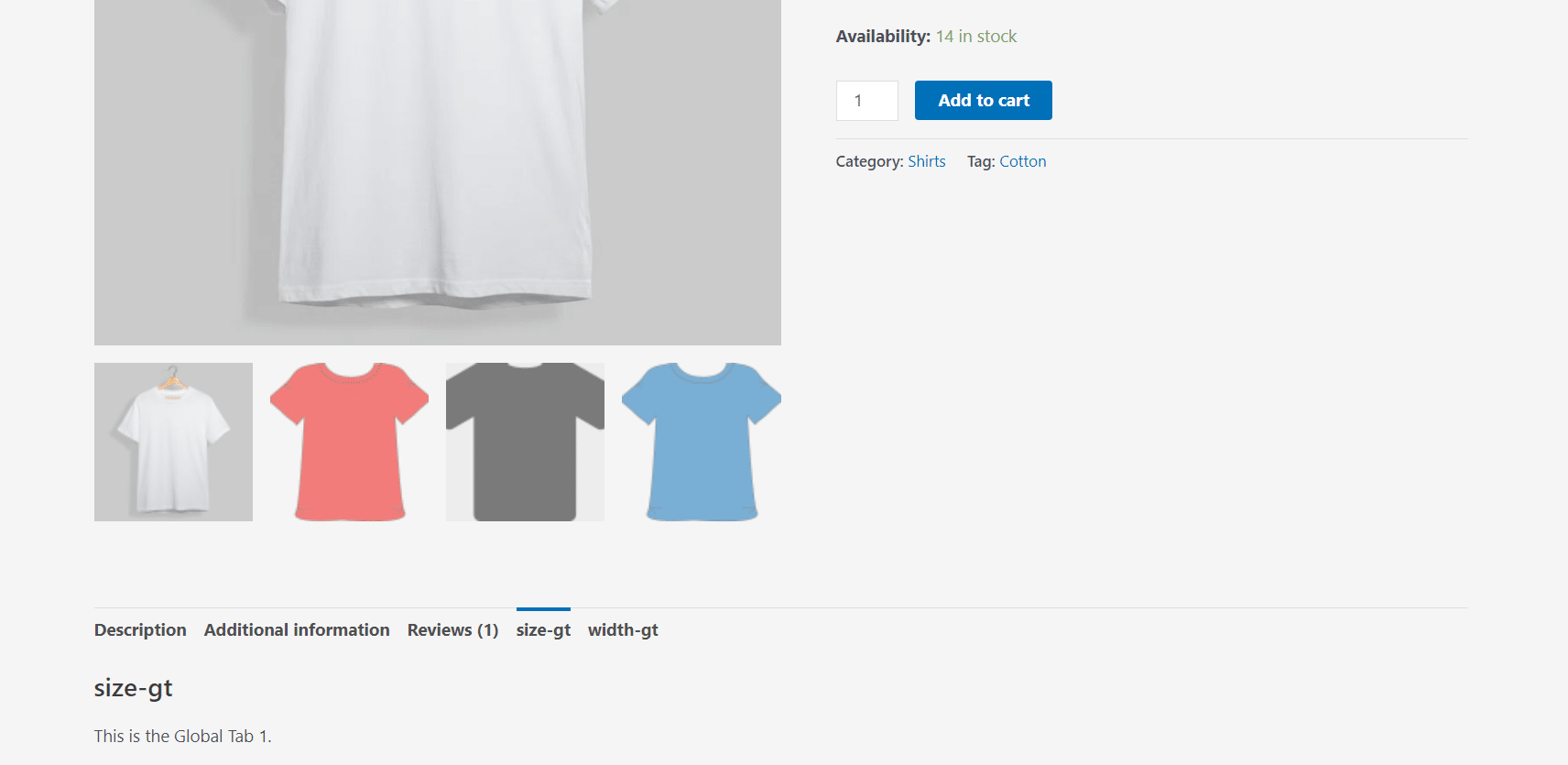
Product Custom Tabs
Here you can add custom tabs to show on your individual product pages. To add a tab:
- Click the “Add new Tab” button. It will create a new “New Tab Title” link.
- Click on the “New Tab Title” link and Enter its respective Title and Details.
- Click on the “Save Tabs” button.
- Finally, Click the “Update” button.
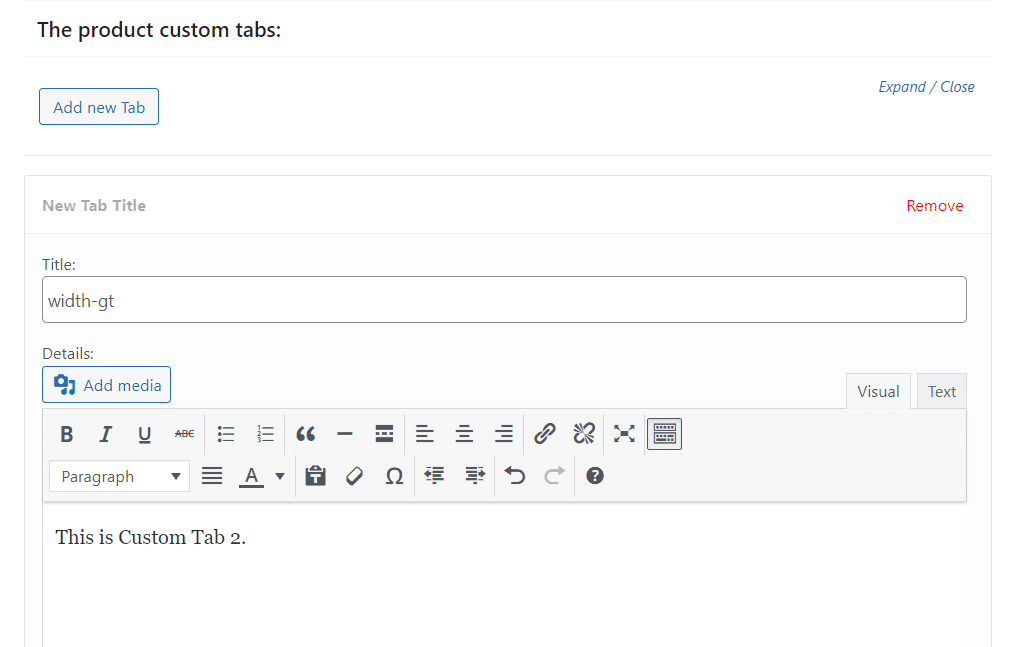
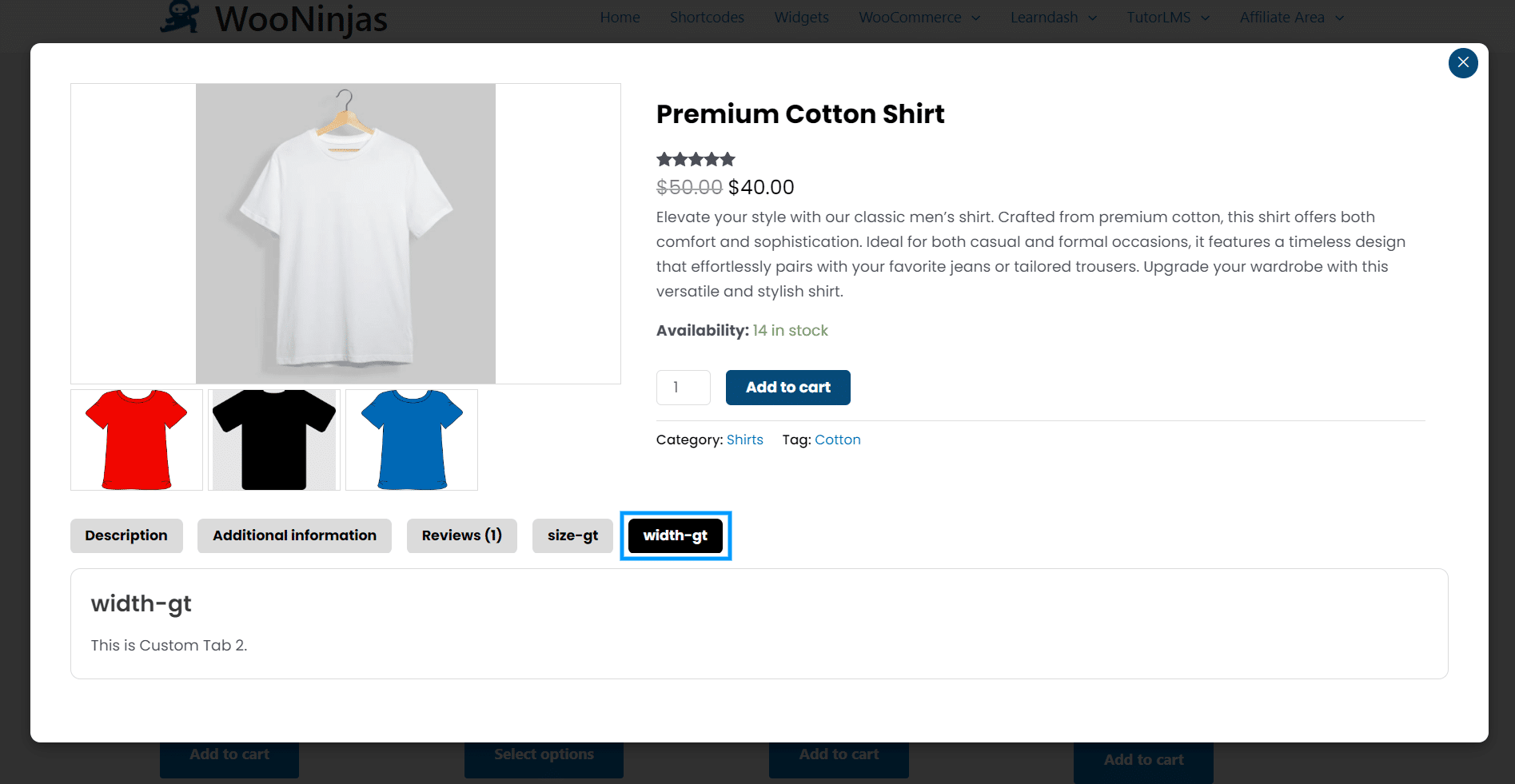
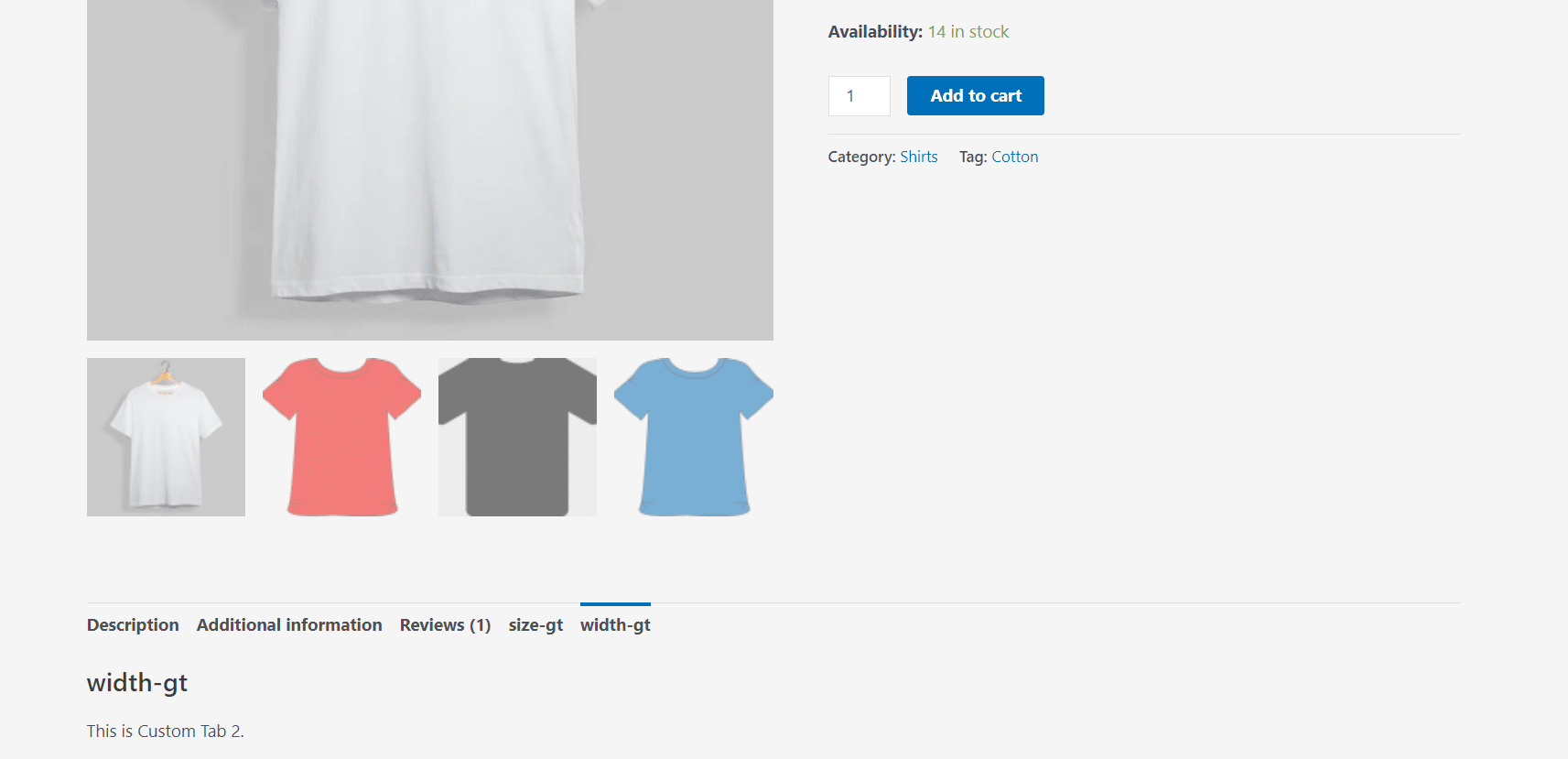
FAQ’s
Will the “Product Global Info Tabs” created will show on all product page(s) by default?
No, The global tabs created will have to be manually added to each product to show on their respective product pages, from the product edit page on the Admin Side.
Does the addon support list view on the front end?
Currently, it doesn’t support the list view on the front end.
Based On The Sales, Can We Schedule The Product tabs?
No, currently scheduling the custom/global tabs functionality is not available.
Is the quick peek feature available on any widget?
No, the quick peek feature is not available on any widget.
Does this Add-On require any external plugin on your site to work properly?
Yes, this add-on requires Woocommerce plugin (free version) to be enabled on your site. If you want to test your site locally, please make sure to enable the above-mentioned plugin on your site.
Changelogs
1.0.0
- Initial Release.