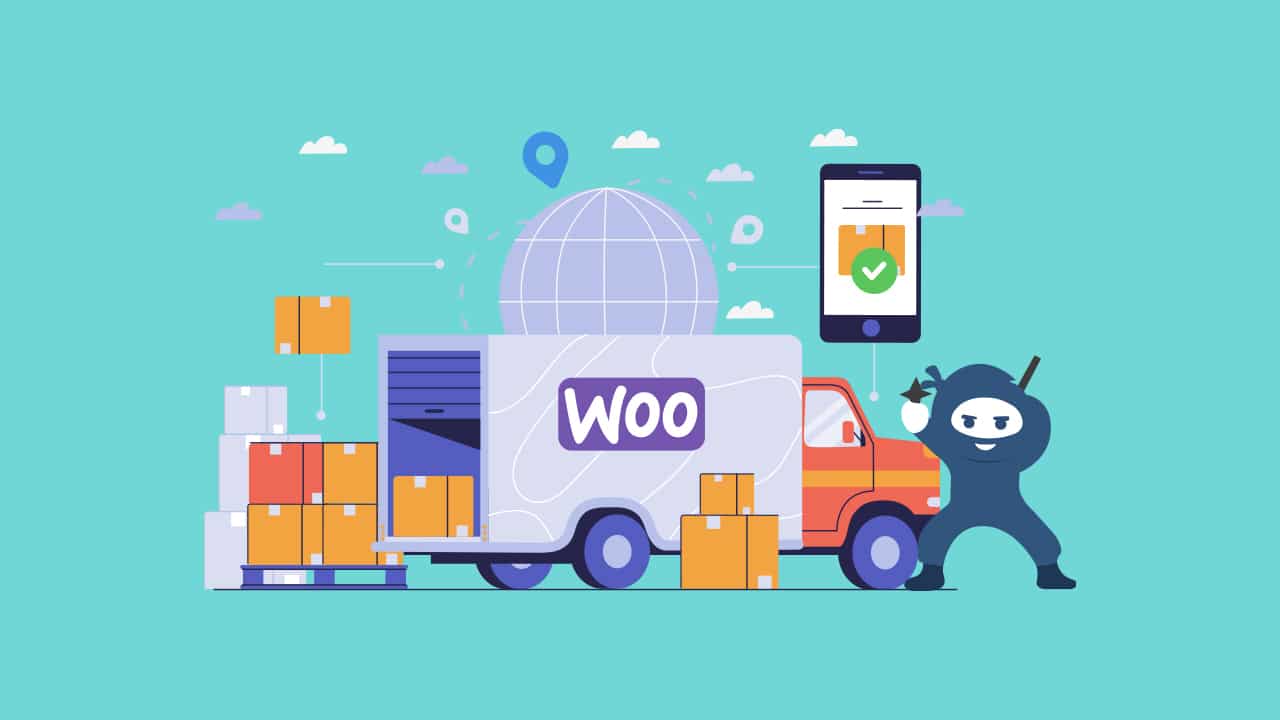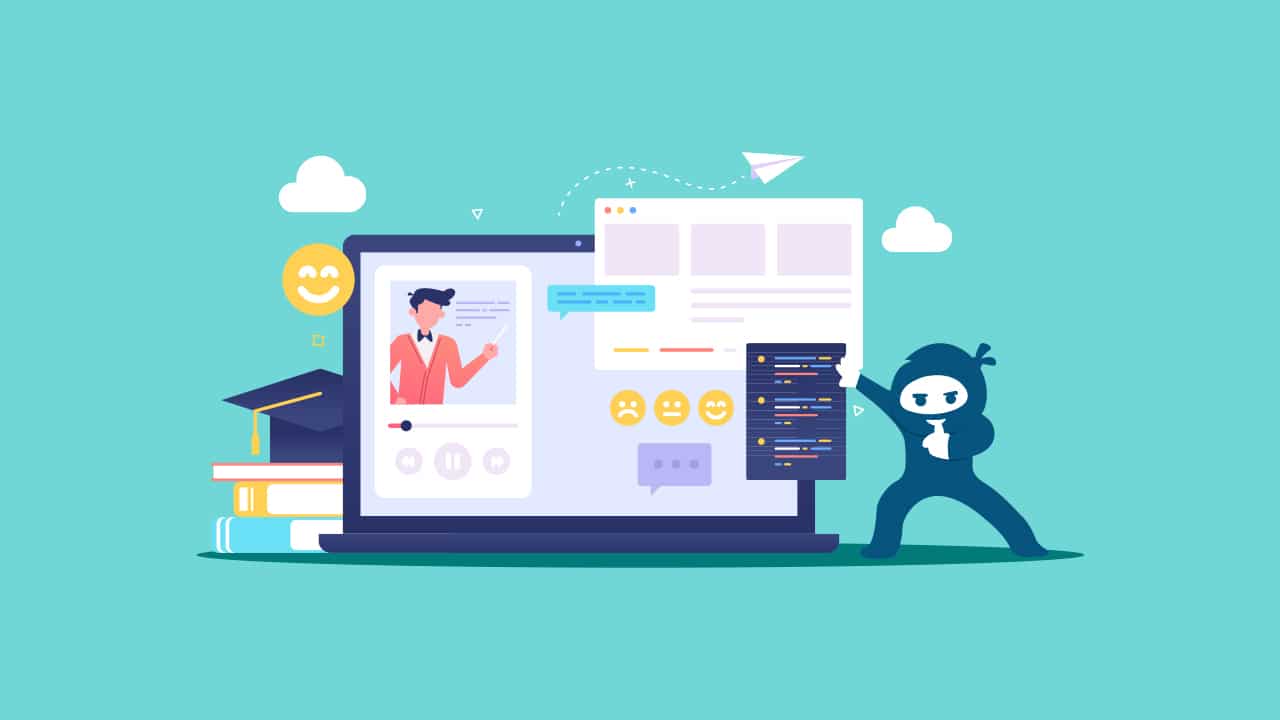H5P and LearnDash make a powerful combination when it comes to adding interactivity to your online courses.
Truly getting students to invest in and engage with course materials is a challenge all educators face, but especially so in an online setting. Leveraging different types of content is key to preventing your lessons and evaluations from becoming boring and predictable. Hence why tools, such as H5P, that allow you to boost interactivity are highly valuable for online course creators.
In this post, we’ll walk you through the process of setting up H5P on your WordPress site and adding H5P modules to your LearnDash courses.
Using H5P On A WordPress Site
Interactive HTML5 H5P modules can be added as content on any WordPress site. In order to start including H5P content into posts, pages and your LearnDash LMS post types, you’ll first have to install the H5P plugin on your WordPress site.
Once the H5P plugin is active on your site, you can start installing any of their content types directly from the H5P hub, which you can access under the H5P menu by selecting “Add New”.
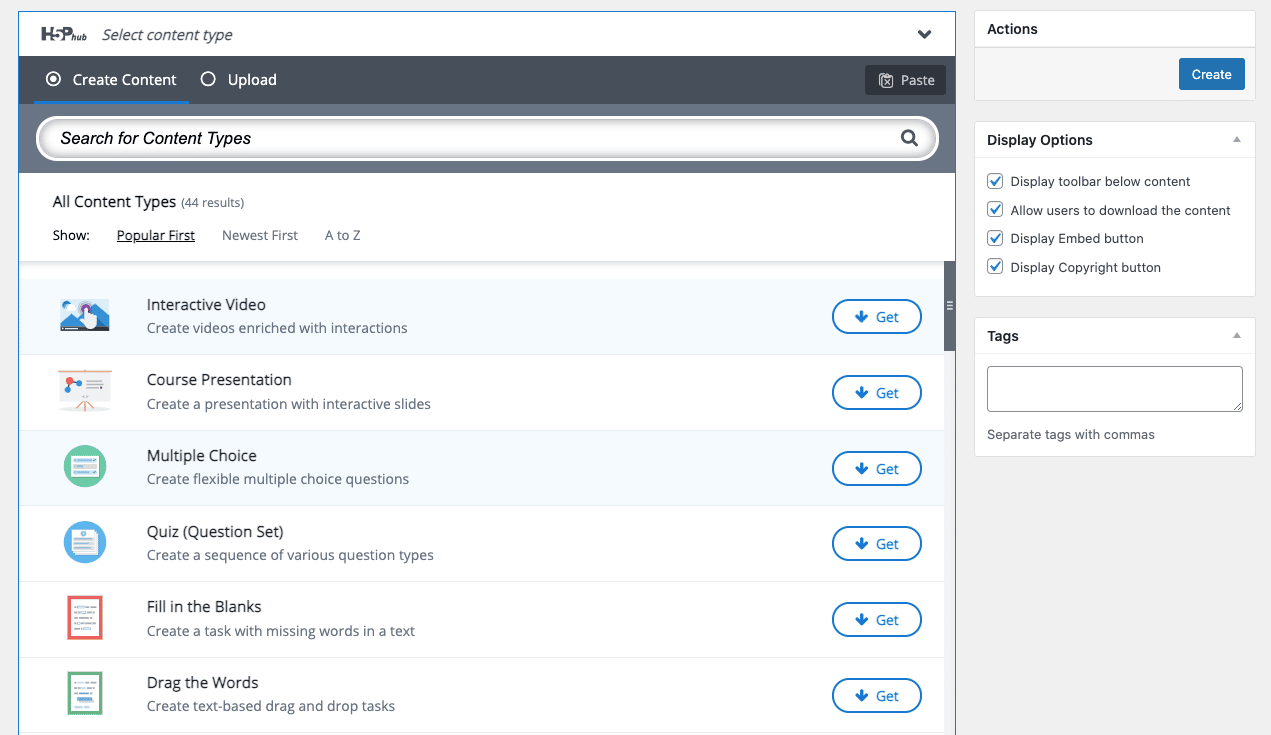
Clicking on the button next to each content will allow you to view additional information about how it works and install it on your site. Once installed, clicking on the “Use” button will enable you to create your content. Each content type requires you to input different fields.
You’ll be able to find all your created content from the “My Content Type” section of the hub. Here you can select which one you want to use on your content. Each of the H5P modules created has an ID number. You can take a look at the ID number by navigating to the H5P menu from the WordPress dashboard and selecting “All H5P content”. Then select the content you want to embed. The shortcode and ID will be found on the right side of the page.
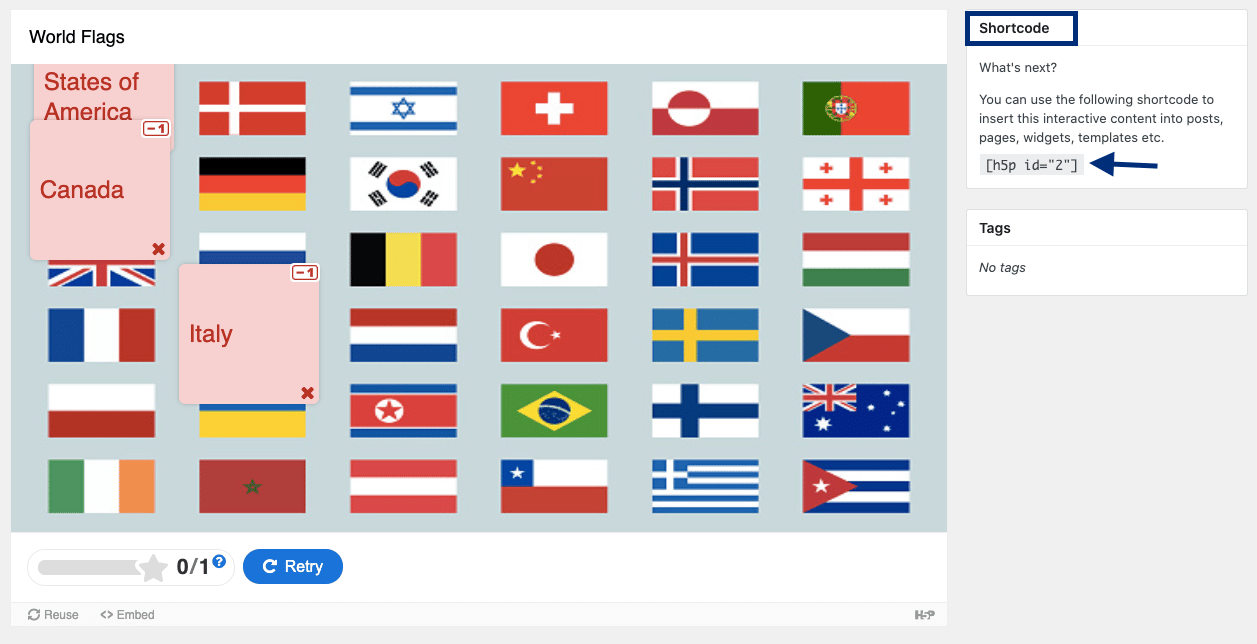
This [h5p id=“”] shortcode can be added to any LearnDash post type, post or page to display the interactive modules on the frontend.
Adding Content to Lessons and Topics
Each H5P content you create has a corresponding id. You can easily insert H5P content by simply adding a Gutenberg block with a shortcode, featuring the ID number of the content you want to embed (e.g. [h5p id=”1″]).
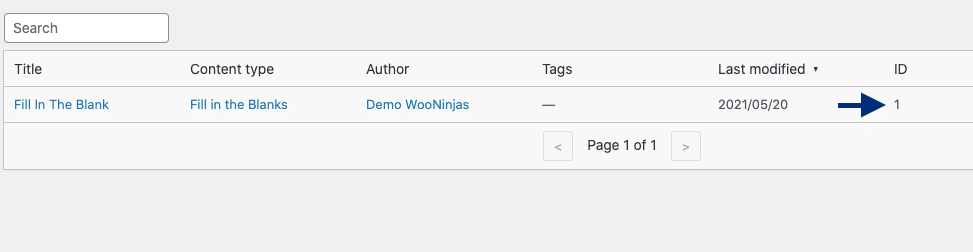
You can use several shortcodes in a single lesson or topic, page or post. Additionally you can include other content along with your interactive H5P modules, such as regular text, video and images.
Here’s an example of a lesson containing text and a drag and drop H5P module:
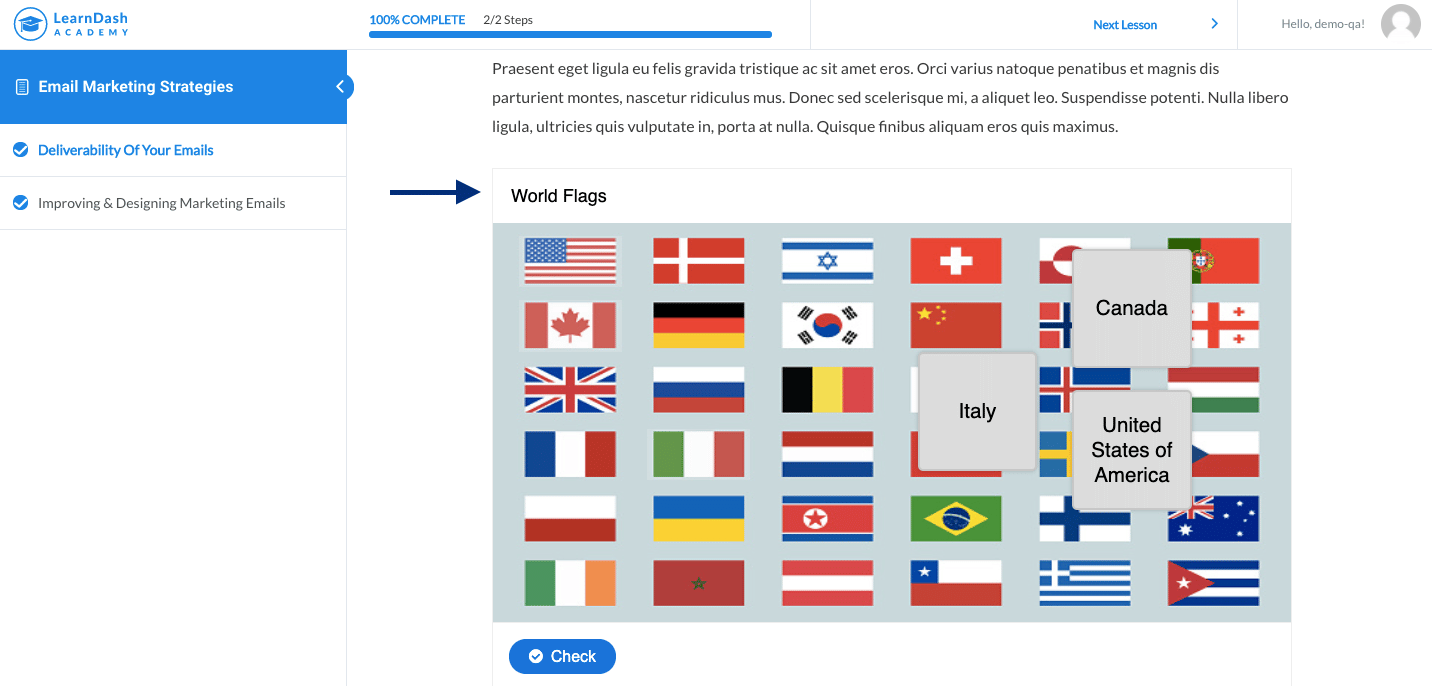
Adding Content to Quizzes
You can also add H5P interactive content directly to your quiz questions. To do this simply create a new quiz and add a new “assessment” type question. Then insert the H5P content shortcode in the question field. Then enter any text into the answer field in order for the field to be marked complete.
Tracking Tools
LearnDash itself only tracks native LearnDash activities. While you can use H5P to add interactive content to your courses, in order to fully integrate H5P content into your course’s structure, you will need to track H5P data.
Using different third-party tracking tools allows you to track activity completion and scores obtained in H5P activities with the rest of your student’s course data.
Here are some of the options available for H5P and LearnDash LMS:
- GrassBlade
Using the GrassBlade xAPI Companion and GrassBlade Cloud LRS tools you can track H5P activity and monitor your students behavior with detailed reports. These tools track not only H5P module completion but also the student’s score, time spent completing the activity, and selected answers. This data is then reported back to LearnDash LMS.
Additionally, GrassBlade allows you to hide LearnDash’s “Mark Complete” button. Hiding the button until users complete the added H5P content on Lessons or Topics prevents students from bypassing the activities.
- TinCanny Reporting
TinCanny is another reporting option you can use to integrate your H5P content data with LearnDash LMS. Tin Canny captures content created with the H5P WordPress plugin automatically. Data collected includes time spent on each activity, module results and whether an activity was attempted or passed.
TinCanny also allows you to control progress in your LearnDash courses by disabling the “Mark Complete” button until the student completes the corresponding lesson, topic or quiz question activity.
Fun Ideas You Can Implement To Your Courses using H5P
- Add Interactive videos to your lessons to make your video content more dynamic and engaging.
- Visually depict concepts mentioned in your lessons using images with hotspots.
- Add drag and drop modules to assess visual concepts such as identifying anatomical features, geographical locations and parts of a structure.
- Help students memorize new terms and facts using H5P’s Dialog Card and Flashcard modules.
- Promote your student’s understanding of a process by using the Image sequencing Module.
H5P: A Simple Tool To Improve Your LearnDash Course
If you are looking for a simple and affordable way to increase engagement in your online courses, H5P is a great option. H5P’s free WordPress plugin provides you a robust library of interactive elements to enhance your lessons, topics and quizzes.
If you are looking for the best way to increase engagement on your online course, don’t hesitate to reach out to our LearnDash consultants. We specialize in LearnDash customization and can help you implement interactive H5P modules on your site or come up with a tailored solution for your courses!