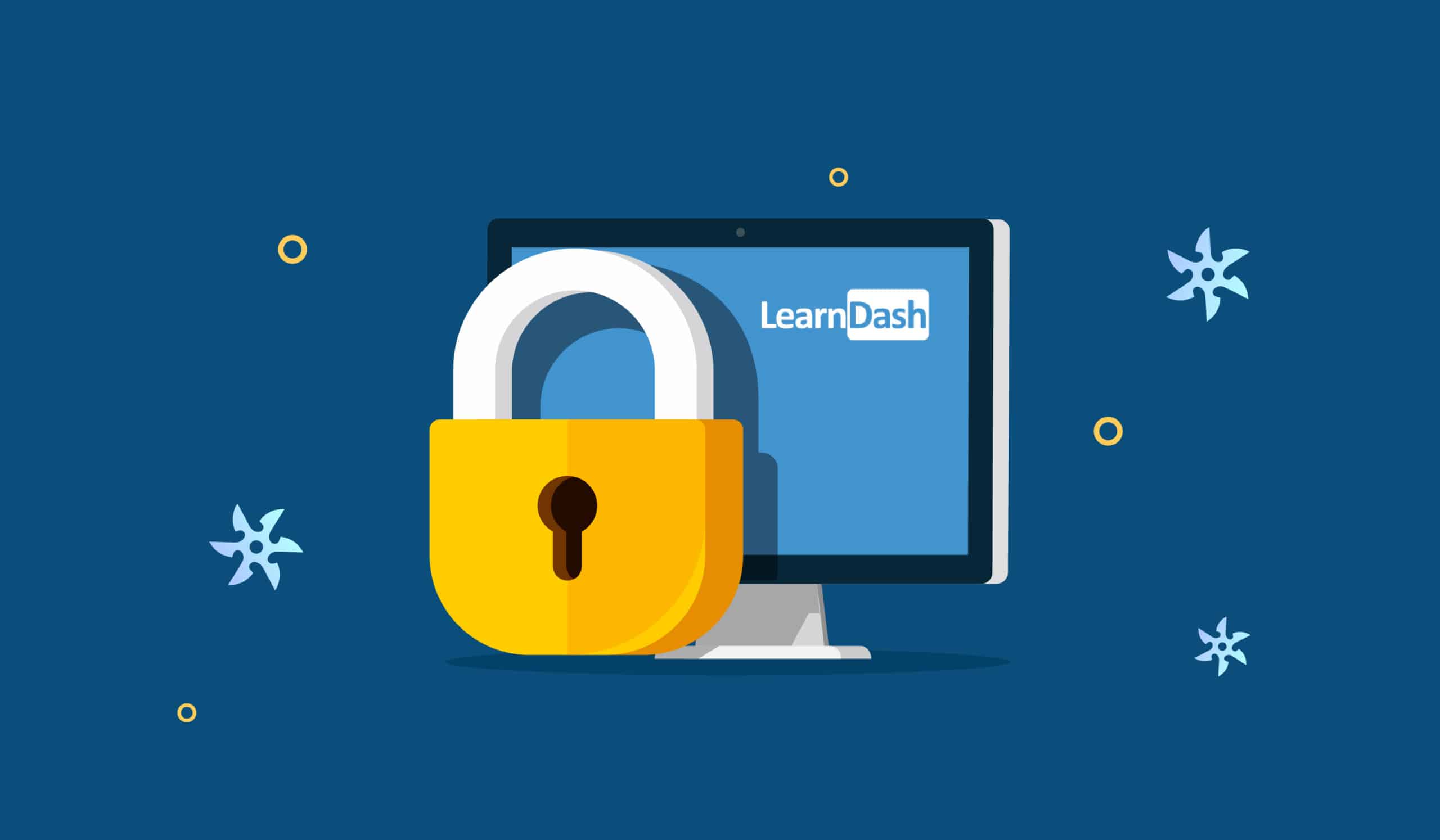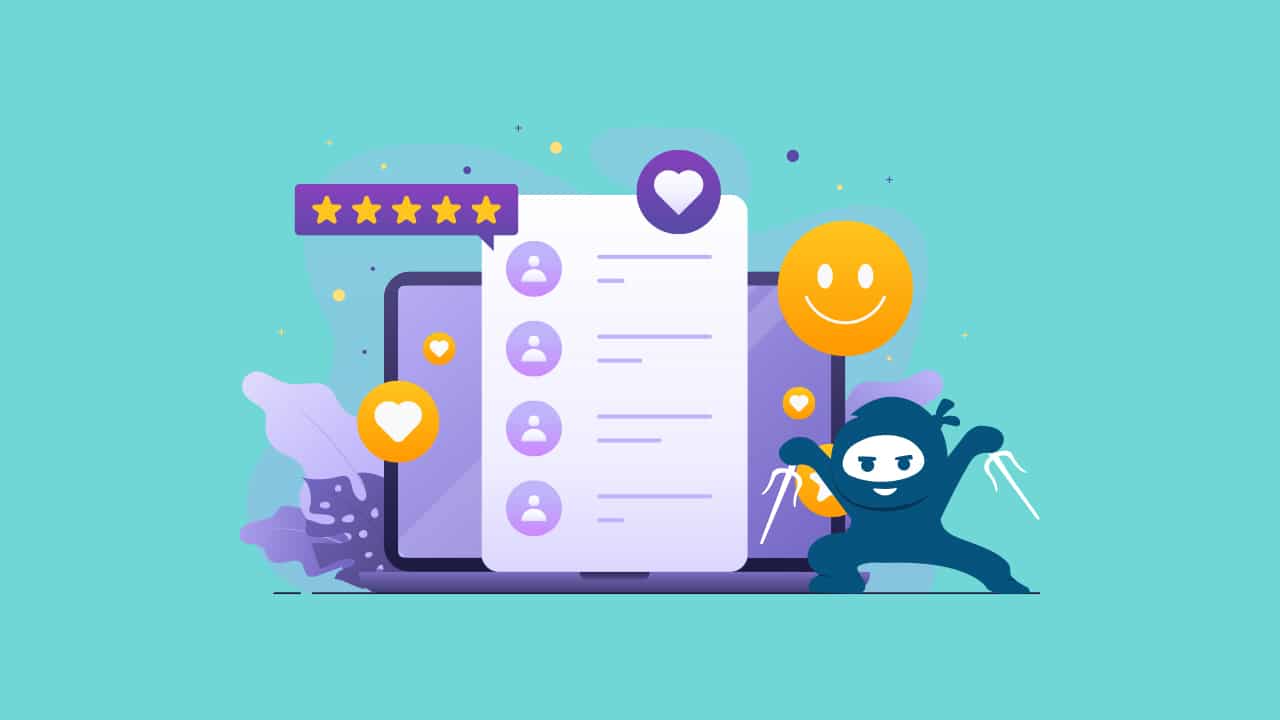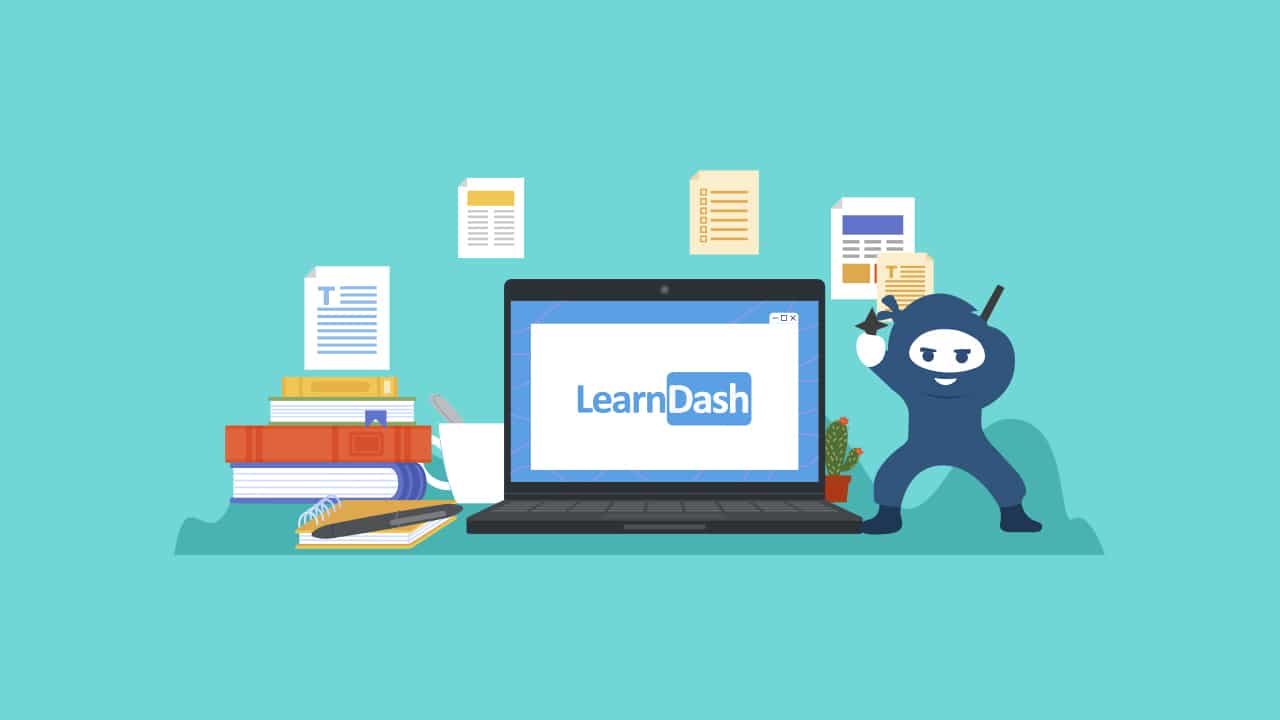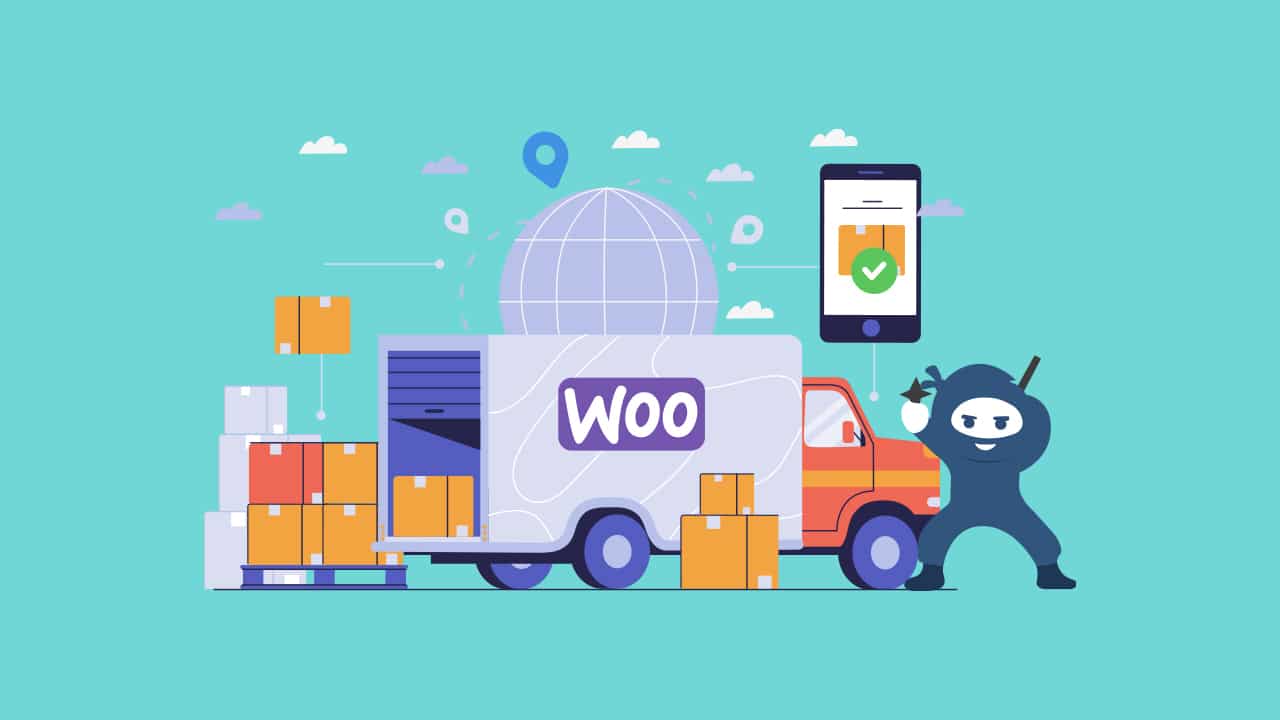Are you interested in selling your online courses as a part of a paid membership? With a membership pricing model, students purchase access to a specific set of LearnDash courses and content by purchasing a membership plan. You can have several membership options, including access to different content and/or features.
There are many ways to set-up memberships on a LearnDash site including using the WooCommerce Integration and its extensions or installing a membership plugin such as Paid Memberships Pro, Memberpress, or Restrict Content Pro.
A good option to consider is using LearnDash Groups, which allows you to add memberships to your e-learning site without investing in any additional plugins. Not only is this the most cost-effective option, but it also helps keep your backend WordPress set-up simple and lightweight.
In this post, we’ll take a look at how to add LearnDash Groups to implement memberships to your LearnDash site. If you need help determining what is the best membership solution for your elearning site, you can also contact our LearnDash consultants for a personalized recommendation.
Groups vs. Memberships
LearnDash Groups include extended membership capabilities. Essentially, each group works as a “membership level” that students can purchase enrollment into. You can create several groups to create multiple levels or use the sub-group feature to build a more complex membership hierarchy.
How to create a group in LearnDash?
The first step to turning your LearnDash site into a membership site, without a plugin, is to create LearnDash Groups. You can add new groups directly from the Groups subsection of the LearnDash menu. If you just want to sell a single membership, creating one group will be enough. Otherwise, create a group for each membership level you need.
For example, you can create three LearnDash Groups titled Easy, Intermediate, and Advanced. Each group will include courses corresponding to different difficulty levels.
Another option is to create a hierarchy for your memberships with Basic, Premium, and VIP options. In this case, Premium members should also have access to courses in the Basic plan. Meanwhile, VIP members should have access to VIP courses plus all other courses.
This can be done by setting your VIP Group as a “Parent Group”, with subgroups. When students enroll in a Parent group/membership, they automatically get access to all subgroups. Here’s how you could set this up:
- Go to the LearnDash Groups menu and navigate to settings. Here, enable Group Hierarchy.
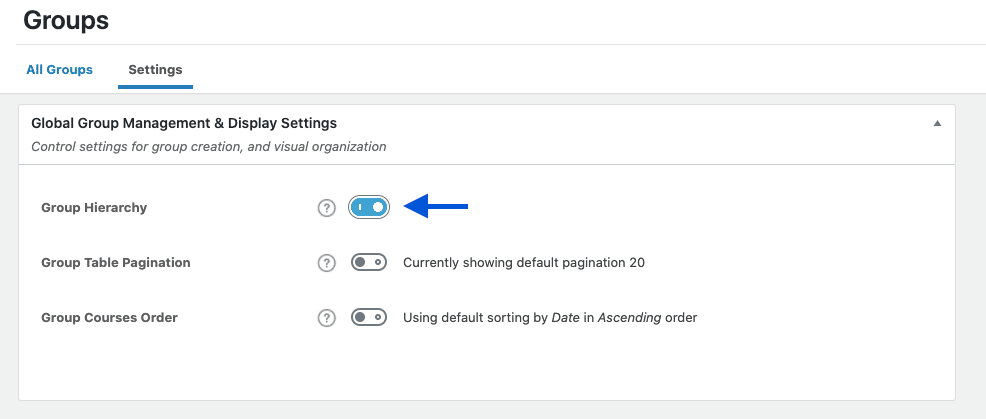
- Create three new groups and title them accordingly. You can assign any set of courses to a Group from the Group’s setting page.
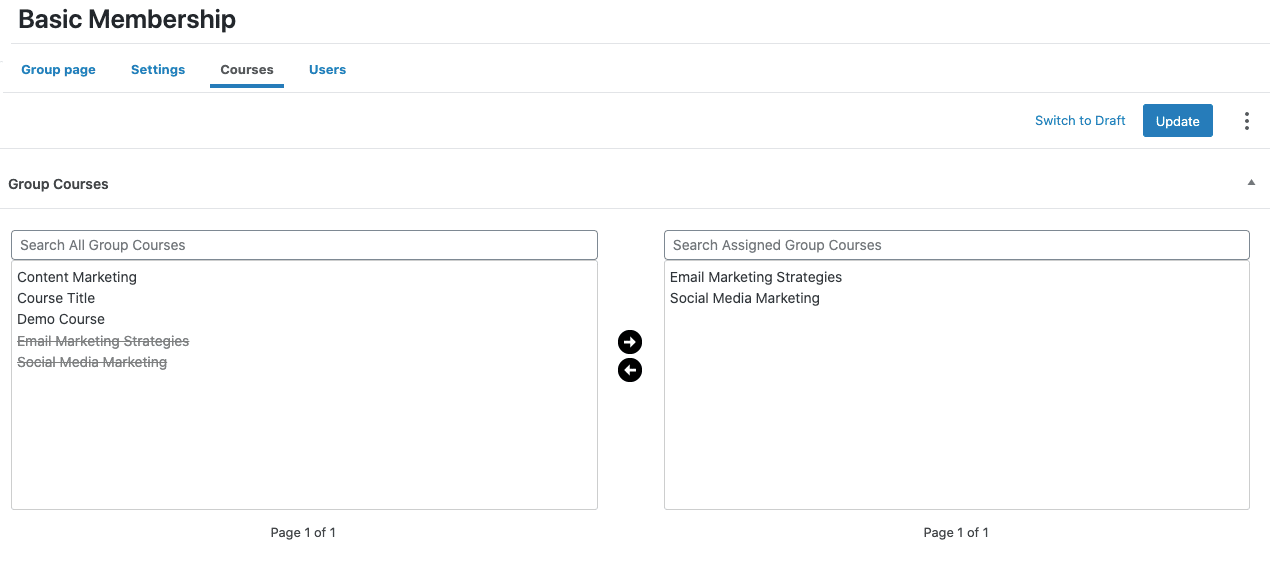
- Go to the “Basic Membership” group page and select the “Premium Membership” as a Group Parent.
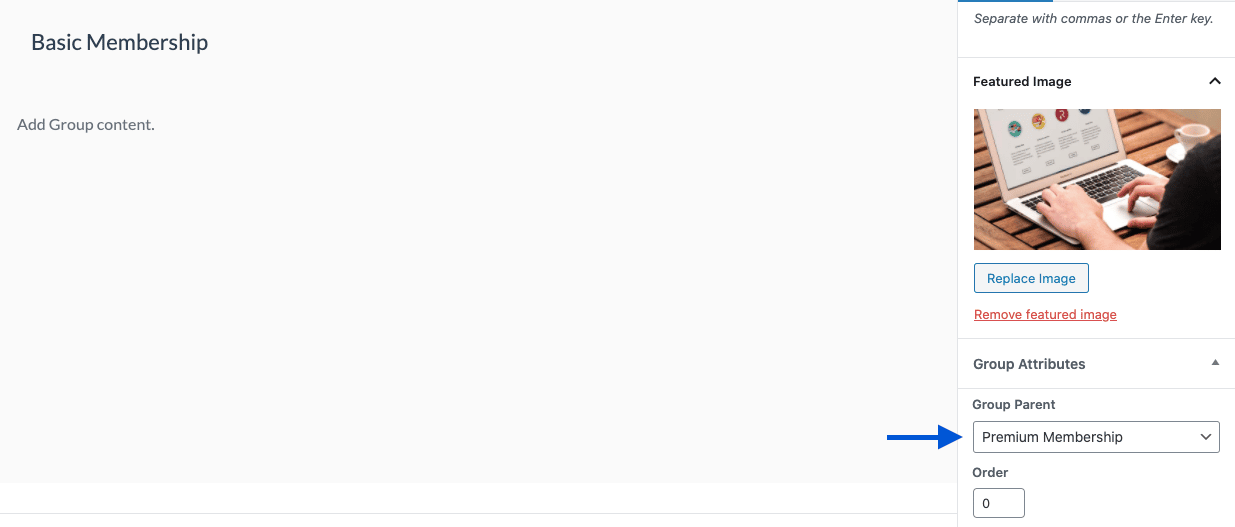
- Go to the “Premium Membership” group page and select the “VIP Membership” group as a Group Parent.
That is it. Now you’ve set up three tiers for your Membership site.
LearnDash Memberships: Selling Access To Groups
LearnDash gives you several options on how you can allow students to enroll in a LearnDash Group or membership. From the Group’s setting page you can select any of the following access mode options:
- Free: Select this option if you want to offer a specific membership for free. Some businesses choose to offer a basic membership for free to allow students to test out the site before upleveling to a paid membership.
- Buy Now: With this option, you can price a membership as an individual product that students can pay for once and continue to use forever. With this option, you’ll be selling course bundles more so than a traditional membership.
- Recurring: Most memberships are priced as subscriptions, in which the student pays a fee every set amount of time to continue being a member and accessing courses. Choosing this option allows you to sell memberships by setting a subscription price that is charged to students according to a set billing cycle.
- Closed: Only choose this option if you want to manually enroll students to a group or if you are using integration with a shopping cart.
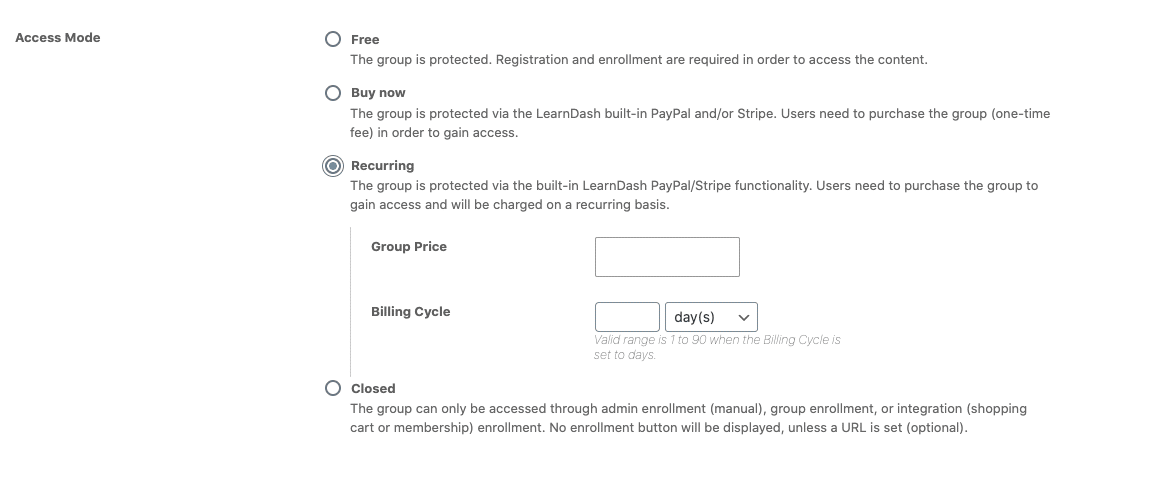
The supported methods for selling access to your groups are PayPal and Stripe. Note that if a user cancels their membership when using PayPal and the Recurring Payments option, access won’t be immediately revoked.
In this case, Administrators have to manually remove the user from the group. This can be extremely time-consuming, especially for a large site. If PayPal is essential to your e-commerce operations and a “subscriptions” pricing model is what you’re after, this might be a deal-breaker. In that case, working with a membership plugin integration might still be your best bet.
Adding Other Content To Memberships
Not only do LearnDash Groups allow you to sell course access as memberships, but they also allow you to control access to your other pages and posts.
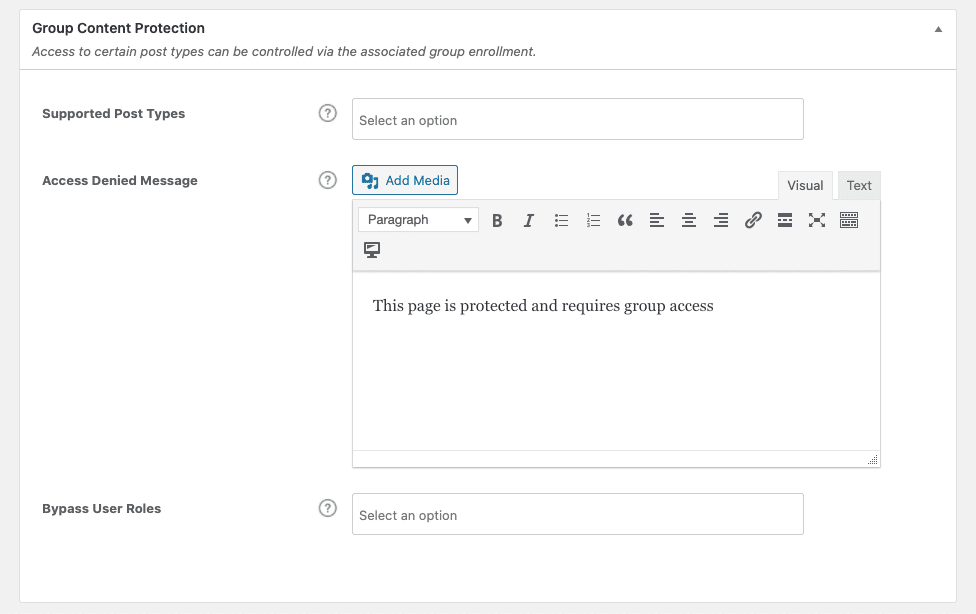
As a result, you can create member-exclusive content, beyond LearnDash post types. Some ideas you could try:
- Hosting live events or webinars on your website only certain groups or groups can access.
- Creating a page with ebooks or other resources available for members-only.
- If groups are used to provide access to employee training modules, you can use the feature to protect employee-only pages on your site.
In short, you can block or protect any content on your site, and restrict access to group members only, according to your needs.
Bottom Line
Would you consider using LearnDash as a stand-alone solution for selling membership access to your online courses? Let us know in the comments below. Ready to implement LearnDash Groups? Don’t forget to check out LearnDash’s official documentation on the topic before you get started.
If you are looking to build or revamp your LearnDash site and need professional guidance, don’t hesitate to reach out to our team of LearnDash consultants. Our LMS experts can help you customize LearnDash LMS and help you select the best membership solution and LearnDash add-ons for your site!