The LifterLMS Save Quiz As PDF Add-on allows students to save their LifterLMS quiz attempt’s report as a PDF file. The add-on generates a PDF file based on your configurations so that your students’ can easily access and download a summary of any quiz attempt completed on a LifterLMS site.
Table of Content
Installation
- Install and activate the LifterLMS plugin.
- Install and activate the LifterLMS Save Quiz as PDF Add-on.
- You will see a new sub-menu titled “Save Quiz as PDF Settings” under the LifterLMS menu on the WordPress admin dashboard.
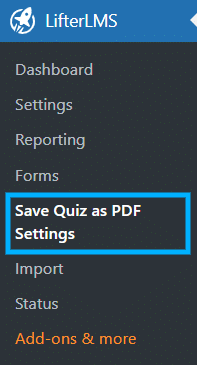
Note:
- This add-on is compatible with the LifterLMS Advanced Quiz question types.
- This add-on requires the PHP GD or Imagick extension to be enabled on your domain or your local Apache server.
Settings
Navigate to LifterLMS > Save Quiz as PDF > Settings to configure the available setting options for this add-on.
License Settings
Go to the “License Settings” tab to add and activate the product’s License Key. The License Key can be found in the email you received when you purchased the add-on. Add your license key in the corresponding field and click on Activate.
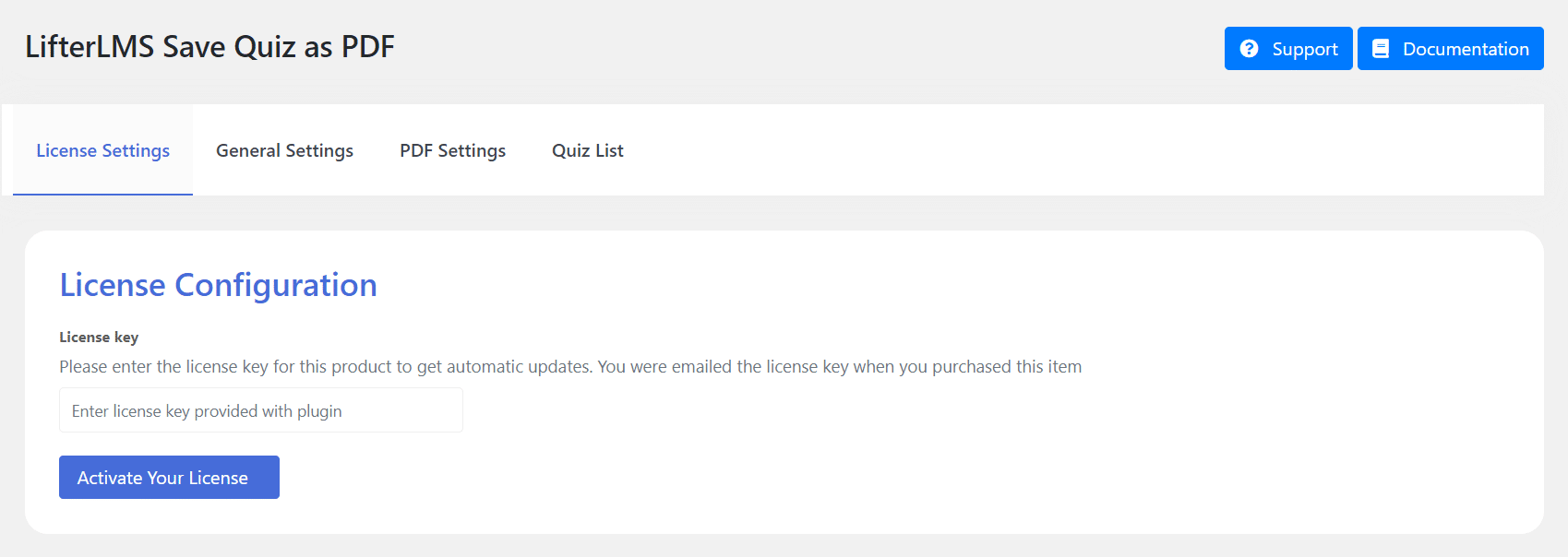
General Settings
Go to the “General Settings” tab from the settings page to view the add-on’s general settings options.
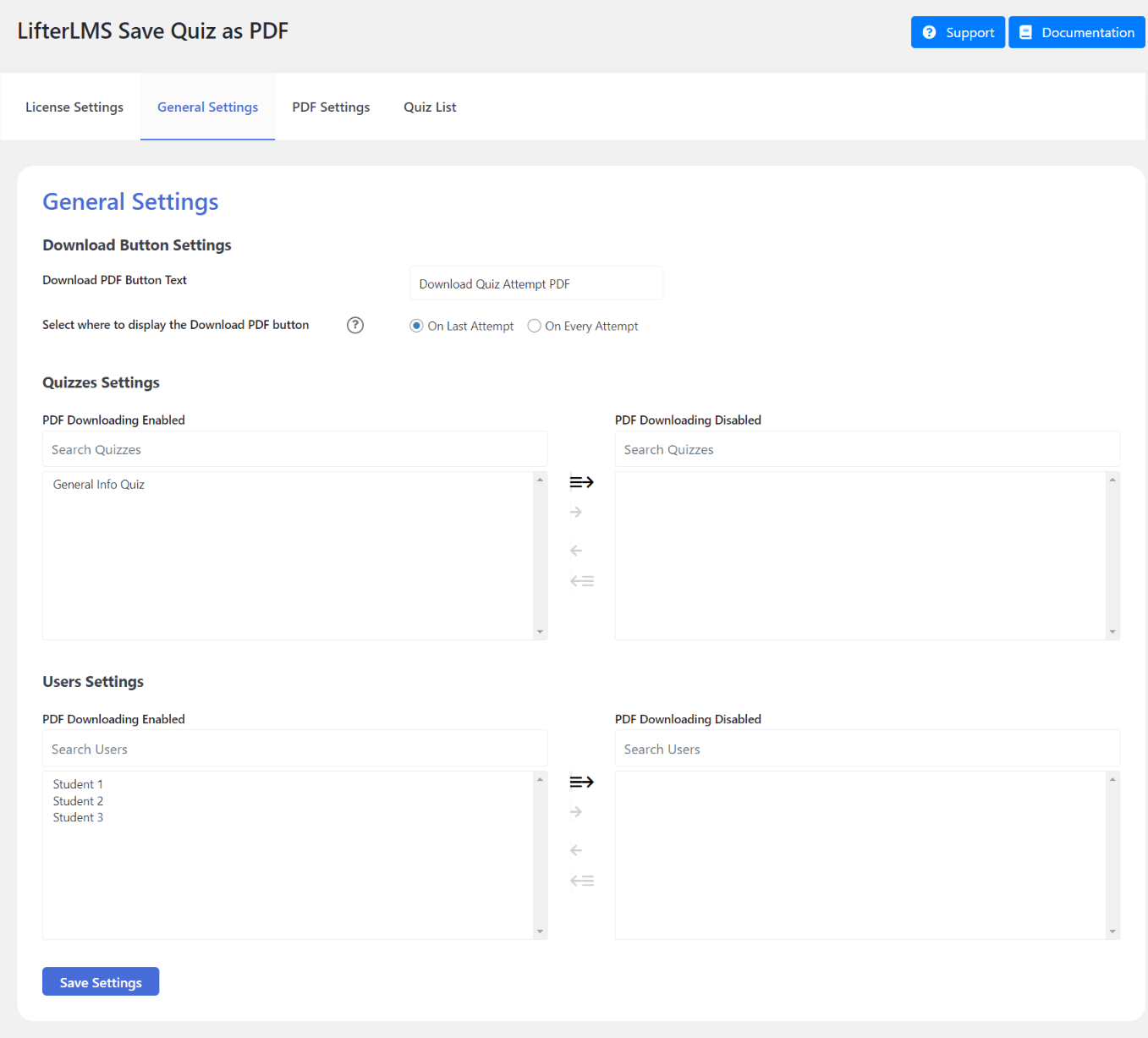
Download Button Settings:
- Download PDF Button Text
This field lets you customize the text displayed on the Download PDF button.
- Select where to display the Download PDF button
- On Last Attempt
The “Download PDF” button will only be displayed on the student’s last quiz attempt by selecting this option.
- On Every Attempt
The “Download PDF” button will be displayed on every quiz attempt the student makes by selecting this option.
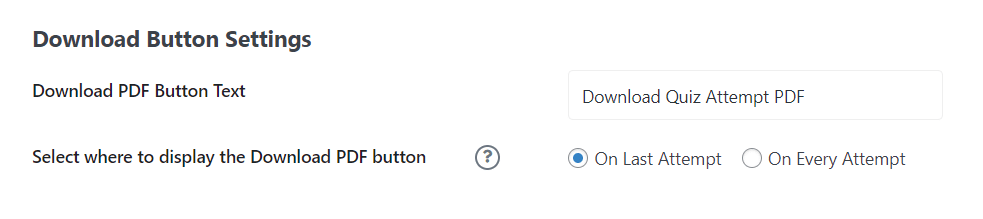
Quizzes Settings:
Using these settings, you can determine which quizzes will give students the option to download an attempt summary so that you can include or exclude individual quizzes according to your needs.
- PDF Downloading Enabled
This field contains the list of the quizzes on which PDF downloading is enabled.
- PDF Downloading Disabled
This field contains the list of the quizzes on which PDF downloading is disabled.
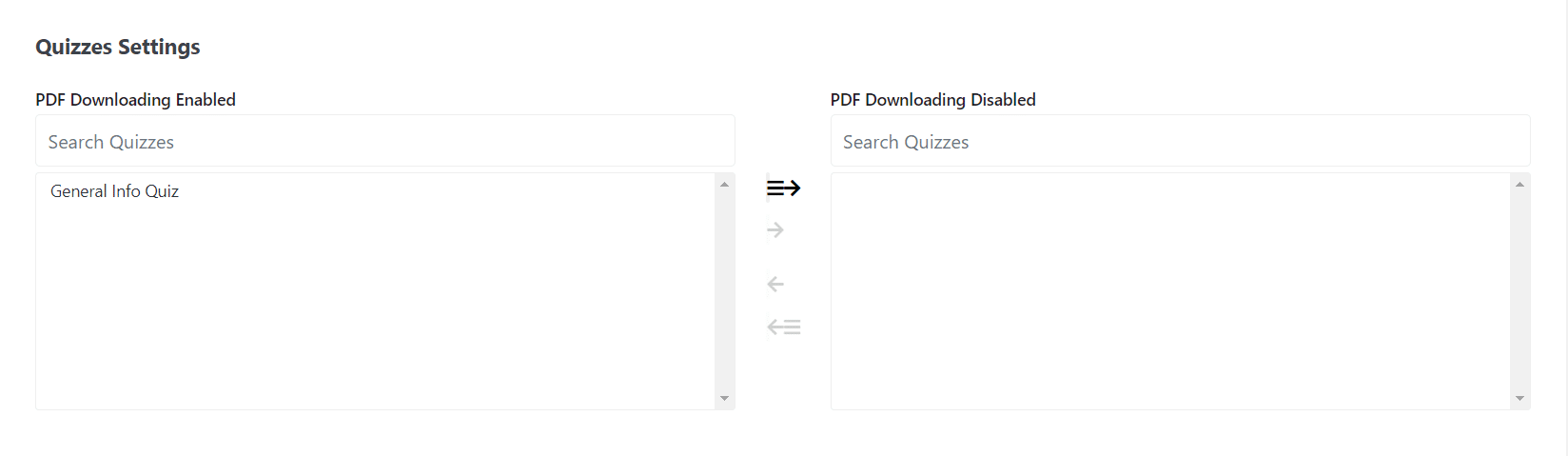
Users Settings:
With these settings, you can determine which students will be able to use the add-on to download quiz attempt summaries and, if necessary, exclude specific users.
- PDF Downloading Enabled
This field contains the list of the users for which PDF downloading is enabled.
- PDF Downloading Disabled
This field contains the list of the users for which PDF downloading is disabled.
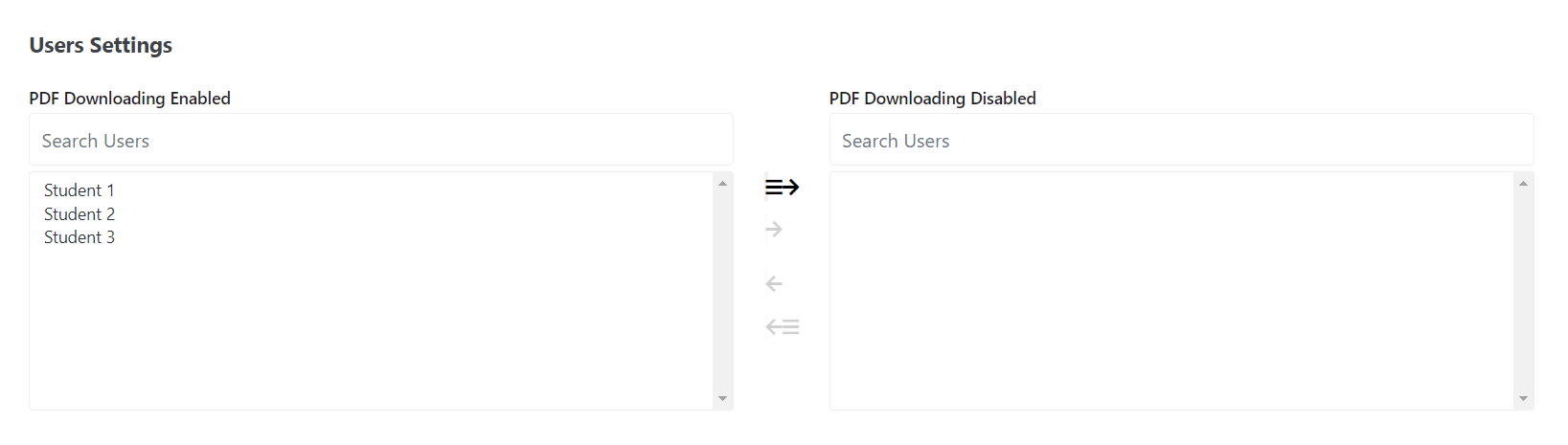
PDF Settings
From the “PDF Settings” tab on the settings page, you can determine what information should be included in the generated PDF file.
- Display Quiz Information?
Select “Yes” to include “Quiz Information” on the generated PDF.
- Display Quiz Attempt Information?
Select “Yes” to include “Quiz Attempt Information” on the generated PDF.
- Display the question clarification?
Select “Yes” to include “Result Clarification” on the generated PDF.
- Display the instructor’s remarks?
Select “Yes” to include “Instructor’s remarks” on the generated PDF.
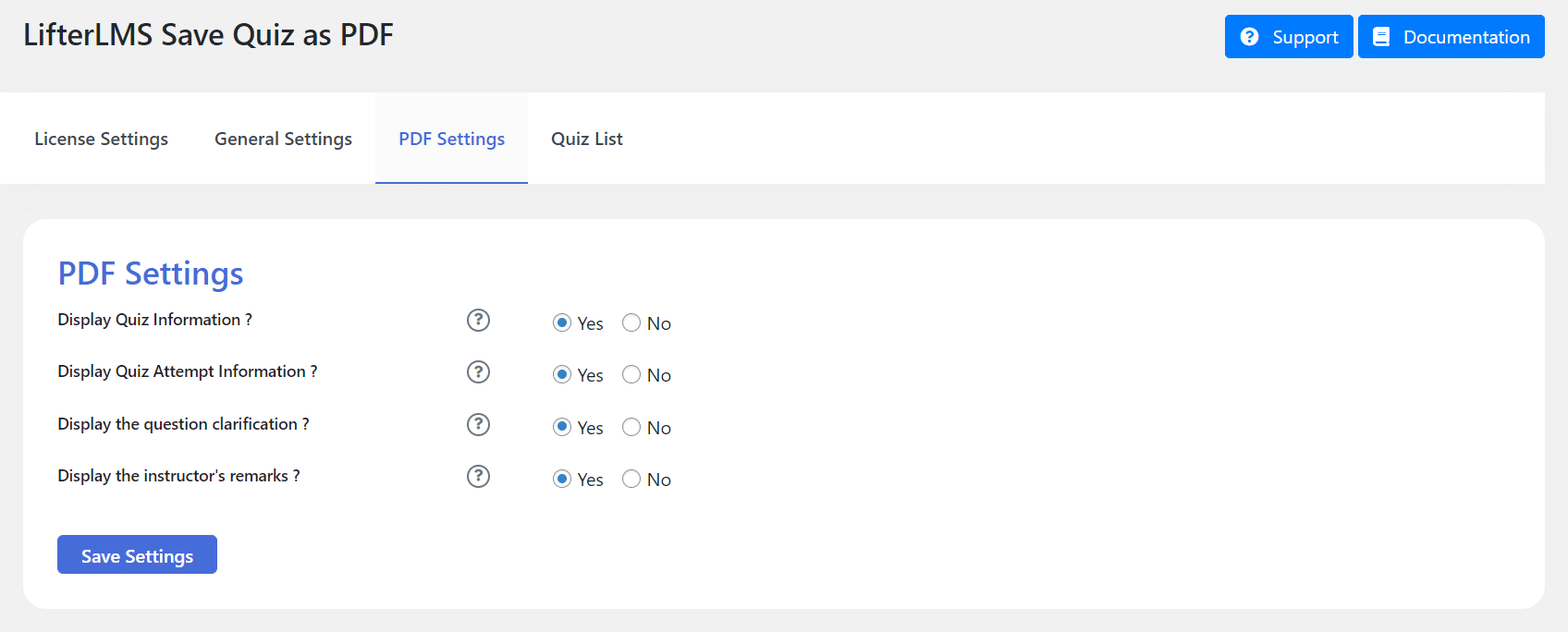
Quiz List
From the “Quiz List” tab, Admin can view all of the submitted Quizzes and can also download them as a PDF by clicking on the “PDF Download” button.
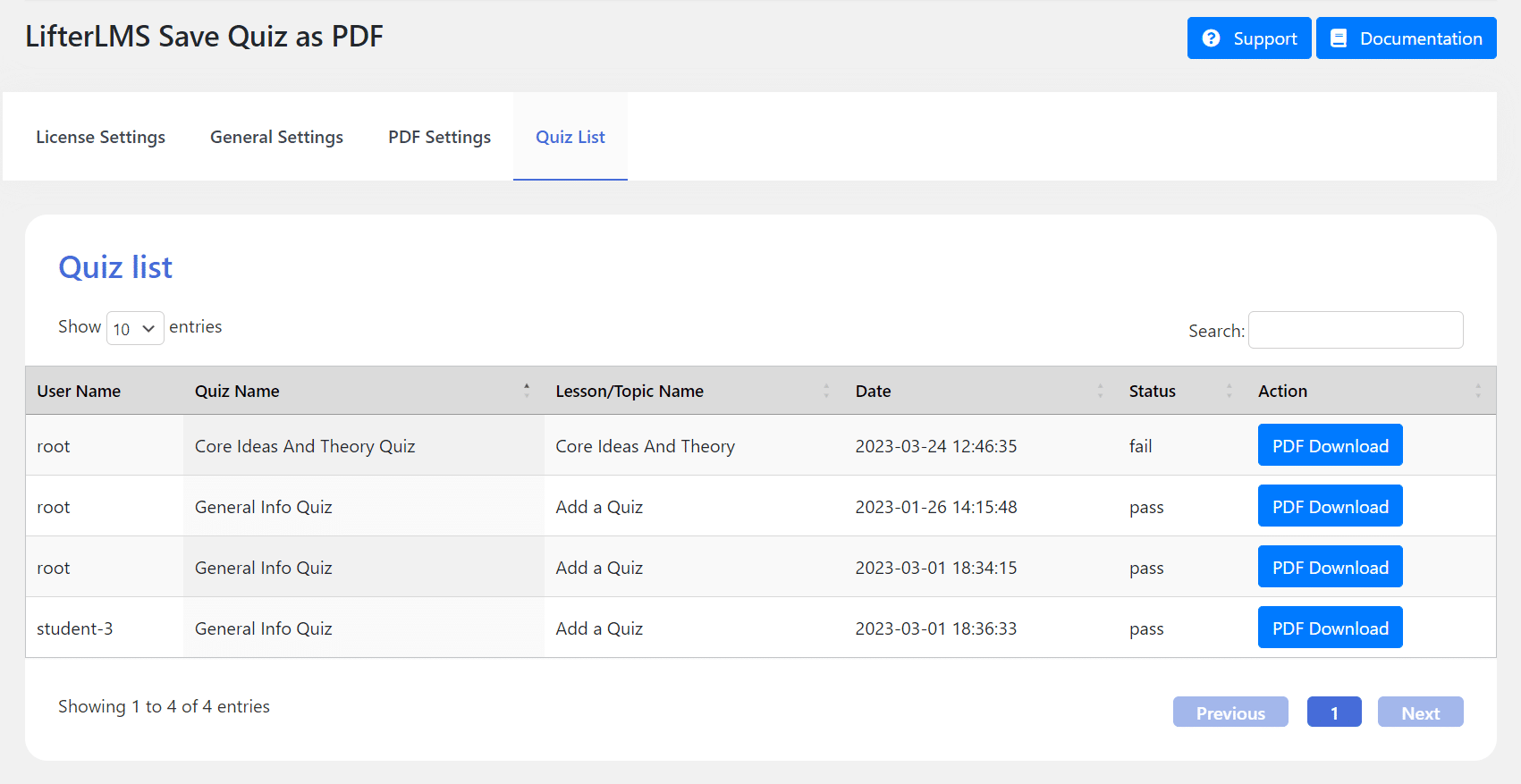
Preview
This is how the “Download Button” will be displayed on the front-end:
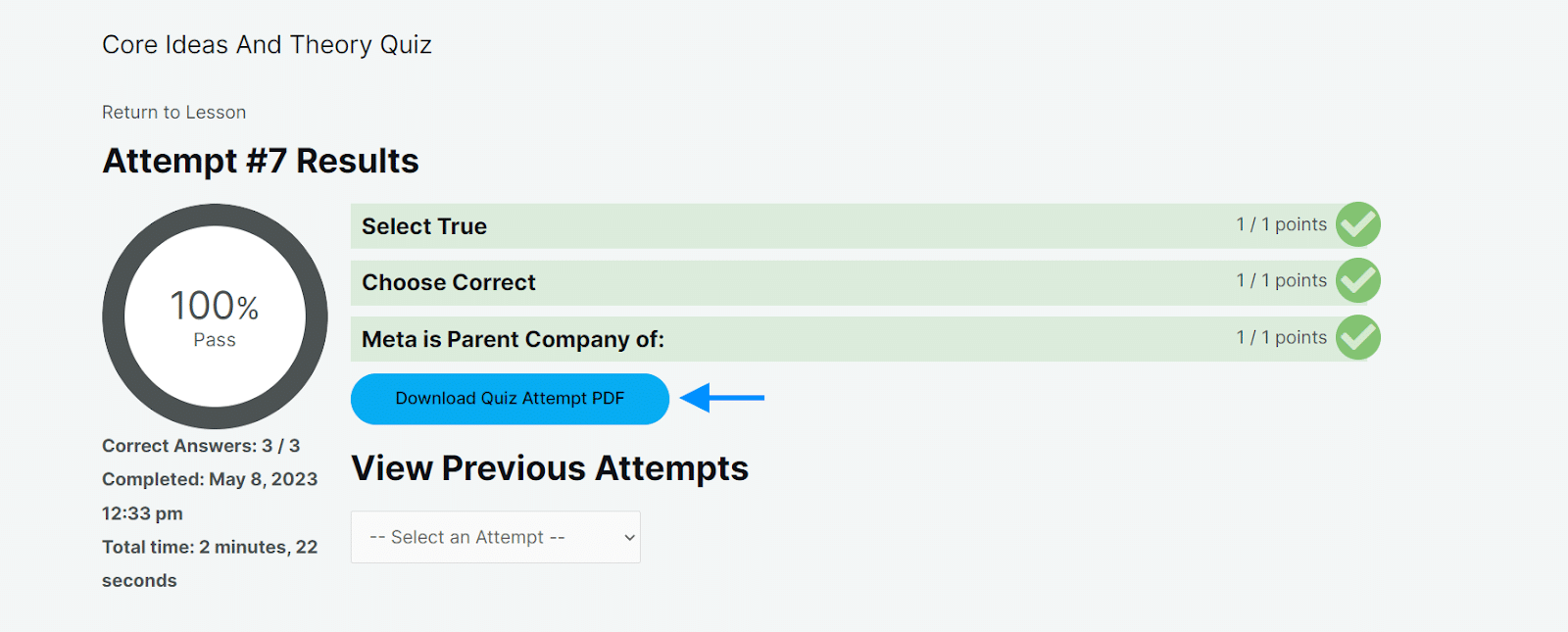
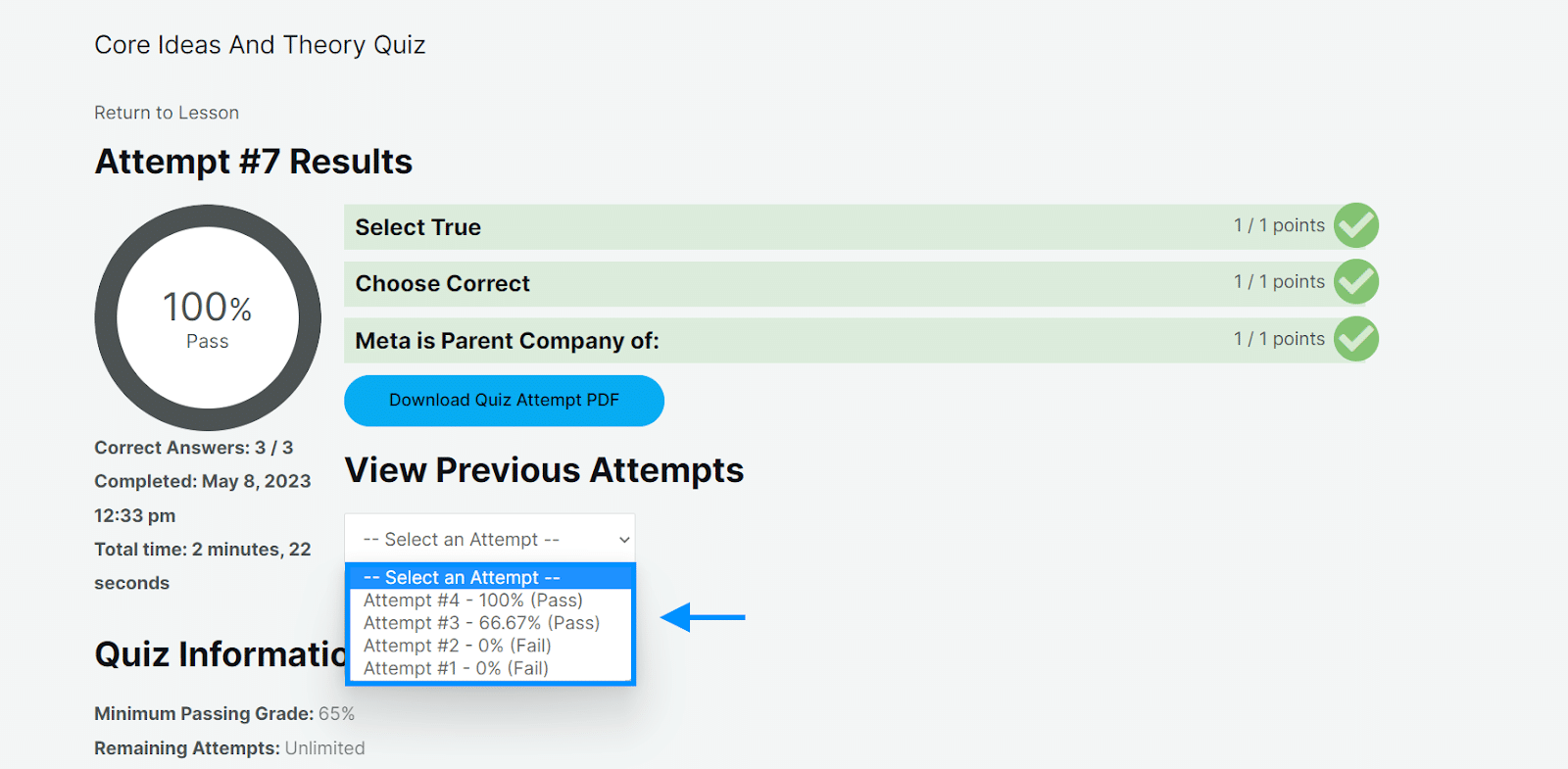
Here’s an example of how a Downloaded PDF looks like:
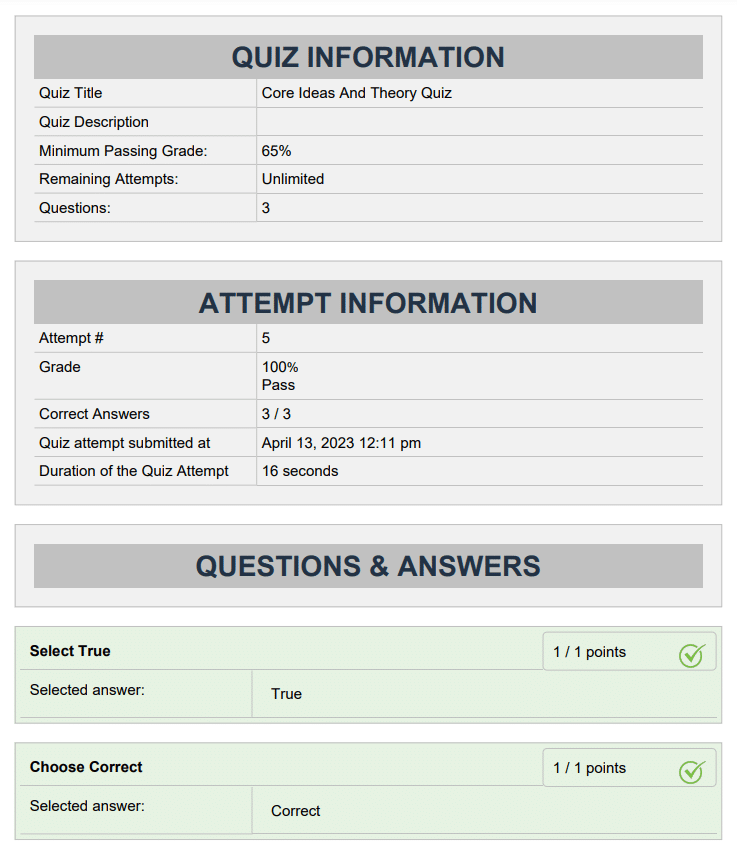
FAQ
Are unreviewed quiz attempts available for download with this add-on?
Yes, unreviewed and reviewed quiz attempts are both available for download using this add-on.
Are failed quiz attempts available for download with this add-on?
Yes, failed and passed quiz attempts are both available for download using this add-on.
Does this add-on support quizzes containing LifterLMS Advanced Quizzes question types?
Yes, the add-on is fully compatible with the LifterLMS Advanced quiz question types.
Does this add-on require any external plugin on your hosting or Apache server to work properly?
Yes, the add-on requires either the PHP GD or Imagick extension to be enabled on your domain. If you want to test your site locally, please make sure to enable the above-mentioned extensions on your Apache server.
Changelogs
1.1.3
- Fix: Quiz not downloading on second page.
- Fix: All quizzes not showing on admin side.
- Fix: Quizzes not showing in excluded quizzes.
1.1.2
- Add: Admin can download quiz PDF.
1.0.3
- Fix: The license expiry messages issue is fixed.
- Fix: The dependency admin notice is updated.
1.0.2
- Fix: The PDF downloading issue.
- Fix: The license messages issue.
- Fix: The DomPDF library is updated.
1.0.1
- Fix: Improved admin settings UI.
- Fix: LifterLMS course builder UI issues.
1.0.0
- Initial release.