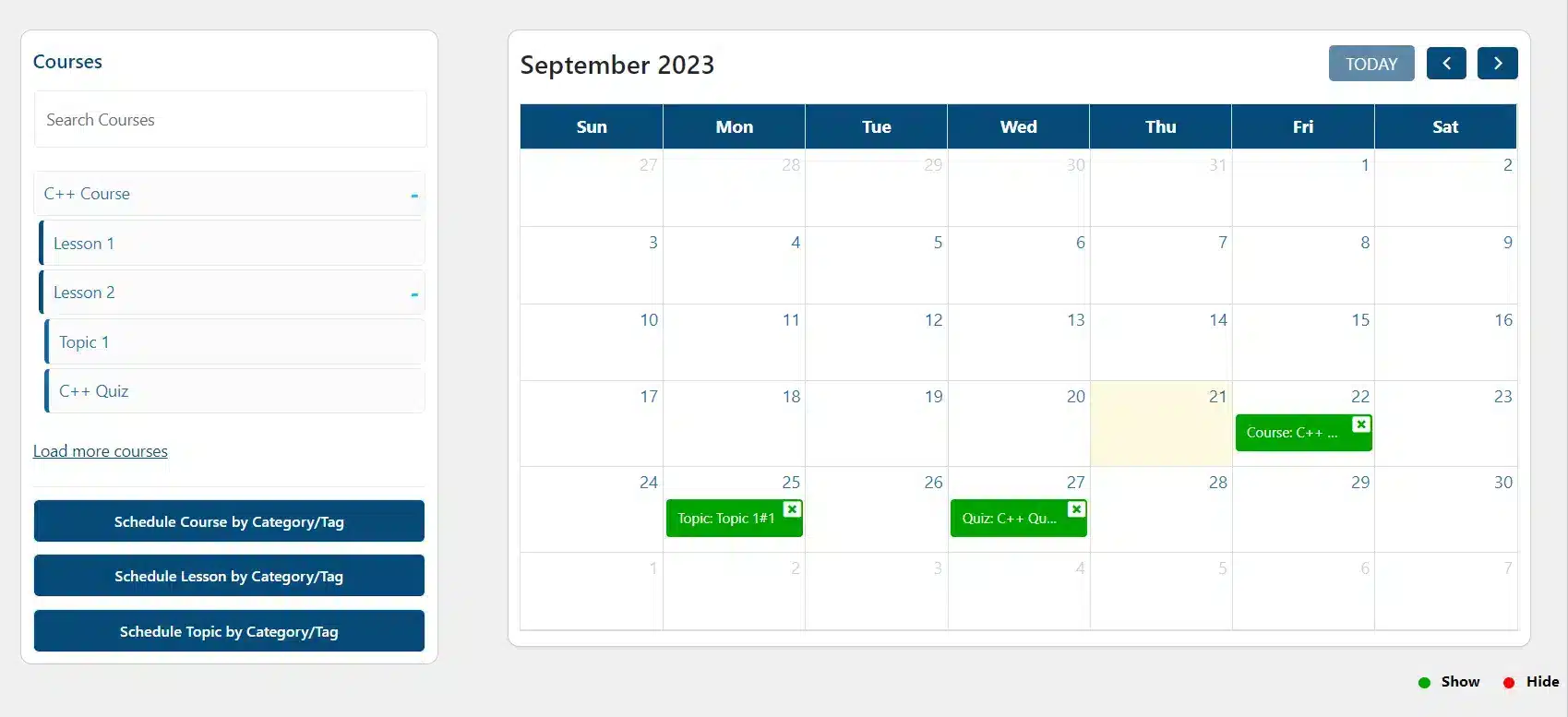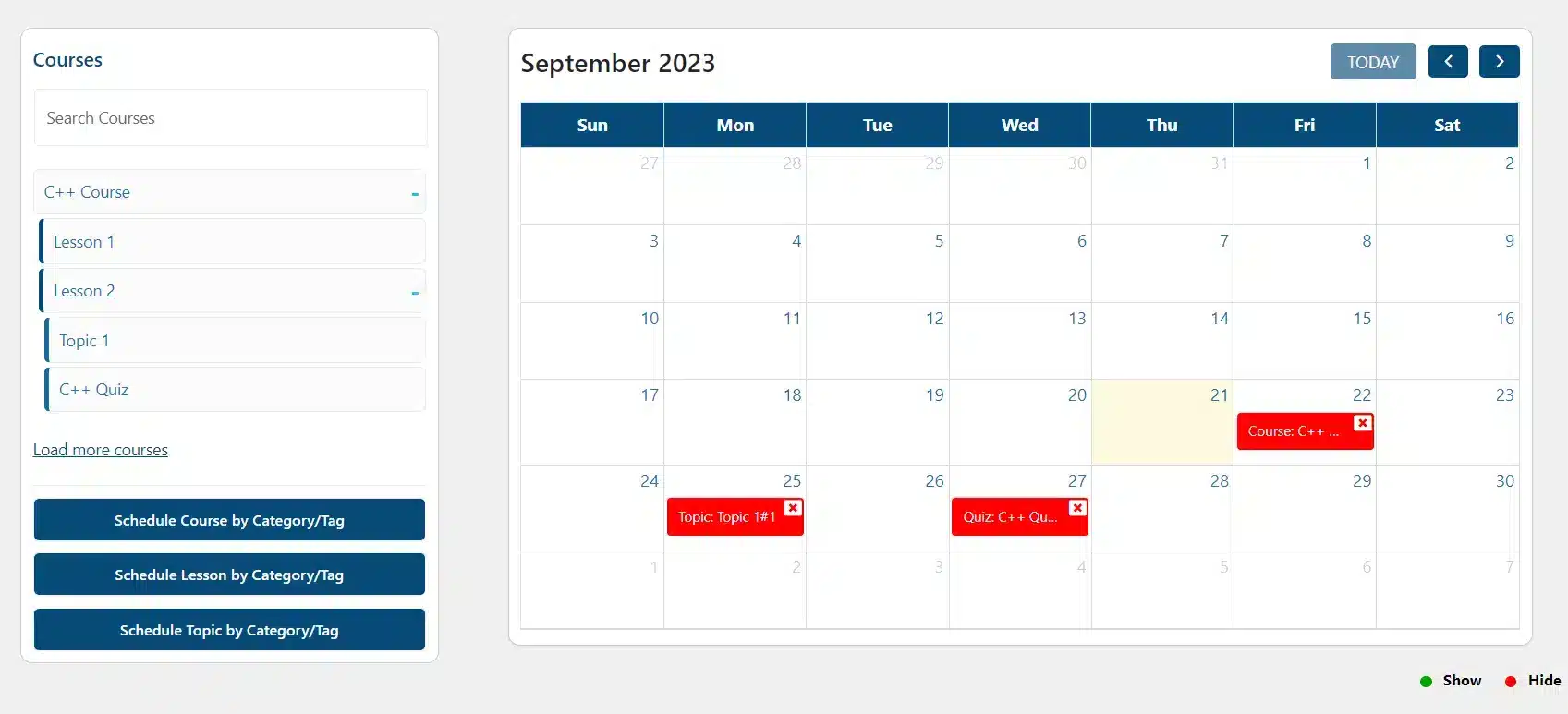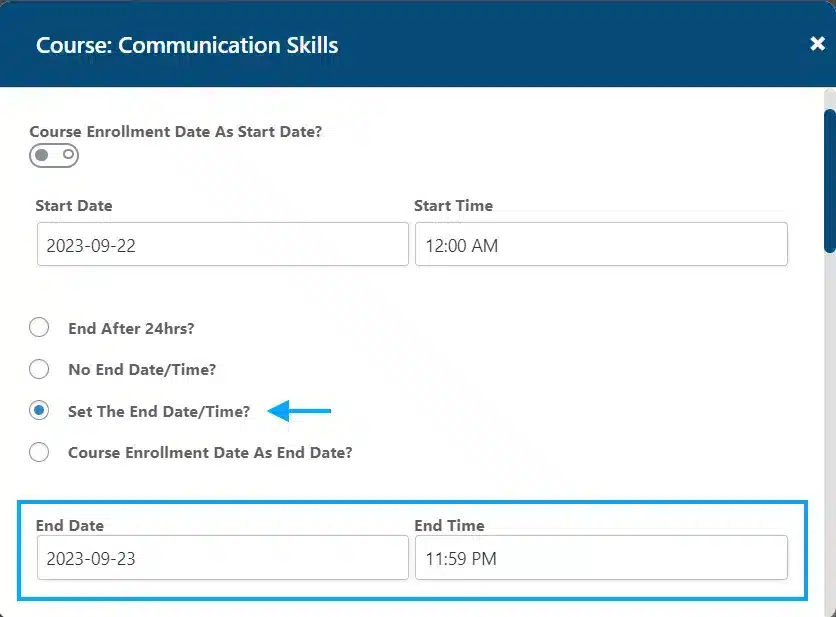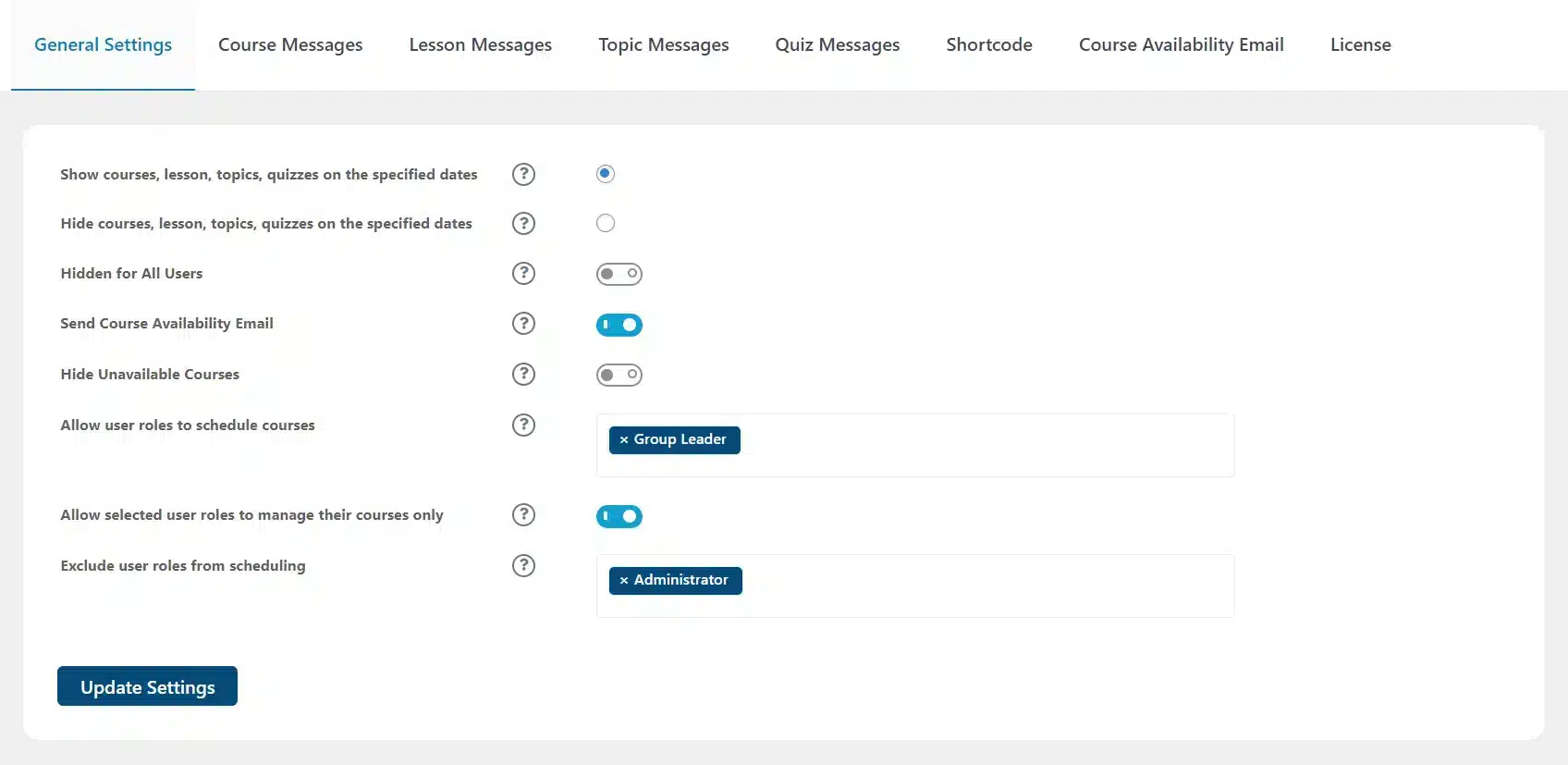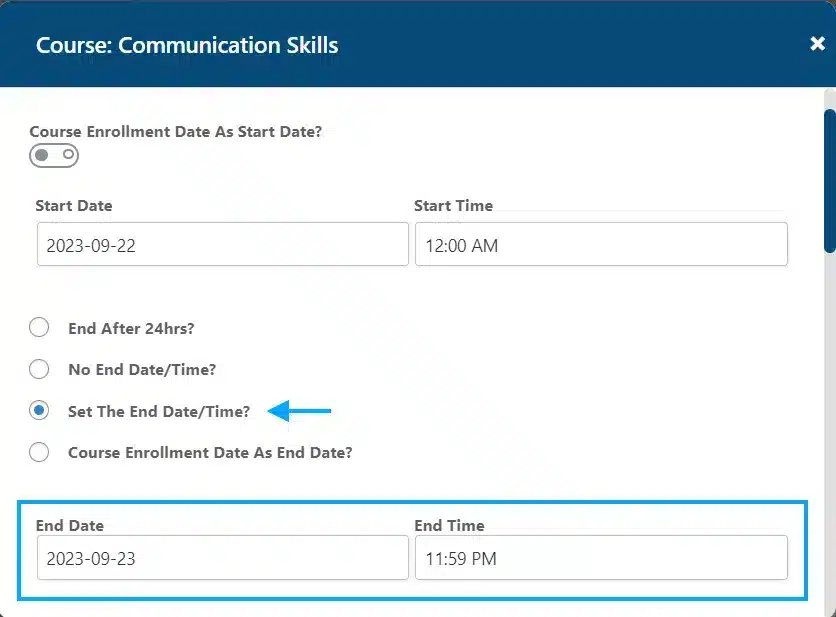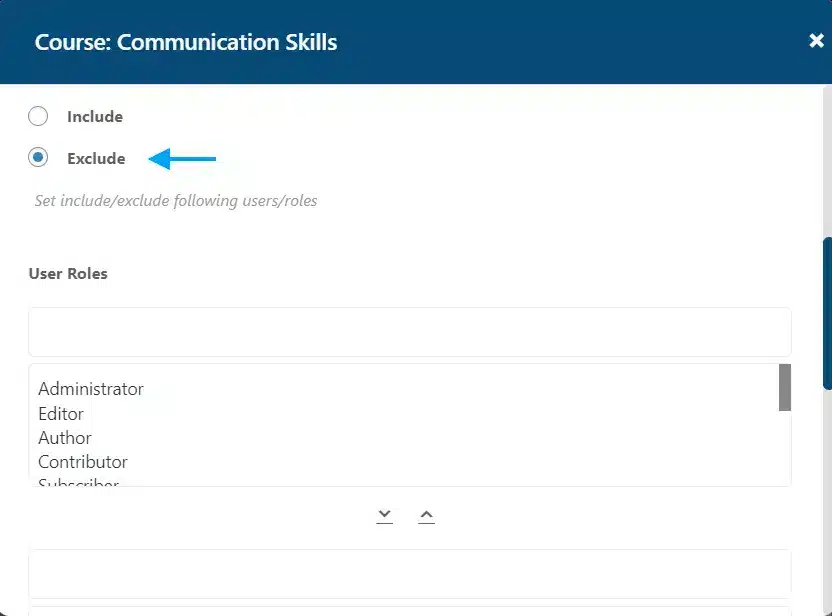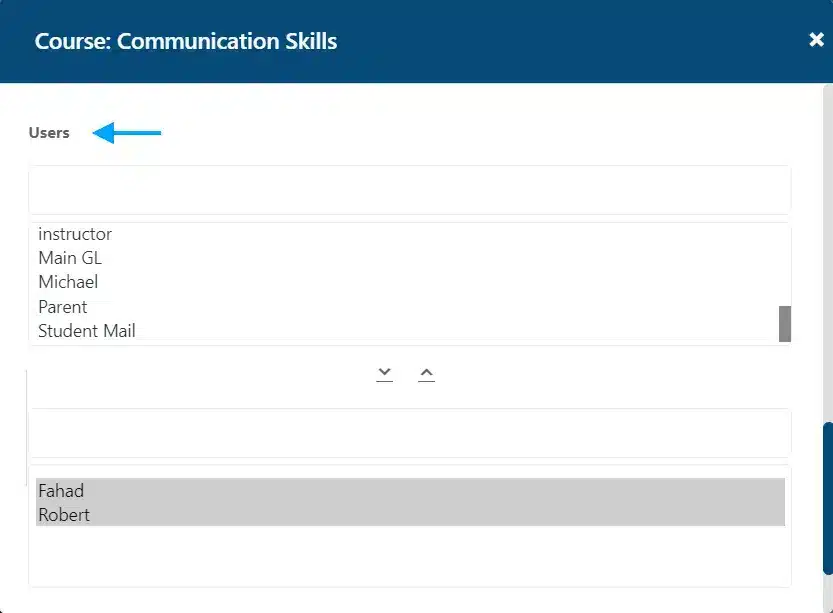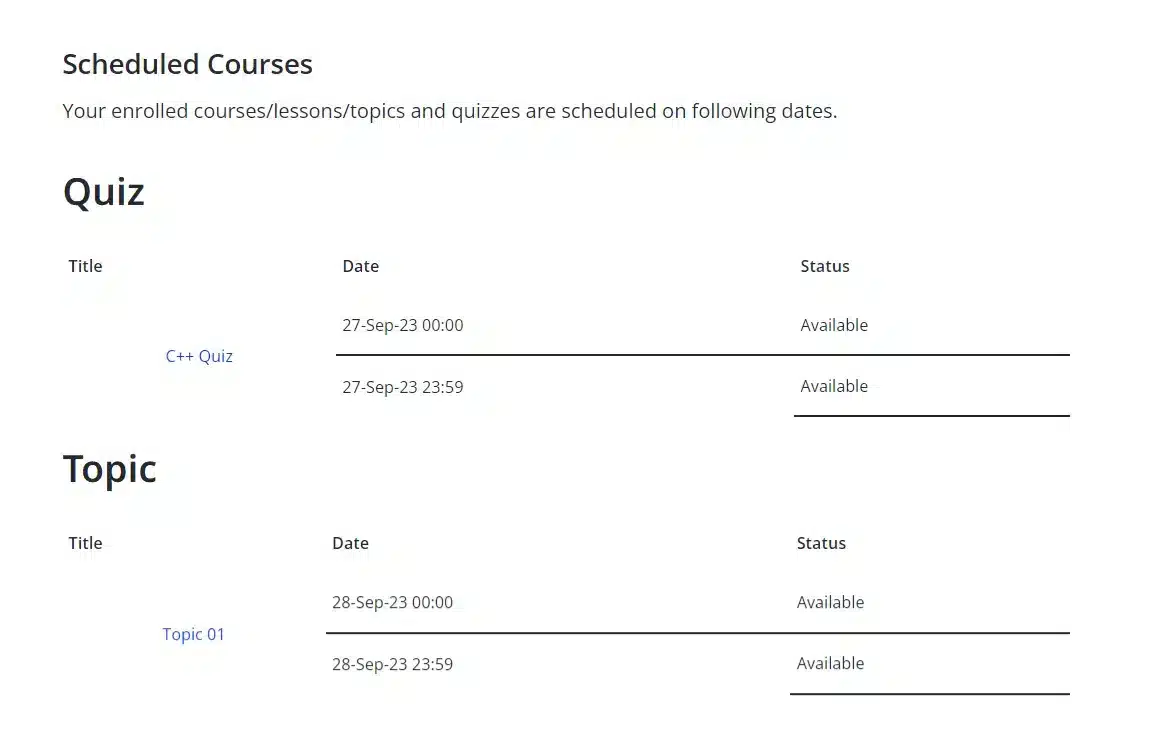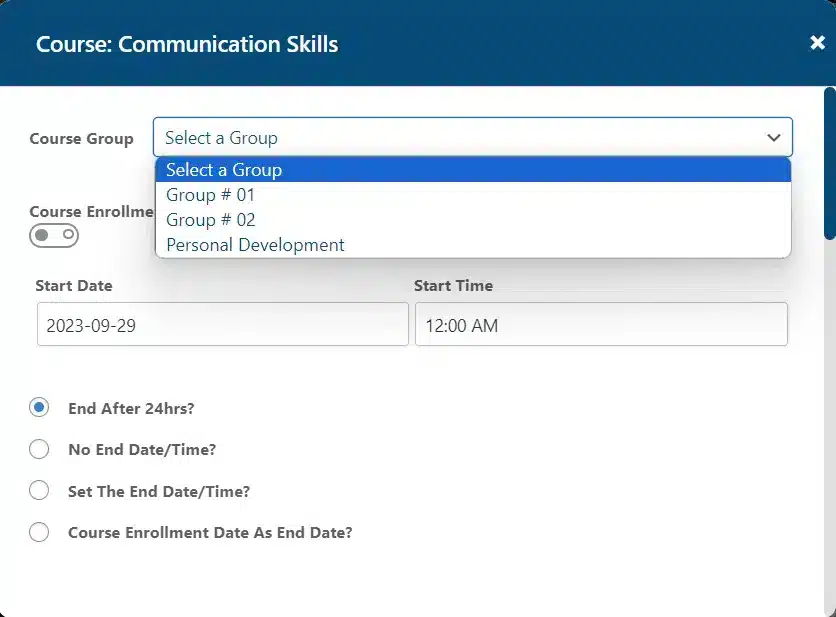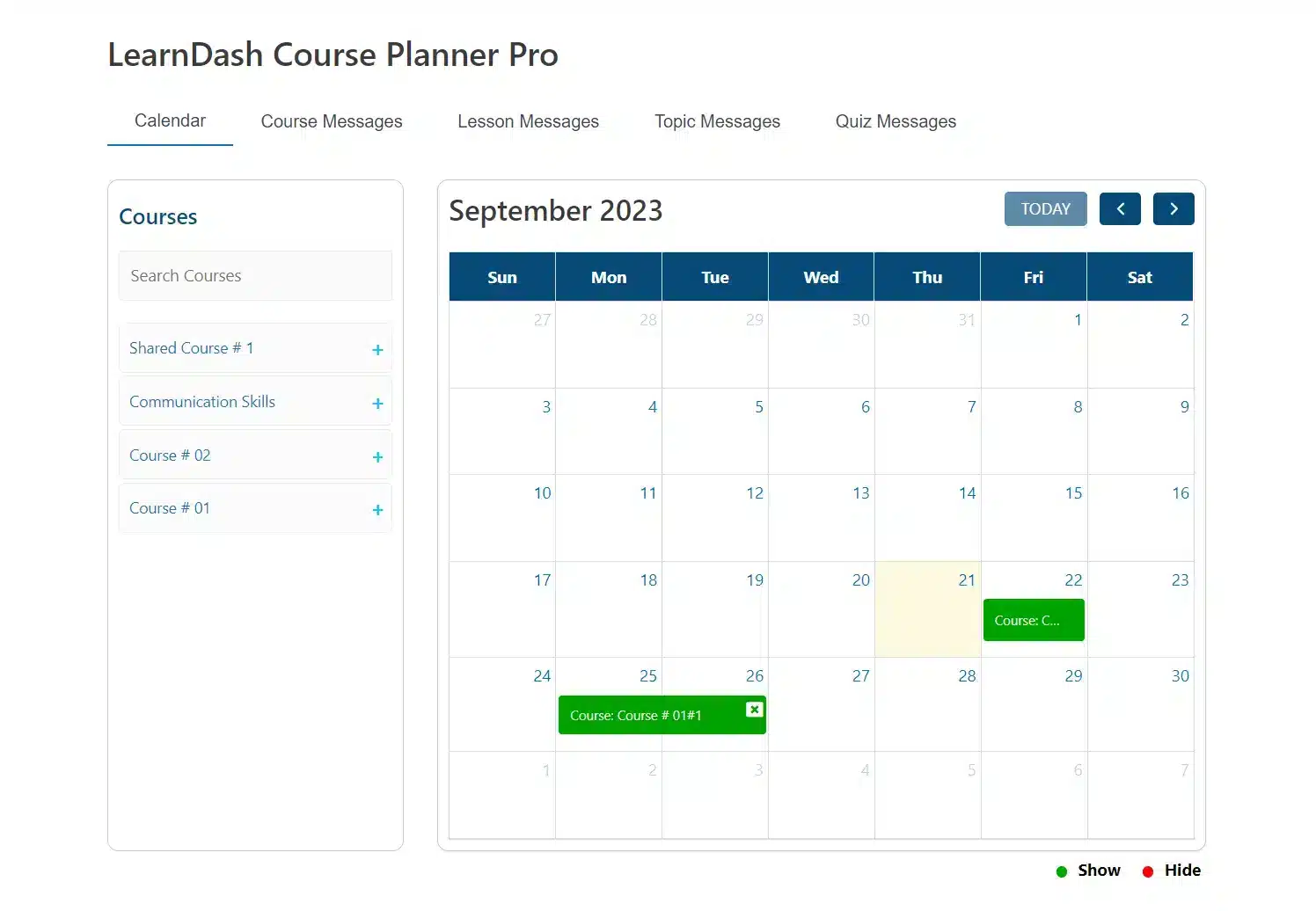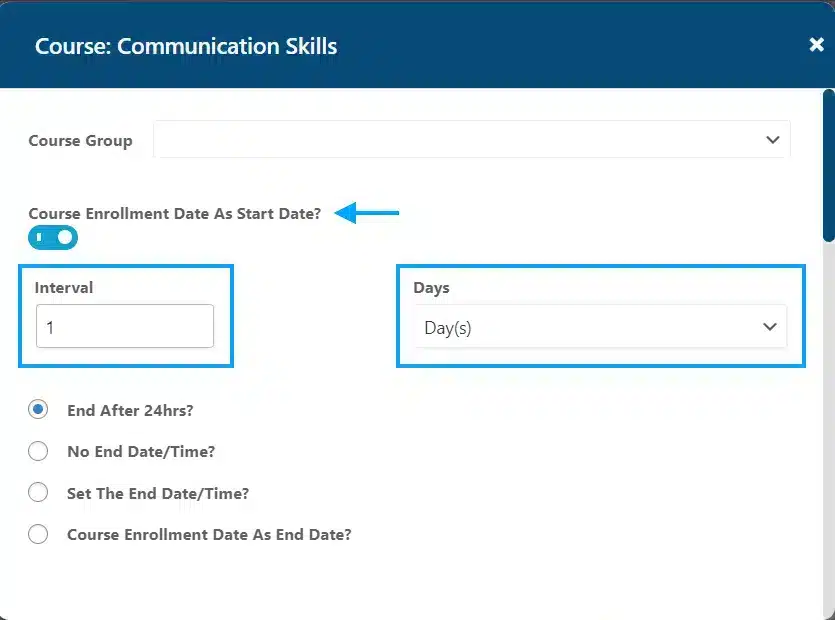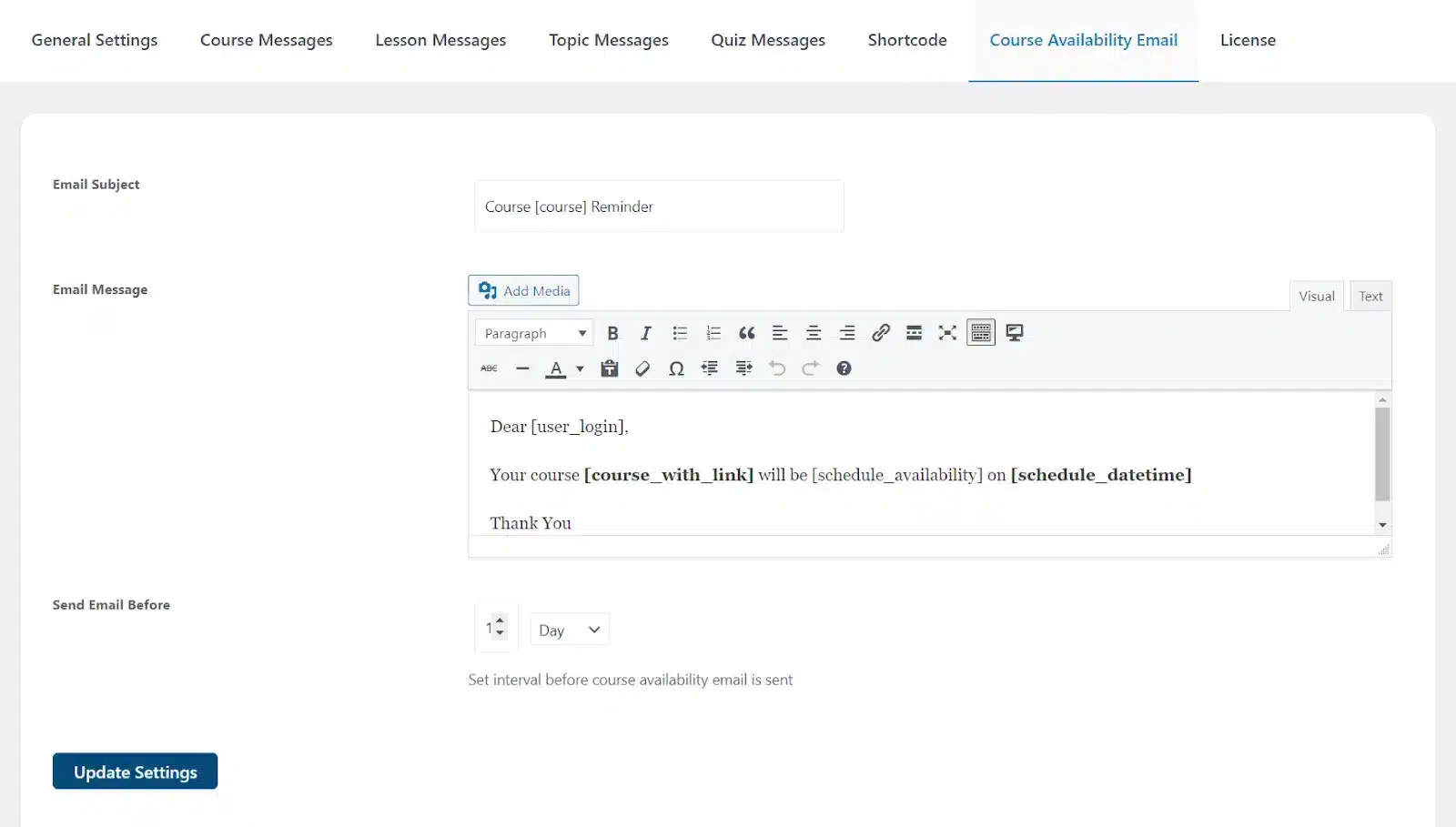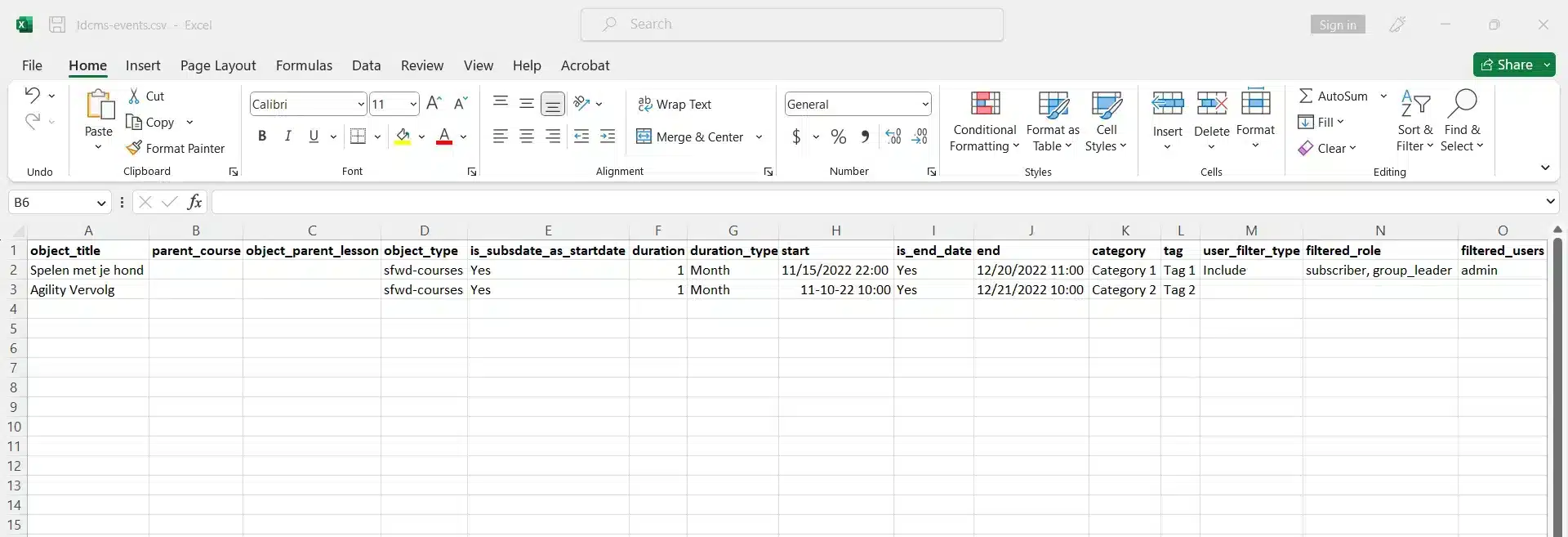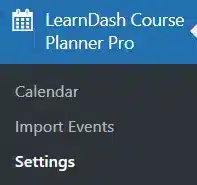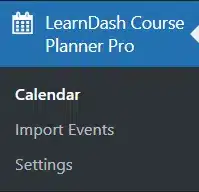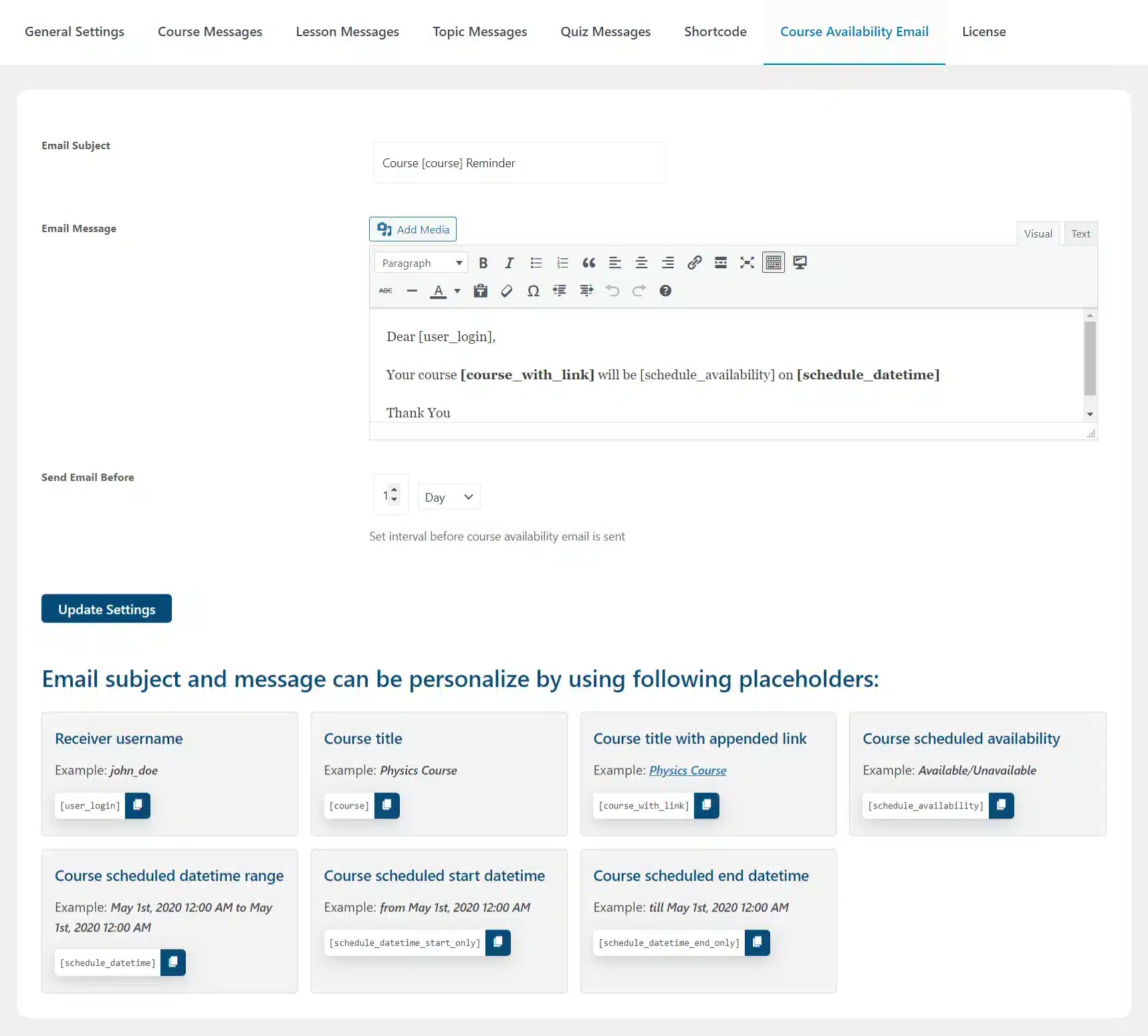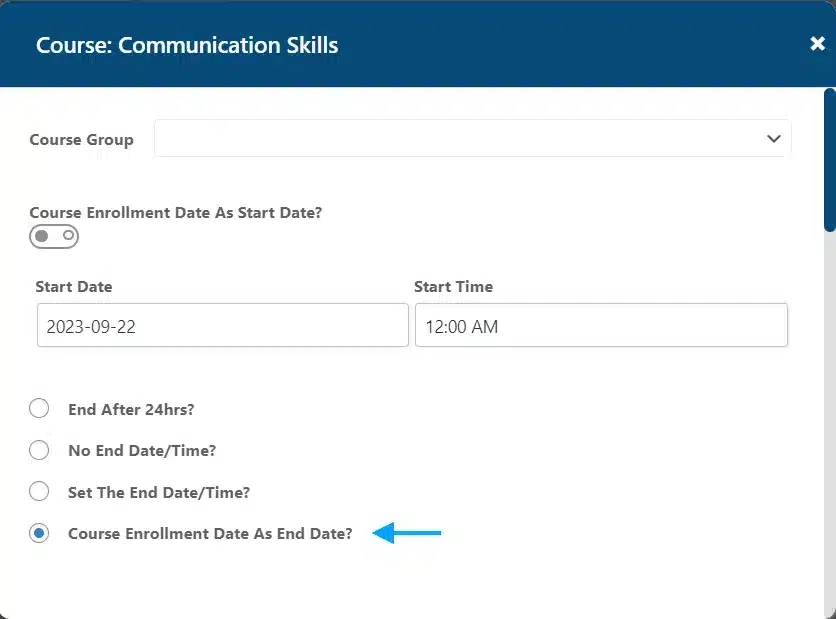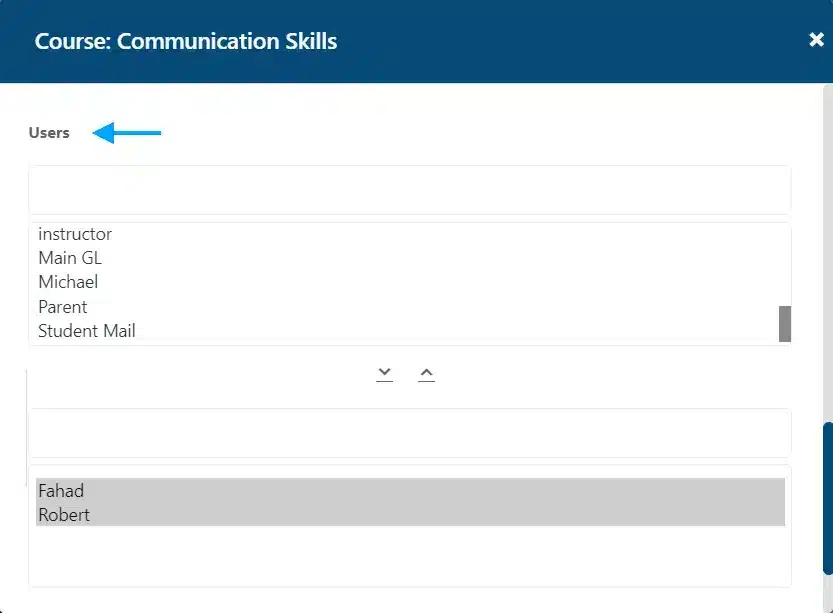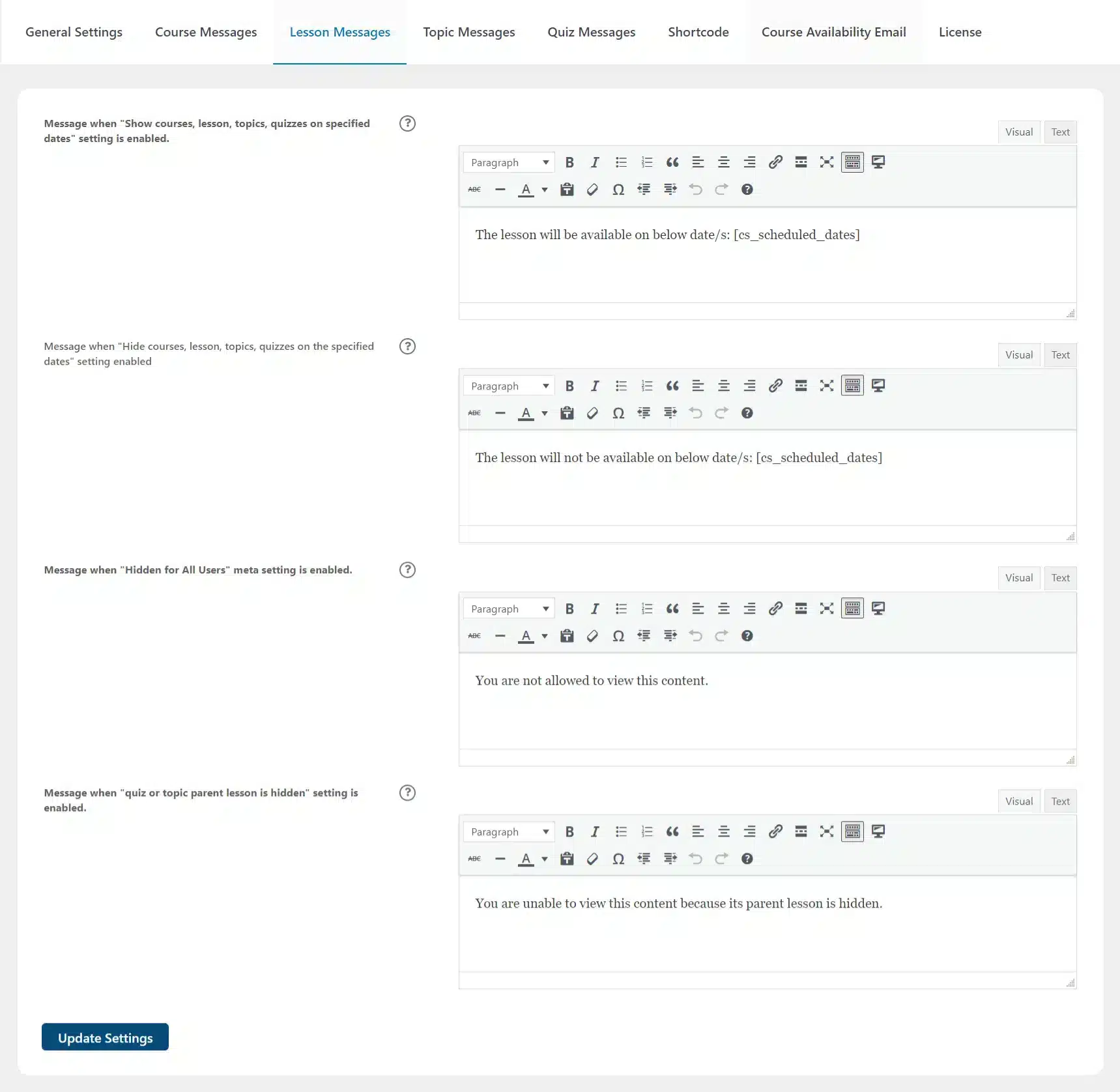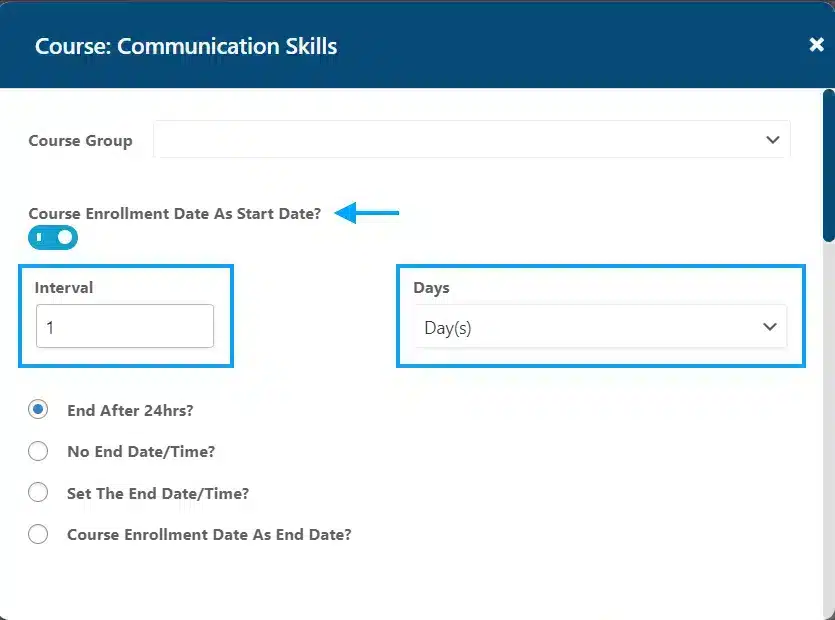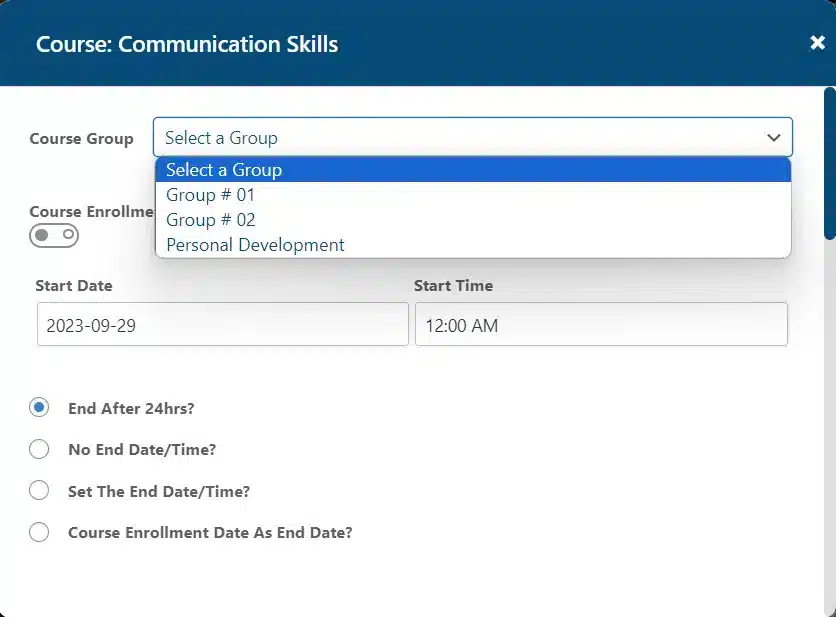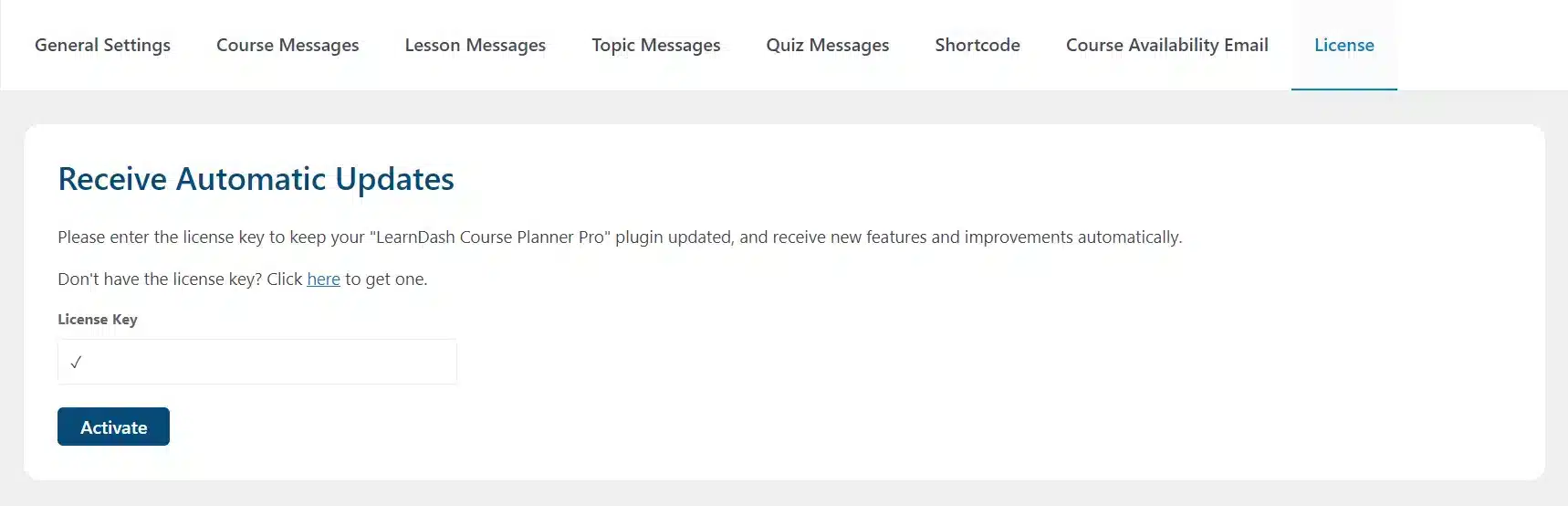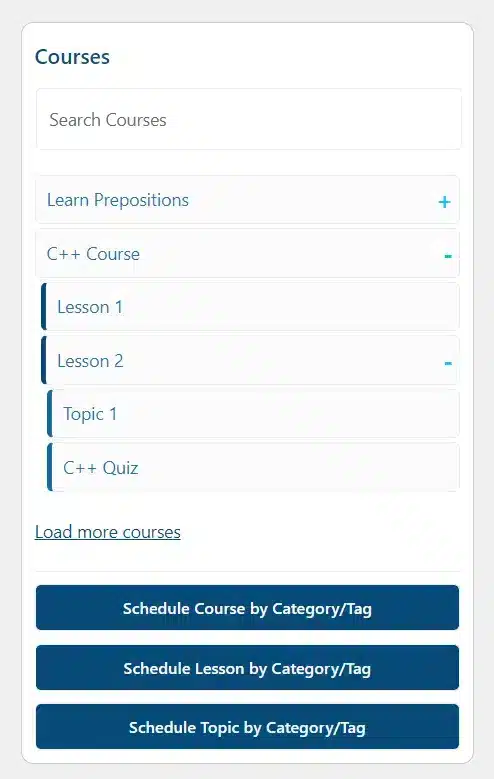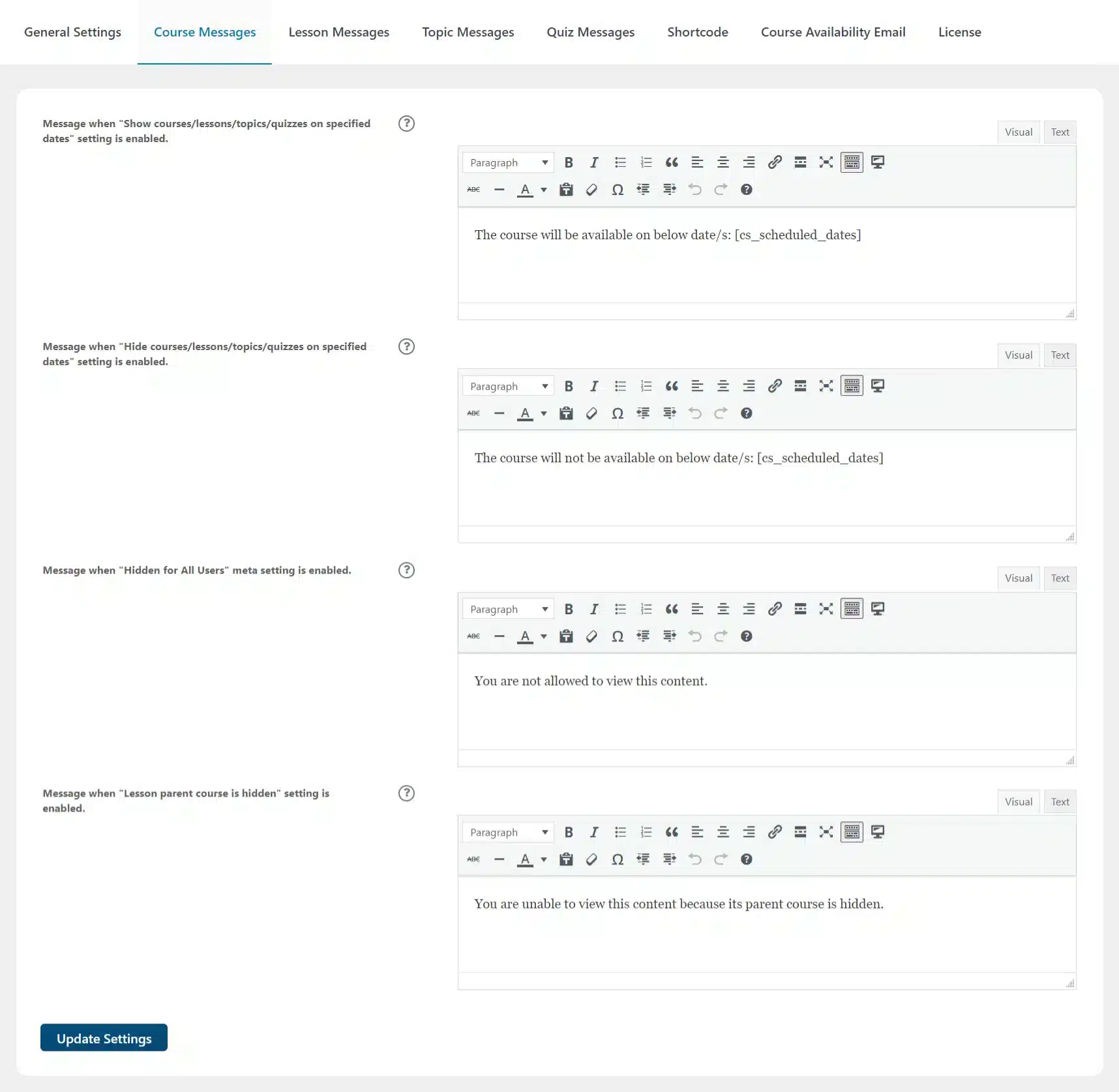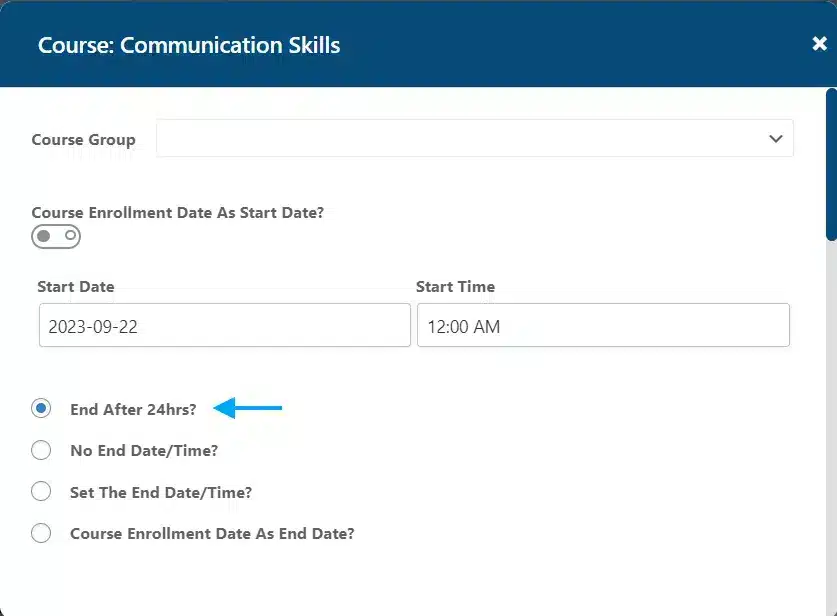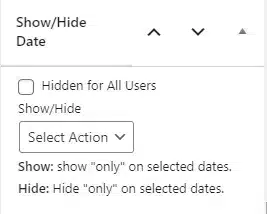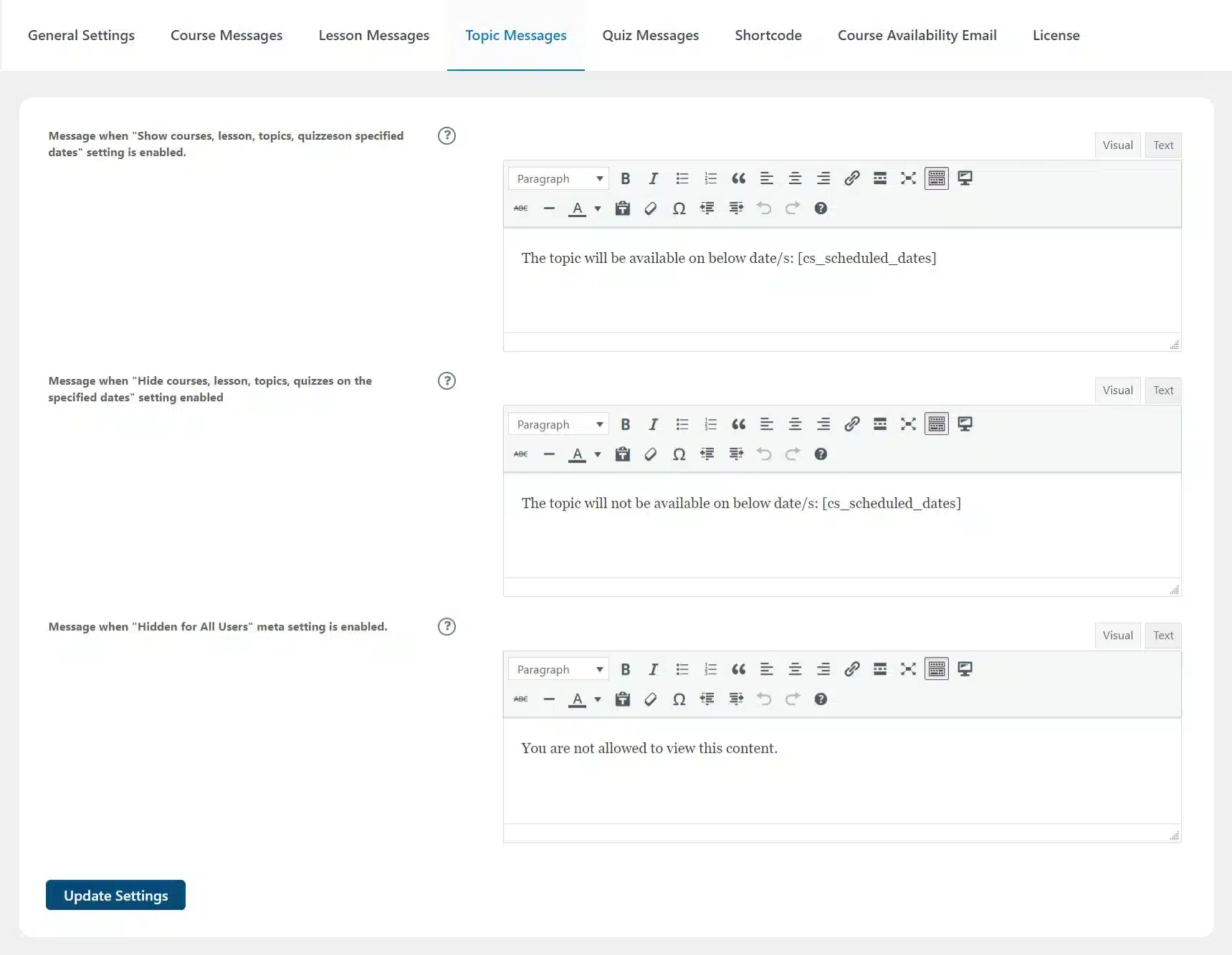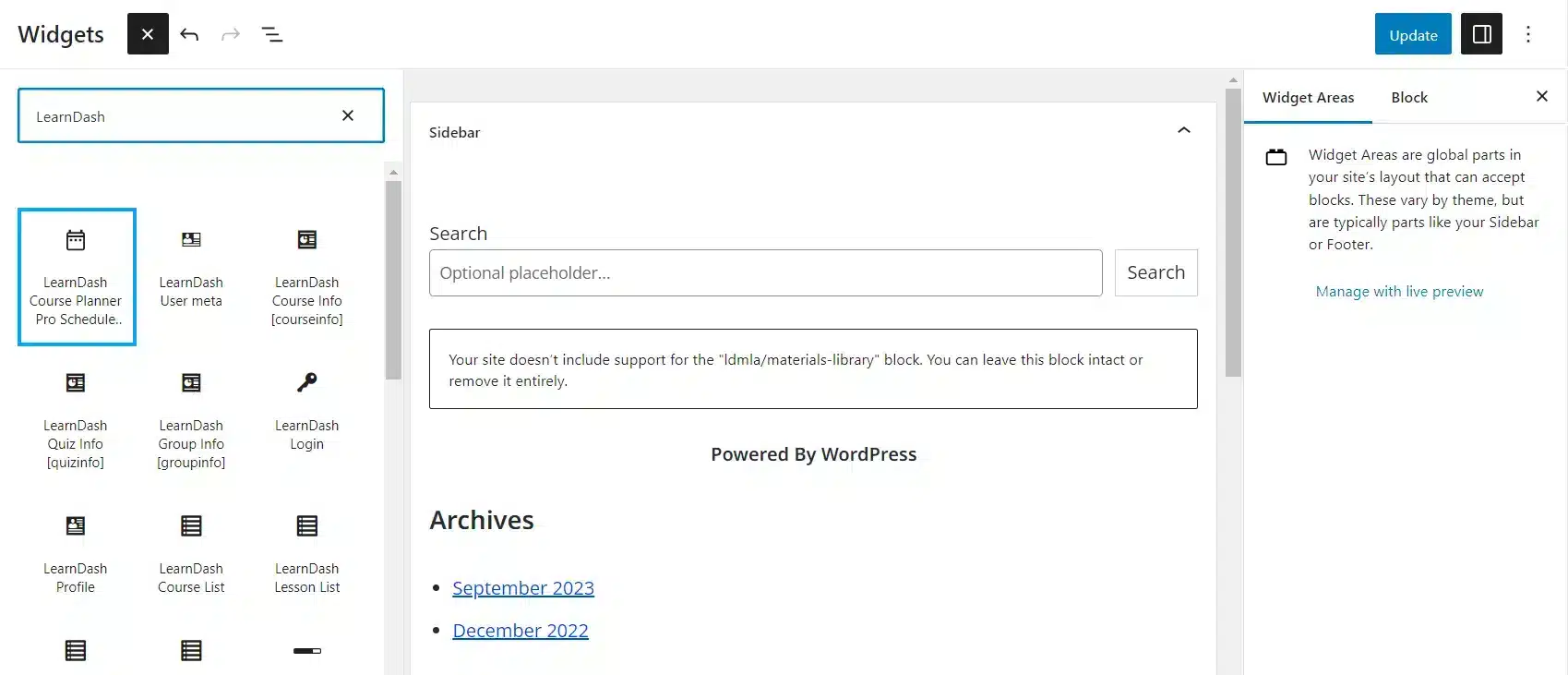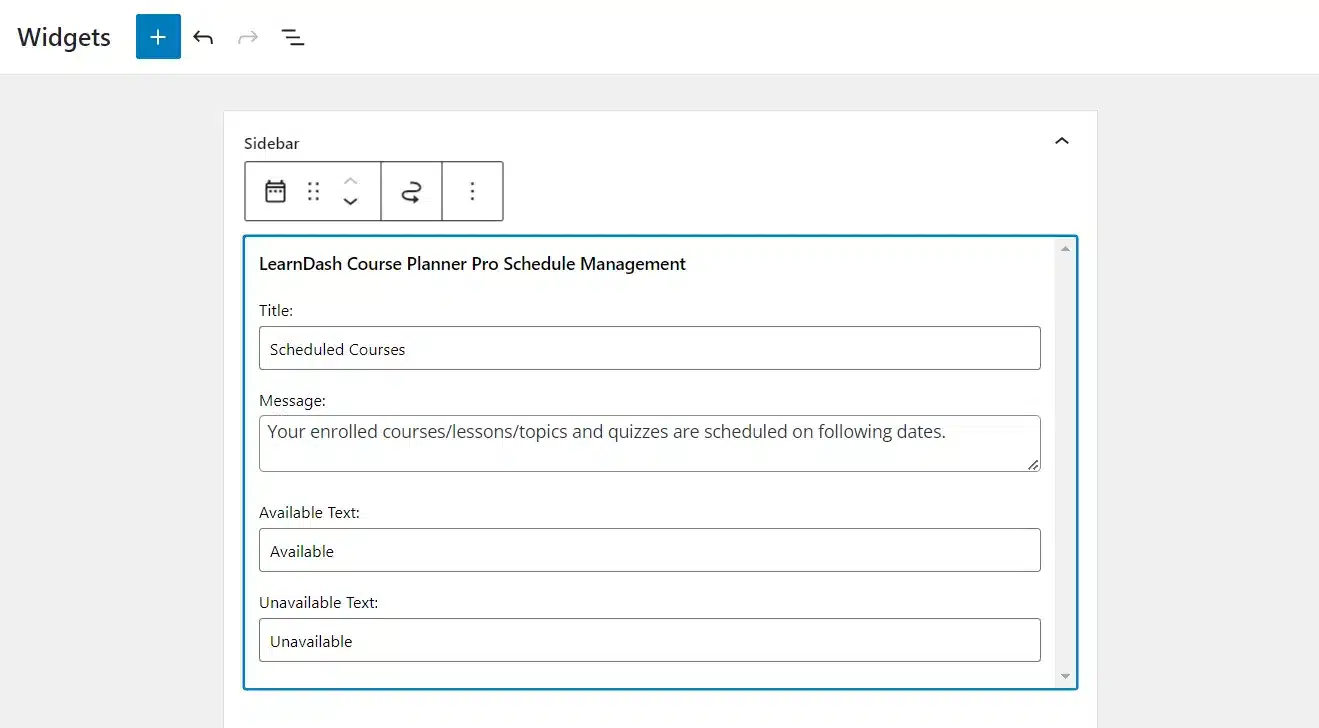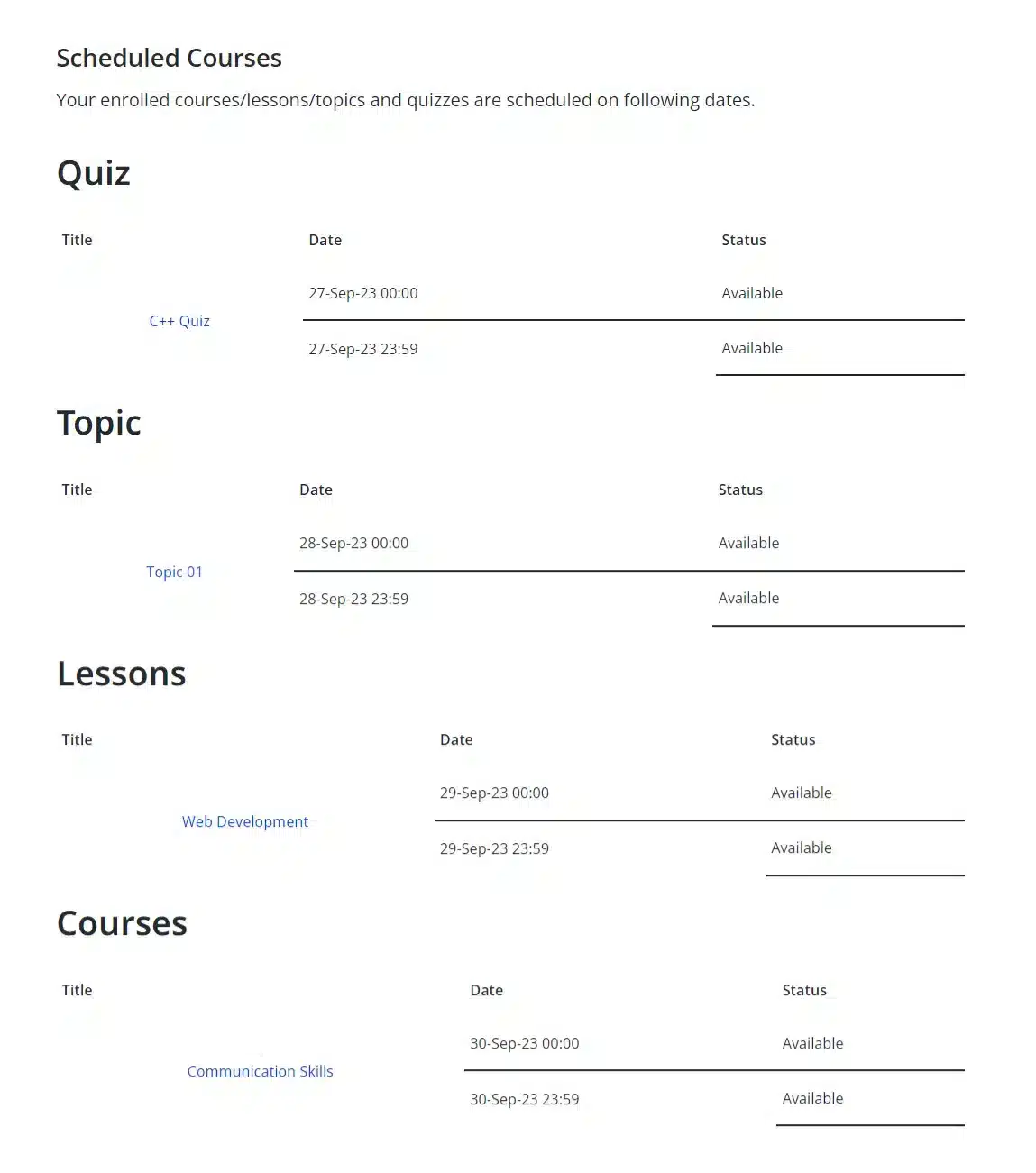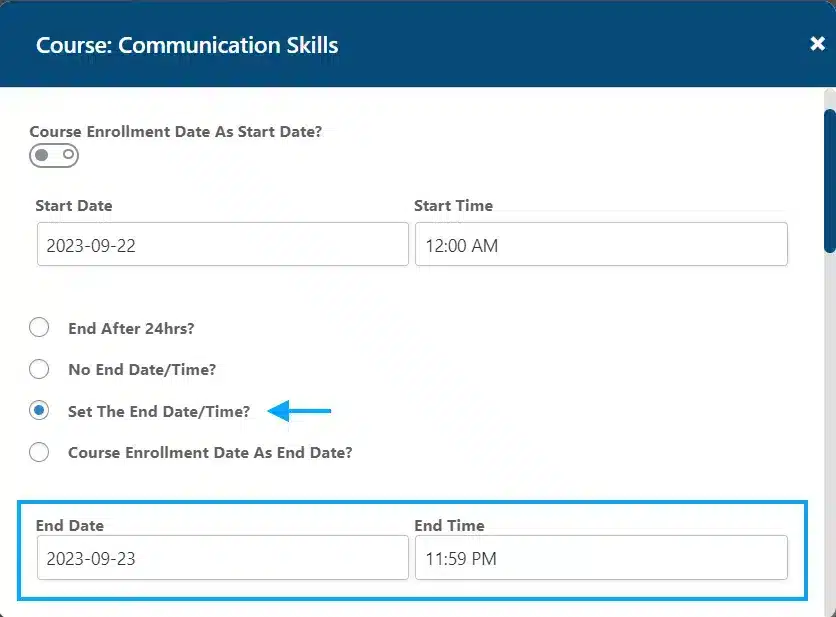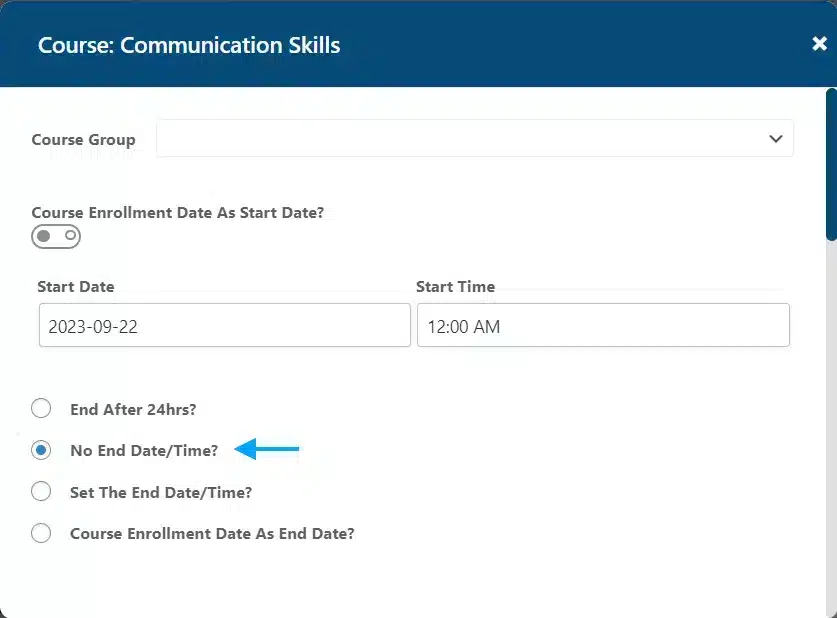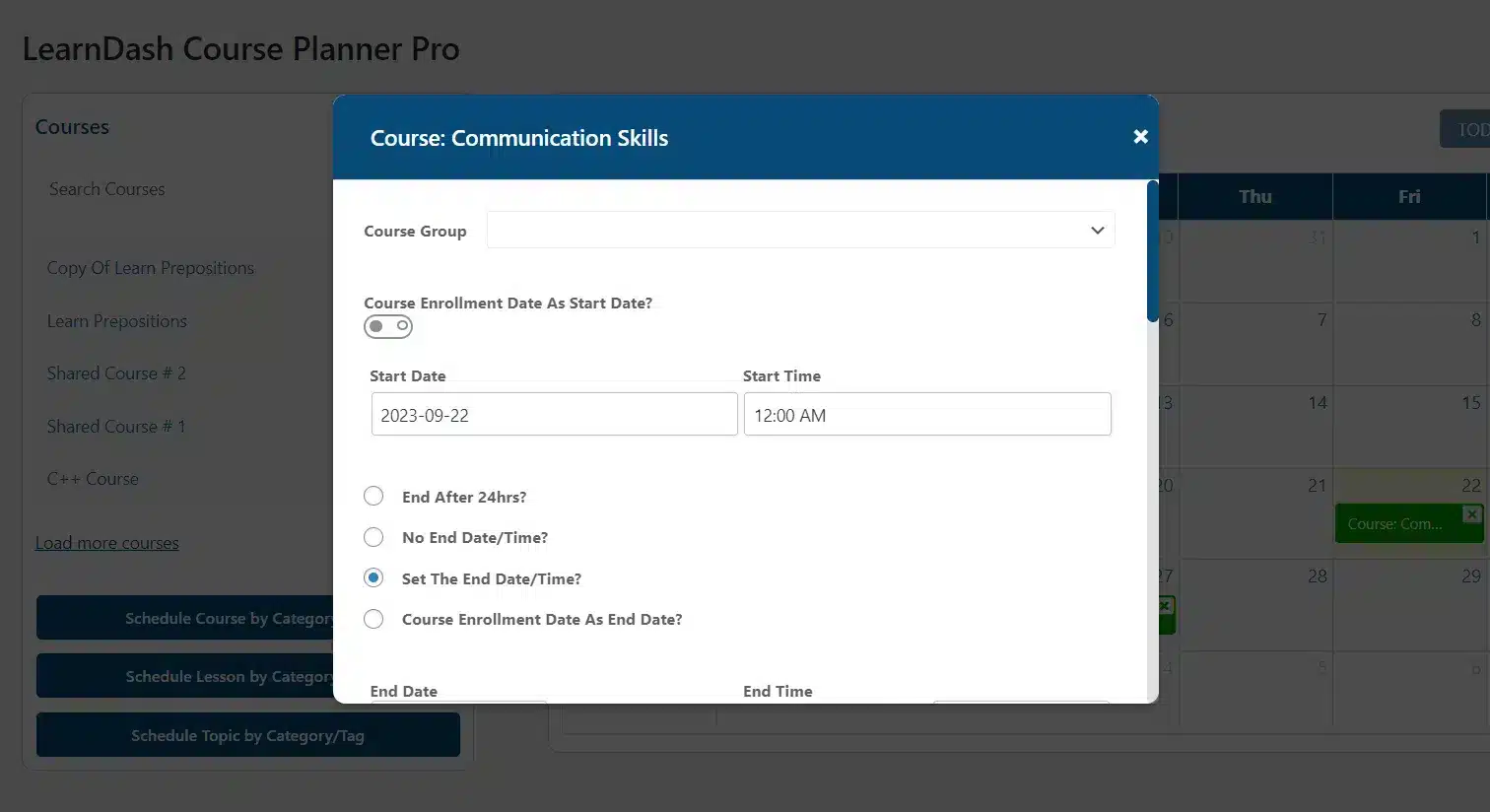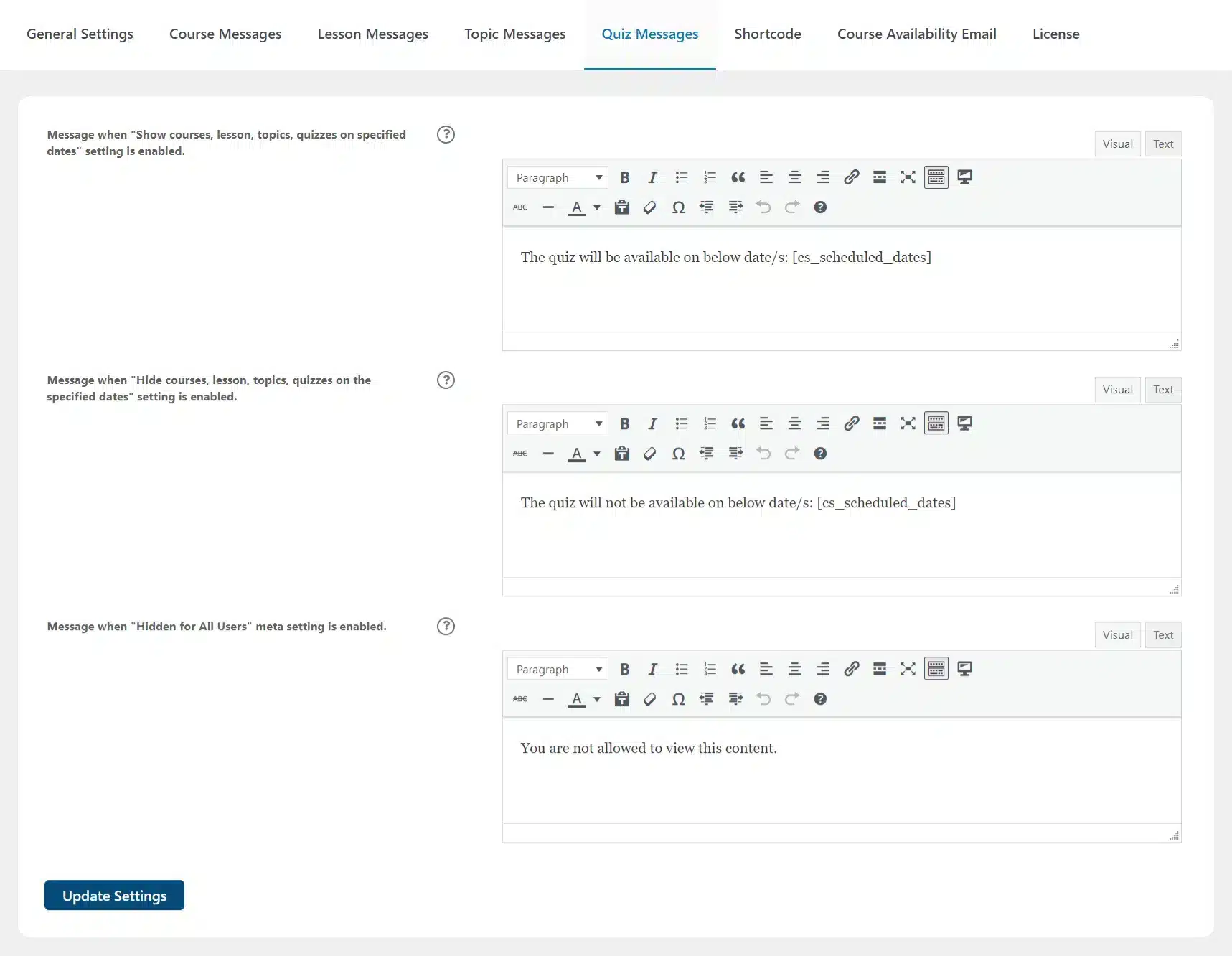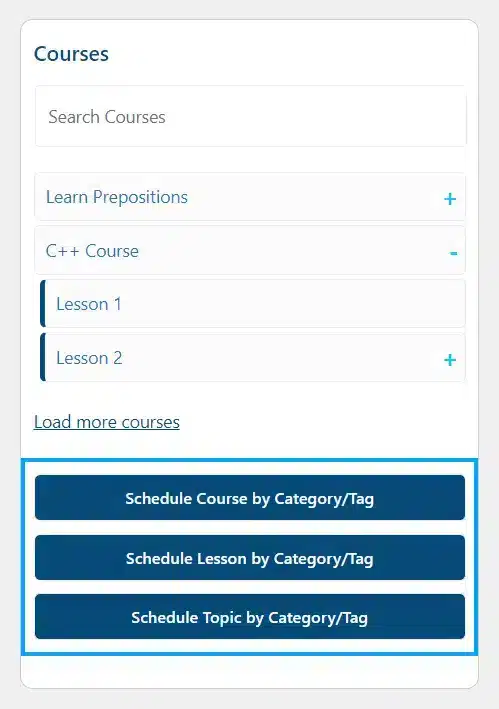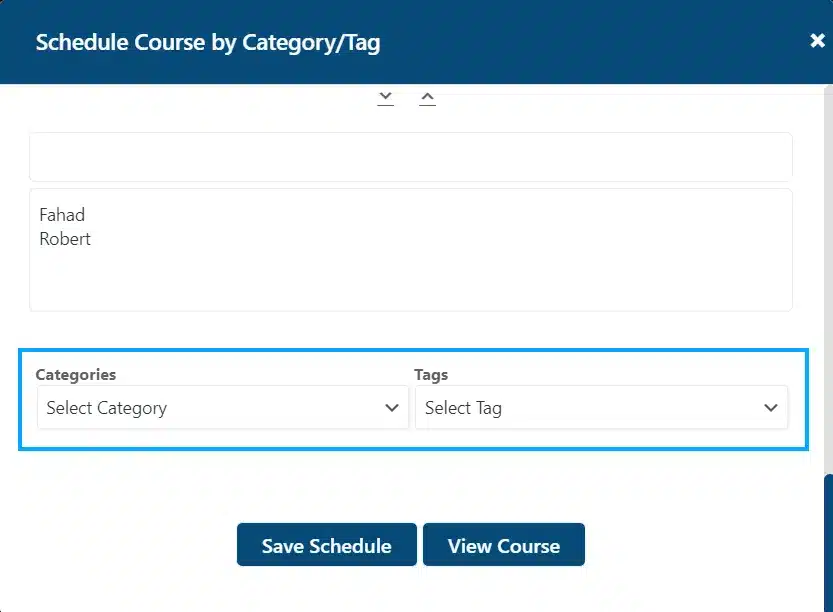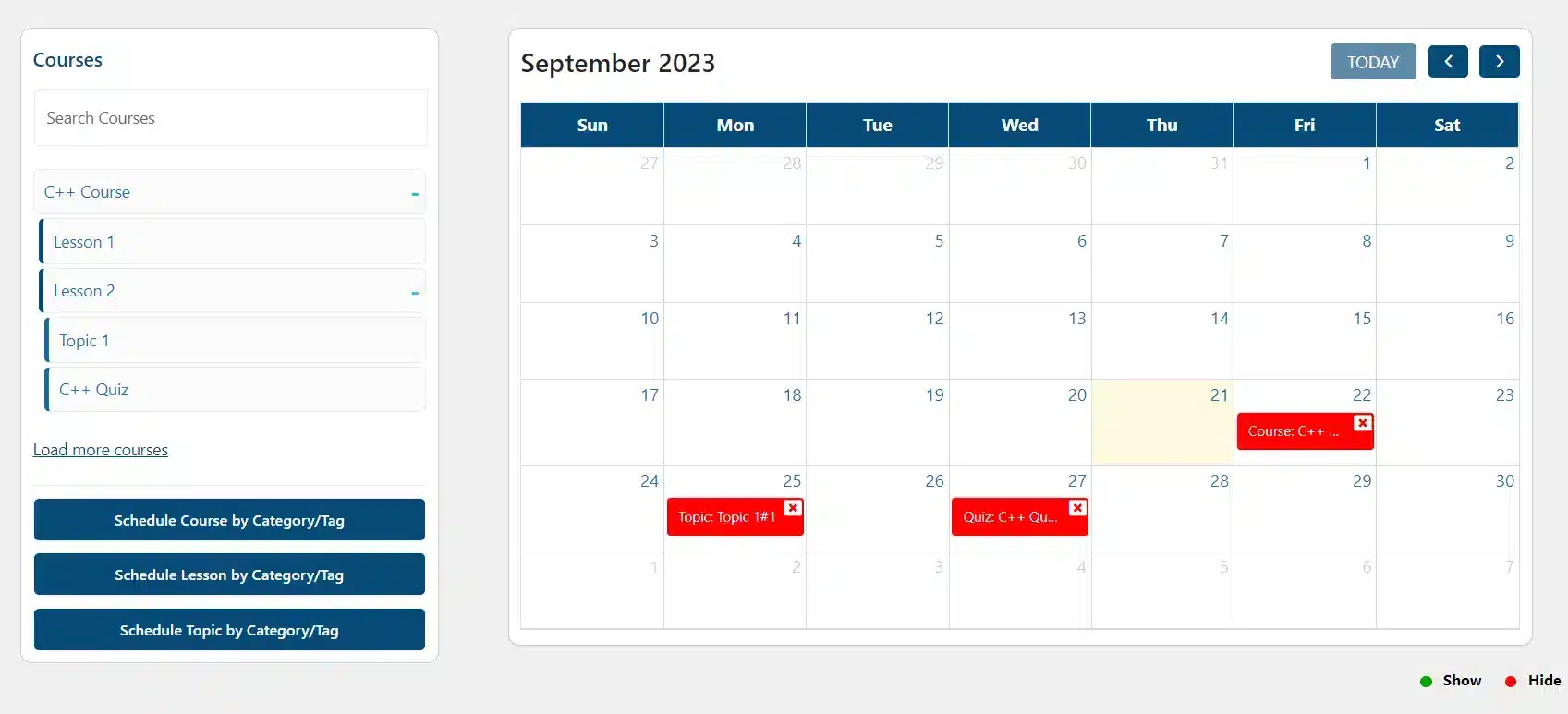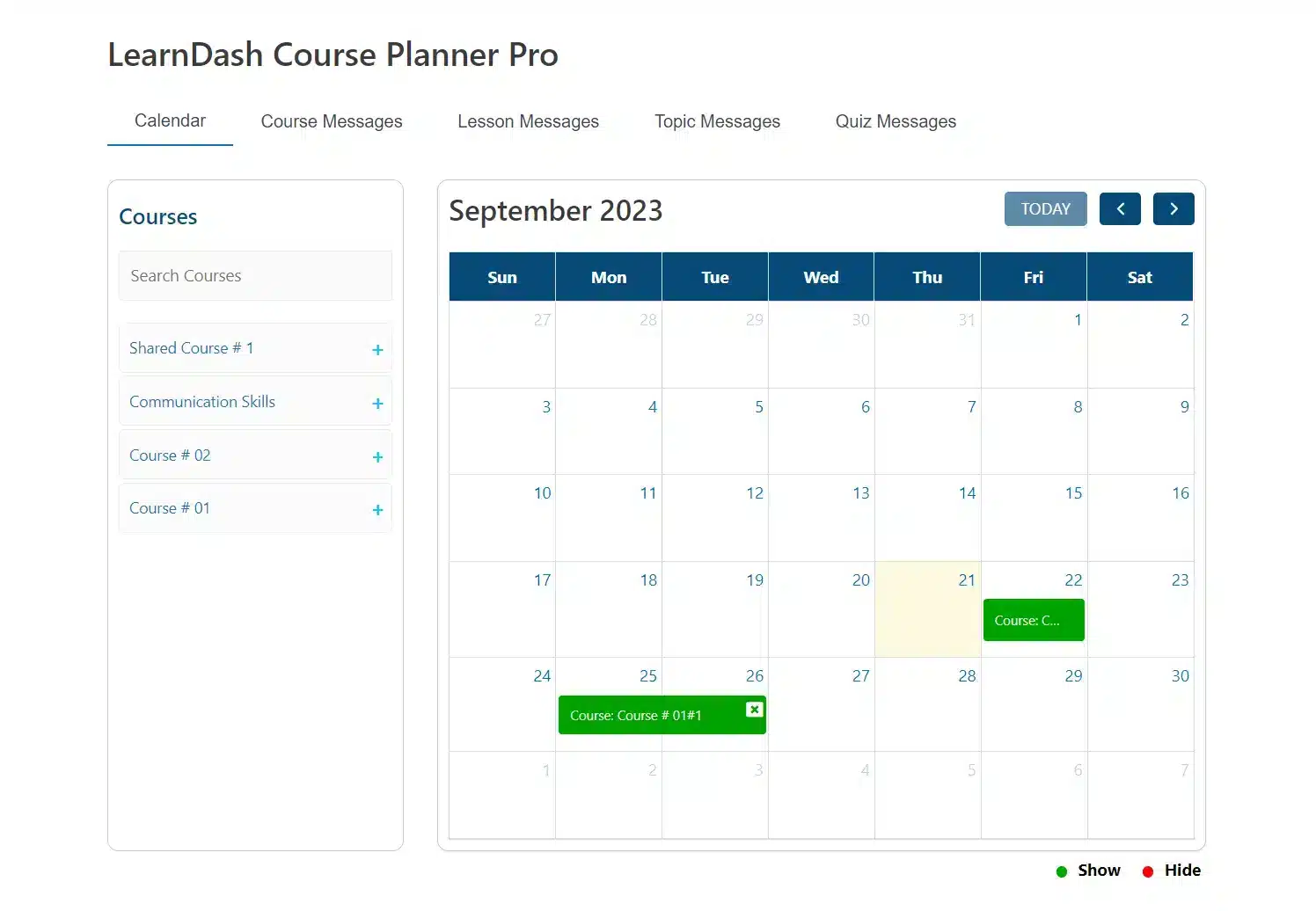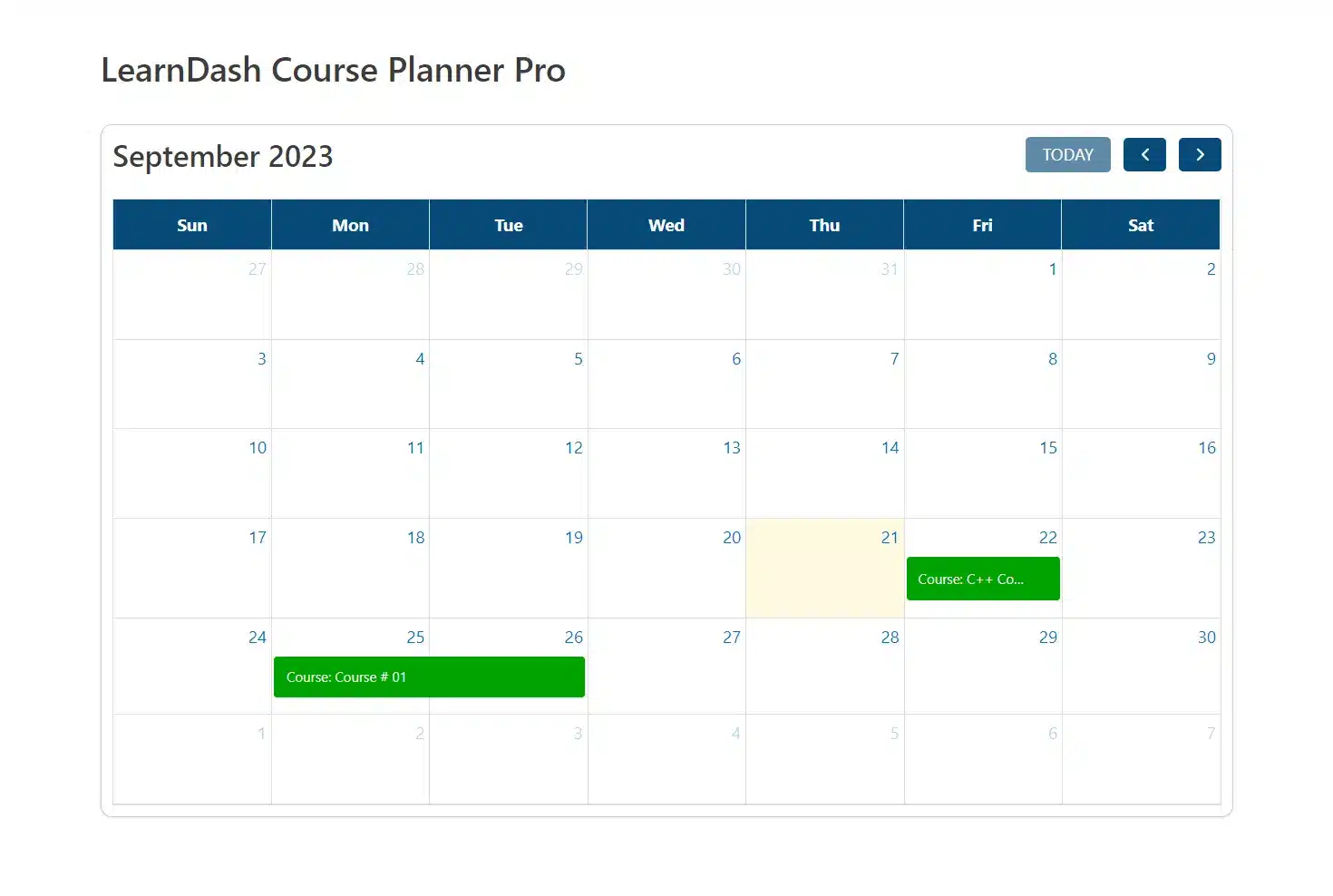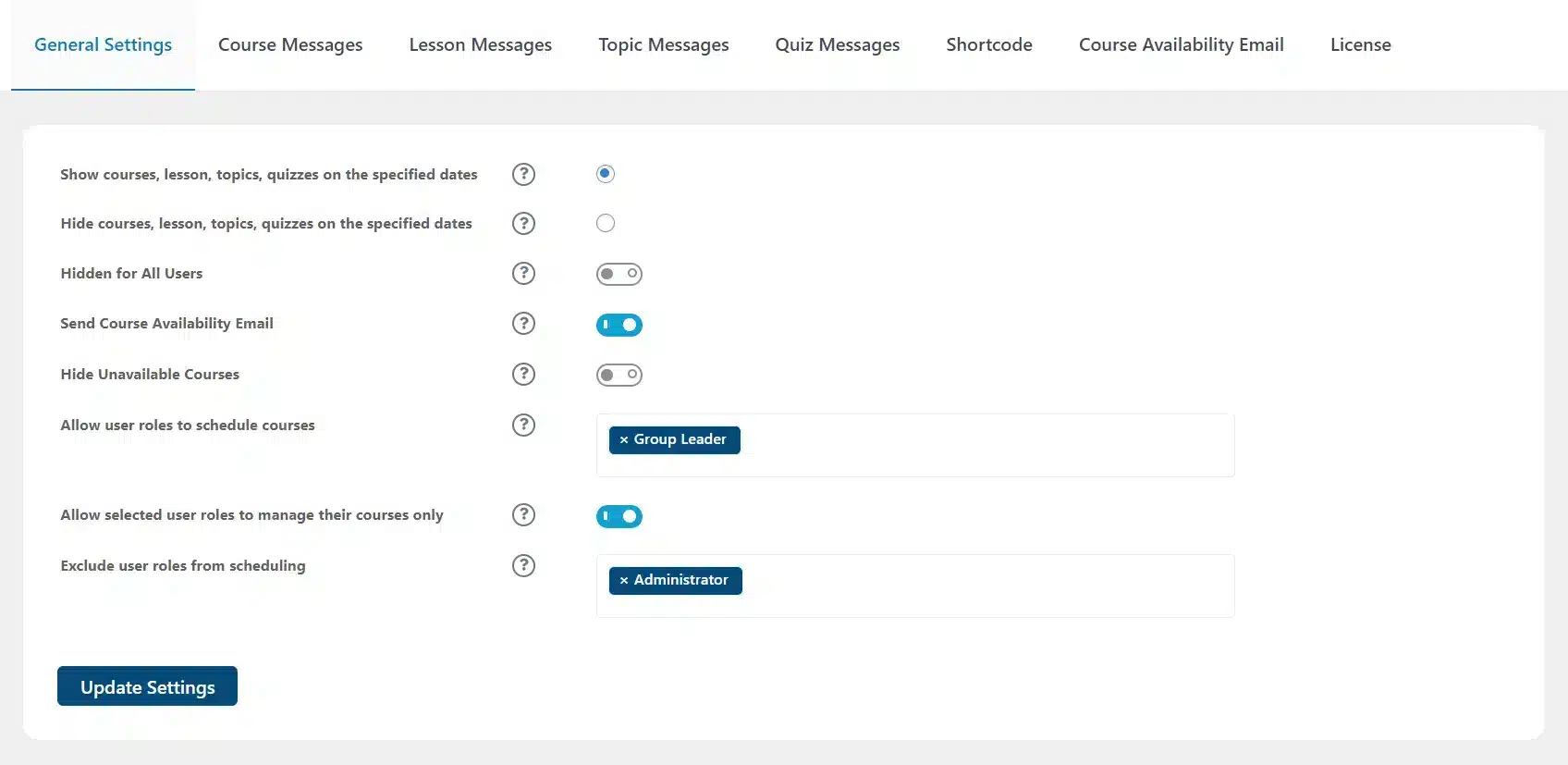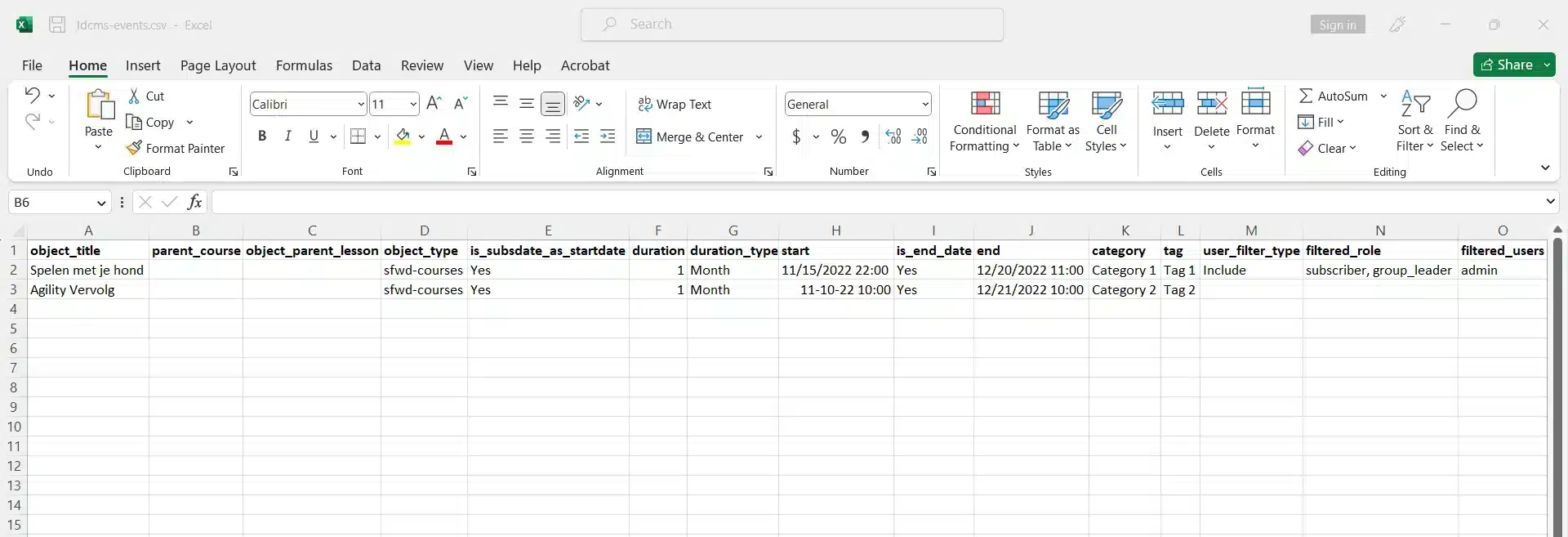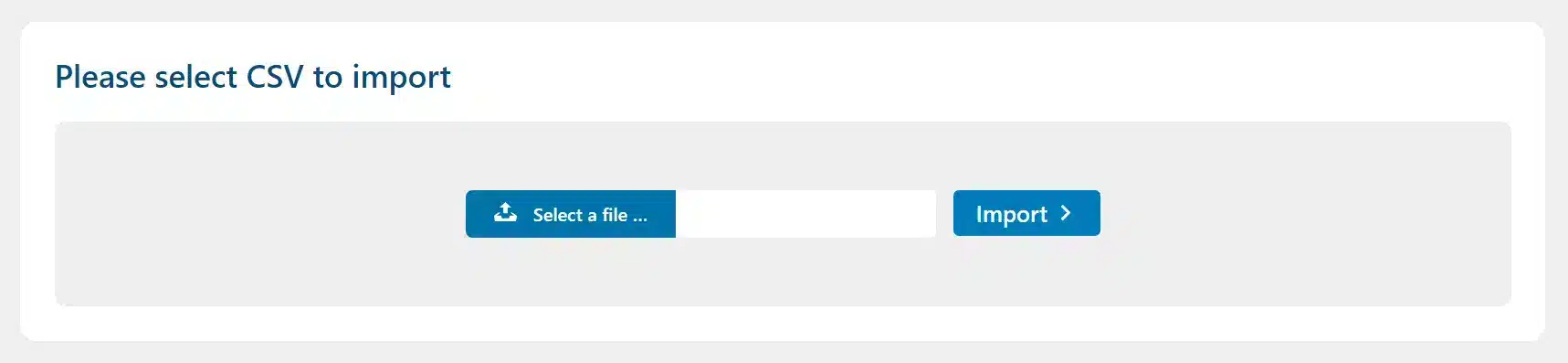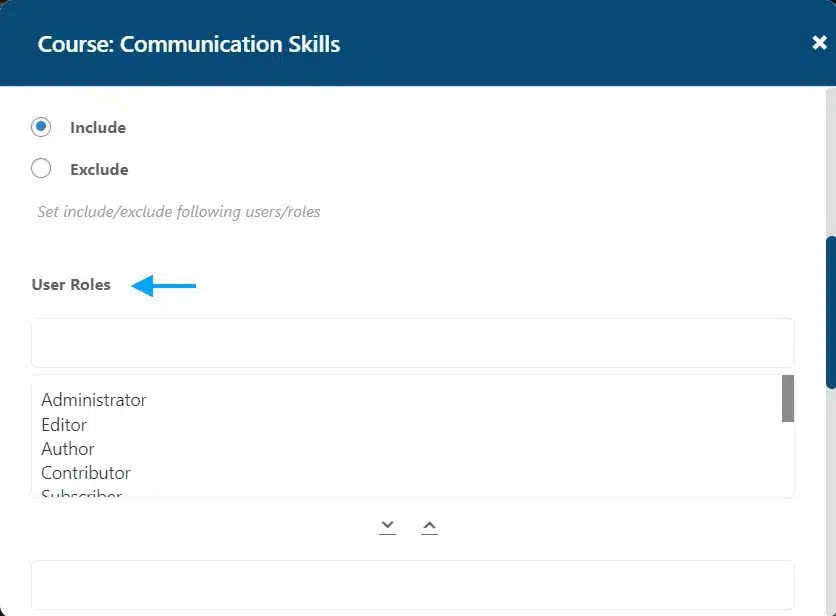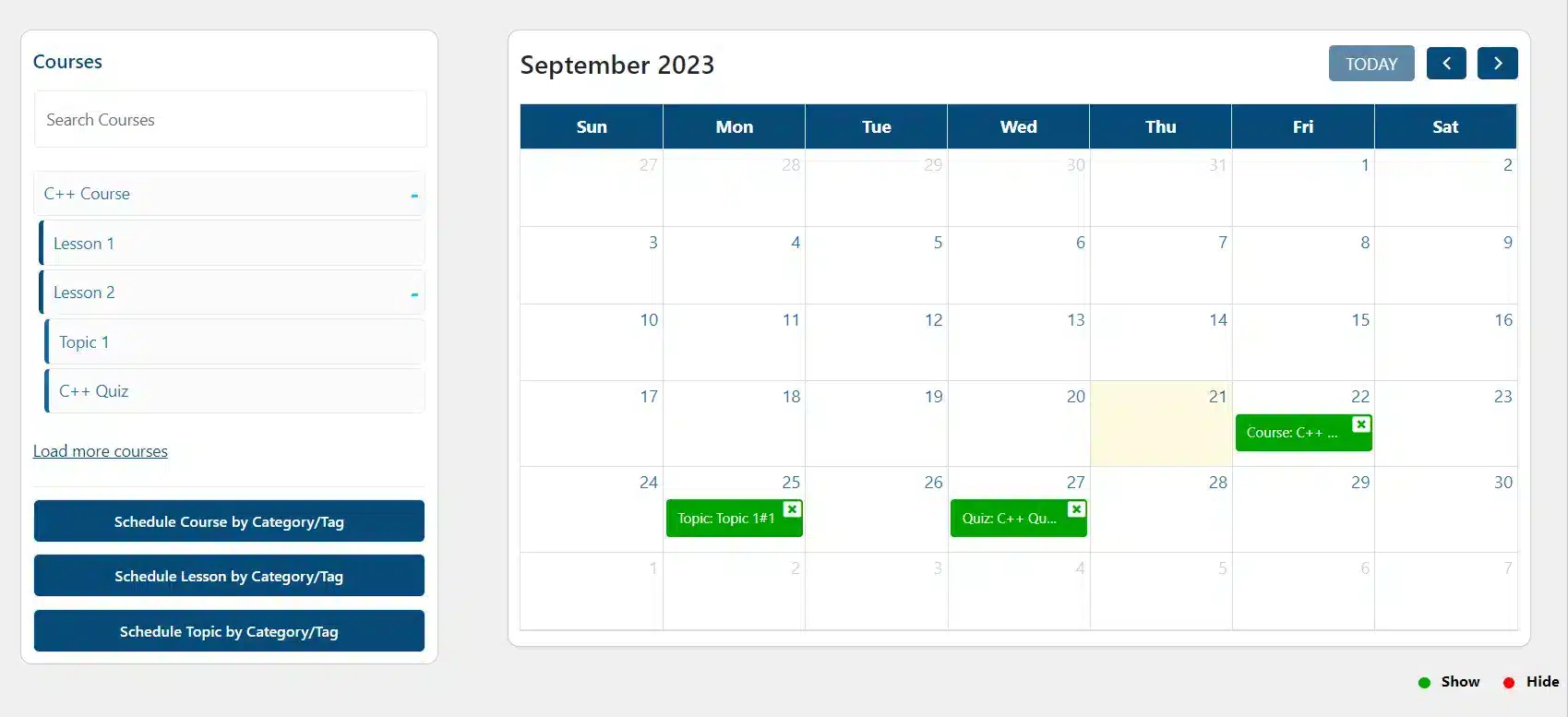LearnDash Course Planner Pro
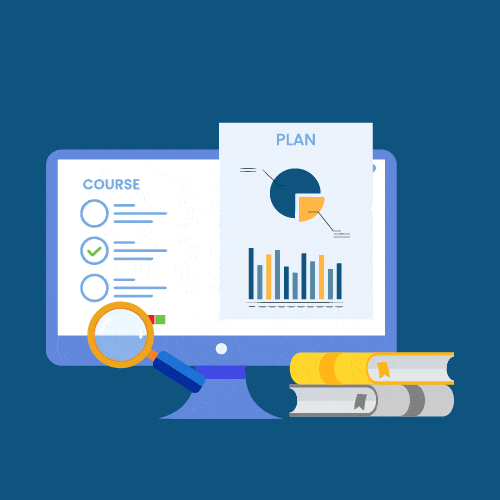
Add-On Requirements
1.15.4
Current Version
05 Mar 2024
Last Update
5.8 or Higher
WordPress Version
3.6 or Higher
LearnDash Version
5.6 or Higher
PHP Version
Our Add-Ons Are Used By 3600+ Happy Customers!
Add-On Overview & Features
Set a schedule for all of your courses, lessons, topics and quizzes and keep track of these scheduled events from the add-on’s calendar. By displaying custom messages, informing students of course content available and using the add-on widget, you can easily keep your students in the loop about upcoming events.
Control the visibility of your courses by choosing when content is available and which users or user roles will be able to access it.
Drag And Drop Calendar Interface
The process of scheduling content to be visible or hidden is easily done by simply dragging and dropping content onto any date on the calendar. From the calendar, you can also access additional scheduling settings. Furthermore, it is easy to delete scheduled dates directly from the calendar.
Hide Course Content For A Selected Period Of Time
You can also determine dates in which course content becomes hidden from your students. Similarly, these courses, lessons, topics and quizzes can be scheduled individually or according to their category or tag. Whilst content is hidden, you also have the option to hide these courses from the course listing page.
Set A Different Schedule For Specific Users Or User Roles
Part of being an adaptive learning platform is offering flexibility to your students. With the add-on you can offer unique scheduling of course content for specific users or users roles by using the “Include Users” and “Include User Roles” scheduling options.
Messaging To Keep Students Up To Date And Informed
Set custom messages to inform users about the availability status of each course, lesson, topic or quiz. By displaying the dates course content becomes available, students can better prepare their individual schedules needed for success. Messages are displayed right on the page.
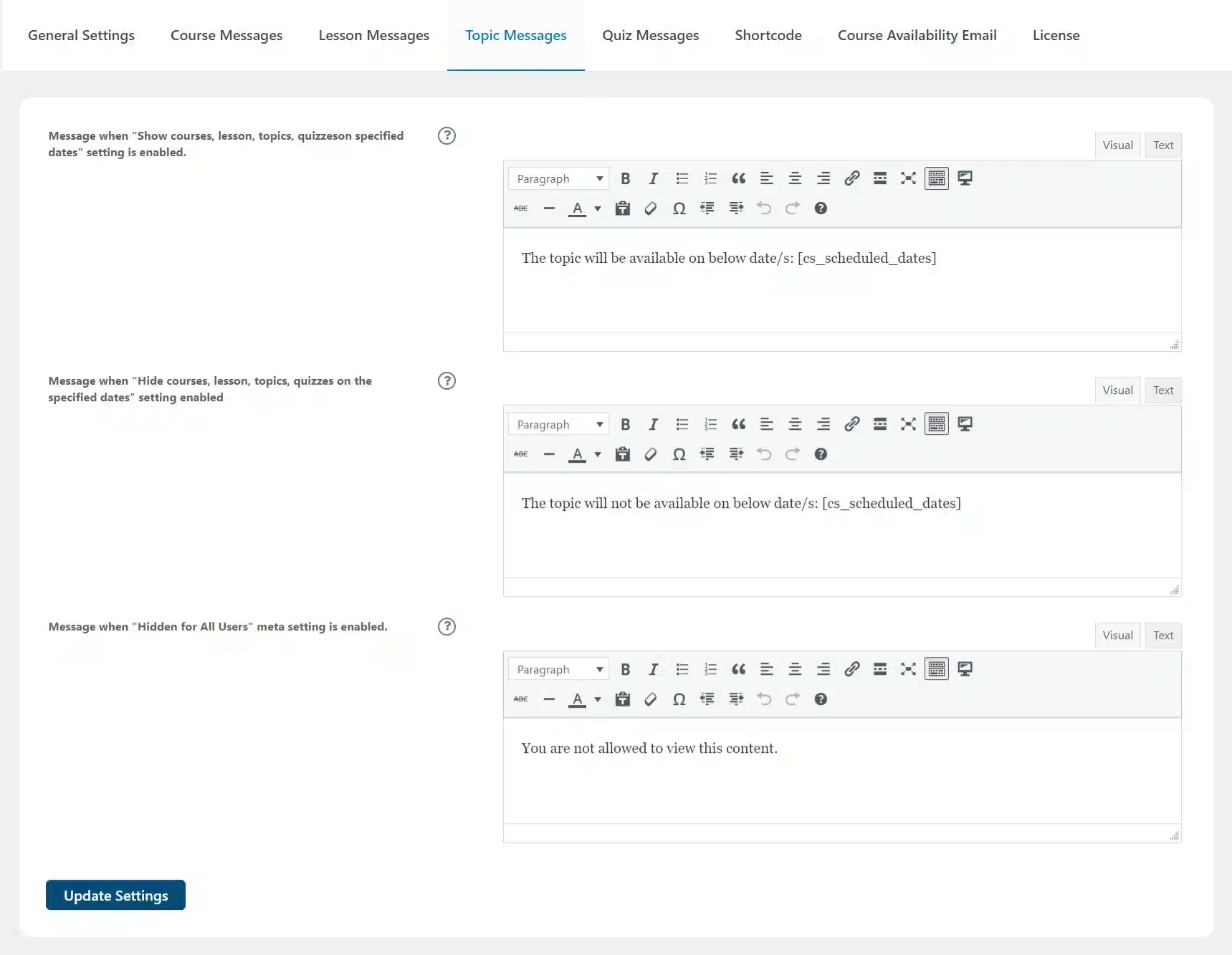
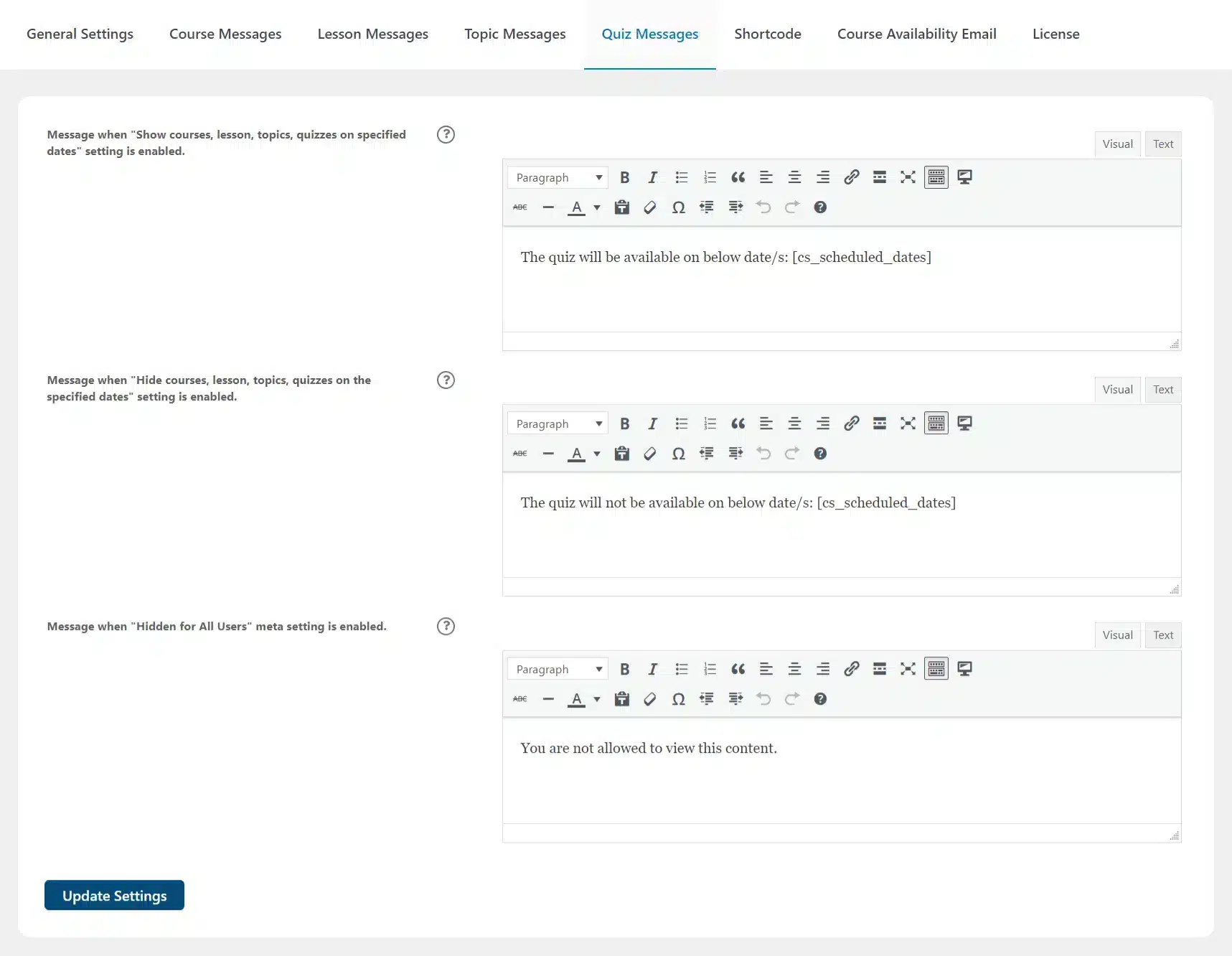
Check Our LearnDash Bundles And Get More Features At A Fraction Of The Cost!
Get The Plugin Now!
License for 1 site
1 year technical support & updates
Full documentation
Support forum
License for 3 sites
1 year technical support & updates
Full documentation
Support forum
License for Unlimited sites
1 year technical support & updates
Full documentation
Support forum
LearnDash Redis Object Cache
LearnDash Progress Reset
LearnDash Course Planner Pro
License for 1 site
Lifetime technical support & updates
Full documentation
Support forum
License for 3 sites
Lifetime technical support & updates
Full documentation
Support forum
License for Unlimited sites
Lifetime technical support & updates
Full documentation
Support forum
LearnDash Redis Object Cache
LearnDash Progress Reset
LearnDash Course Planner Pro
Are You Interested In Full Access Pass?
WooNinjas Support
Related Plugins
LearnDash Progress Reset
The LearnDash Progress Reset add-on allows administrators to reset LearnDash progress for courses, users and groups.
LearnDash Quiz Reports Pro
LearnDash Quiz Reports Pro allows you to take your analytics to the next level and generate custom CSV tables that reflect your student’s performance on any quiz.
LearnDash Redis Object Cache
The LearnDash Redis Object Cache add-on uses Redis, memcached and APCu to cache your LearnDash site’s content.
What Our Happy Customer Says

Roger Iván López Díaz
The plugins offered by the company are fantastic and their support team is the best, I have had the opportunity to use LearnDash Certificate Verify and Share and I am very satisfied with the results obtained. I highly recommend them.

Stephy Hogan
We had a custom-built plugin that did what the Multi-question category plugin does, but it was by a developer who wanted to charge us a butt-ton of money any time it broke. They never updated it without us asking/paying.

Carlos Alfredo Dávila
Our firm hired Wooninjas to add several customizations to our LearnDash site. From the first discovery call, we felt confident in their abilities and could sense they had relevant previous experience with learning platforms. They understood our requirements perfectly and finished the job in a very reasonable budget.

Sajah Popham
Zee and the whole team helped me with some customizations to my LearnDash membership site. They consistently communicated clearly, made their deadlines, provided training for me and my team on how to use it, and ultimately did exactly what I needed. Will definitely use them again and recommend them to colleagues!!

Darja Košak
I have been using their LearnDash Certificate verify add-on for almost a year now, needed an extra feature which they added for no extra charge. You guys rock!

Evan Reis
WooNinjas provided great customer service to me to solve an issue uploading quizzes into my website. They responded quickly and located and resolved the issue very well.

Felipe Balbino
Great customer service, we had issues but the Wooninjas team didn't give up and were very helpful in fixing my issue.
Thanks again team.

Mariah Bruehl
I have been working with Wooninjas for years. They helped me build a complex LMS site with thousands of lessons. Their developers are easy to communicate with, always get back to you, and always deliver.

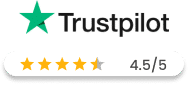
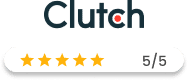
FAQ's
There are two general setting options:
1. Hide courses, lessons, topics, or quizzes on the specific dates:
This option allows the admin to make courses, lessons, topics, and quizzes visible only on set dates of the calendar. For the rest of the dates, that specific course, lesson, topic, or quiz content will be not visible for the users.
2. Hide courses, lessons, topics, or quizzes on the specific dates:
This option allows the admin to hide courses, lessons, topics, and quizzes only on set dates of the calendar. For the rest of the dates, that specific course, lesson, topic, or quiz content will be visible for the users.
Yes, you can easily create custom messages to share information about scheduling and visibility status for courses, lessons, topics, and quizzes. Go to the Course Scheduler Pro menu and select Settings. There you will find tabs for course messages, lesson messages, topics messages, and quiz messages. Go to any of these tabs and change the text according to your preference and scheduling settings. You can use [cs_scheduled_dates] to insert the scheduled dates into the message.
On the left side of the calendar, you will find a list of all created courses. By clicking “+” sign next to any course you will be able to view all the Lessons and Quizzes associated with that specific course. Similarly, to view the Topics associated with a specific lesson, you have to click on the “+” sign next to each lesson. Select any course, lesson, topic, or quiz you want to show/hide during specific dates. Drag and drop the content you wish to schedule to the specific date on the calendar. Now, that specific course, lesson, topic, or quiz will be visible/invisible to the users on the scheduled dates.
Follow these steps to set the end date/time for content schedules:
- From the WordPress dashboard, go to the Course Scheduler Pro menu and select Calendar.
- On the Calendar, click on the selected scheduled course, lesson, topic, or quiz. Next, a pop-up window will appear.
- Check the box next to the “Do you want to set the end date/time?” option.
- Select the End Date and enter the Time.
Save the schedule.
Follow these steps to exclude a user role from a schedule:
- From the WordPress dashboard, go to the Course Scheduler Pro menu and select Calendar.
- On the Calendar, click on the selected scheduled course, lesson, topic, or quiz. Next, a pop-up window will appear.
- Select the User role you wish to exclude from the Exclude User Role option.
- Save the schedule.
Follow these steps to schedule lessons based on their categories/tags:
- Go to Calendar from the Course Scheduler Pro menu.
- On the left side of the calendar, click on the Schedule Lessons by Category/Tag option. Next, a pop-up window will appear.
- Select the Starting Date, Time, Category, or Tag.
- Save the schedule.
Need Customizations Or Extra Features?
Get In Touch With Our Experts
Send us some quick info on your project or task and we will get back to you within
24-48 hours.