????️????️UPDATE: We have now published a new blog post on this topic with lots of new information on online-course protection. Please see How To Protect Your Online Course Content And Videos Part 2.????️????️
In this blog, we write about how to protect your online course content, especially videos, from being copied. So let’s take a look.
When it comes to protecting your online course videos, there are mixed requirements – some people are concerned about this, and others don’t care who accesses the material. But many LMS owners are concerned about protecting content to make sure it cannot be copied. This is understandable for creators who’ve put a lot of hard work into their courses and don’t want valuable intellectual property being made available publicly online.
So, let’s take a look at a variety of tips and tricks to protect your online course content and videos.
1. Disabling Copy and Right-Click
The easiest and most common approach is disabling copy your content. It is done by pressing CTRL + C keys combination, and Right-click. By disabling copy and Right click, you can keep your content from being stolen for around 80% of non-tech savvy stealers.
Usually, if you want to disable any page you just need to embed a few lines of code. Yet, WordPress has been such an incredible platform and has given you an easy solution for every kind of problem. With WordPress, you can simply install a single plugin and get your problem resolved.
Here is a list of some of the famous plugins used to disable right-clicks:
- WP Content Copy Protection & No Right Click
- WP Content Copy Protection
- Right Click Disable Orignal
- Prevent Content Theft
- CopyRightPro
But still, some tech-savvy visitors can “Save page as” to download and copy your website content from the page source. Unfortunately, no plugin or developer can avoid this thing. But you don’t have to worry as there are only 10% tech-savvy users with code can do that, so feel your site and content protected.
2. Disable Direct URL Access from .htaccess
This is another technique you can use to protect your online course content and videos. You can disable direct URL access from .htaccess file. In this way, no one could be able to access your course video directly from the URL.
With direct access URL site visitors can fetch any particular item like document, category, page or perspective. With disabling direct URL access from .htaccess, no one can directly access your content. However, it will not affect how your video show on site.
For example: If the URL of course video is https://e-learning/sample.mp4, and someone try to access it by the URL, so it will Returns 403 Error. When you install your WP website you can find a .htaccess file created automatically on your server. If .htaccess file is not available, you can easily create one on a text editor.
You can disable direct URL access from .htaccess by using these few lines of code.
RewriteEngine on
RewriteCond %{HTTP_REFERER} !^http://(www\.)?localhost [NC]
RewriteCond %{HTTP_REFERER} !^http://(www\.)?localhost.*$ [NC]
RewriteRule \.(gif|jpg)$ – [F]
3. Use Watermark on Your Videos
There is another useful approach to make safe your online video content. You can add your name, logo or your website URL as a watermark in your content and videos.
The motive behind adding watermark in your content is to toss light on the way that you claim the content. It gives the impact that you hope to be requested consent before anybody plans to use it. So if someone shares your content illegally, there will be a watermark. It’s still you that will get the applause, credit, fans and consequent business, that may come from somebody watching that content.
4. Video Sharing Services
Video Sharing Services is an easy and helpful technique to secure your online content. You can use a security method from big tech companies to provide maximum security to your online content. Keep that in mind you have to pay a little more for this service every month. However, it can ensure nearly no one can download your video as it is a highly advanced technique, very few individuals are proficient to set it up. Following are some of the best video sharing services which you can use to protect your online content.
Vimeo
Vimeo provides multiple types of plans which you can select according to your requirements:
Vimeo Plus
- 5GB/week
- 250GB every year
- Single user
- $7 /month (billed annually)
Vimeo Pro
- 20GB/week
- 1TB every year
- 3 team members
- $20 /month (billed annually)
Vimeo Business
- No weekly limits
- 5TB total storage
- 10 team members
- $50 /month (billed annually)
Vimeo Premium
- Unlimited live streaming
- 7TB total storage
- 10 team members
- $75 /month (billed annually)
Wistia
Wistia comes up with multiple levels of security for your videos. You can use any of their plan to match your needs.
Free
Their free plan is suitable for business video beginners.
- $0/ month
- All of wistia standard features
- Wistia branding
on your video player - 3 videos limit
Pro
Wistia Pro is for professionals.
- $99/ month
- All of wistia standard features
- No Wistia branding on your
video player - 10 free videos included
- Add as many videos as you want. 25¢ each per month.
Advanced
An advanced package is for businesses who rely on video and viewing data.
- You have to contact for price
- Everything from the Pro Plan
- One premium integration with HubSpot, Pardot, or Marketo
- 100 free videos included
- A/B testing functionality for your videos
- You can turn your videos into a Wistia Channel
- Priority support
Amazon S3 (Simple Storage Service)
Amazon S3 is an industry leading object storage service. It provides many features like industry-leading scalability, data availability, security, and performance. These are some of the packages that amazon s3 offers.
S3 Standard
- First 50 TB/ month – $0.023 / GB
- Next 450 TB/ month – $0.022 / GB
- Over 500 TB/ month – $0.021 / GB
Amazon S3 Glacier
- Amazon S3 glacier charges $0.004 per GB per month. There is no setup fee, and you are charged for what you use.
Free Video Hosting Tricks
Google Drive
Google Drive can also be used to host and stream all your videos. Use the embed code provided with every google drive video to embed directly. Here’s how you can embed your video hosted on Google Drive.
- Add and save a folder in your Google Drive, add videos in it.
- Make the shared setting of your video and make it visible to those you want to share with.
- Click on the get shareable link.
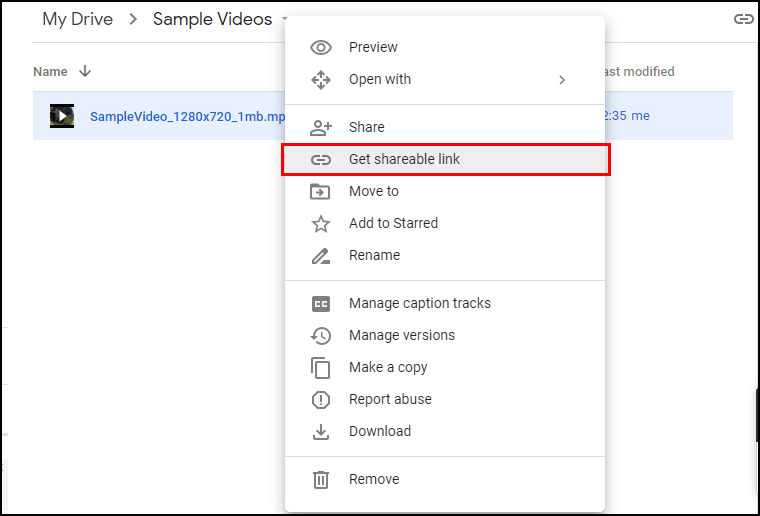
- Name who you want to share with.
- If you don’t want to share every single video every time you upload it. You can make the entire folder shareable by following similar steps. In this way, all of your content in that folder be shareable.
- After completing sharing settings, double click on the video.
- Move your cursor to three dot icons on the top right corner to and select open in a new window

- Again move your cursor to three dot icon and select embed item.
- A new dialog box will appear with HTML code, copy that HTML code.

- Paste the code that you have copied in your course or content where you want to show that video
- Now you have your video embedded from your Google Drive.
YouTube Unlisted/Unsearchable Videos
YouTube unlisted or unsearchable videos is another type of private video. The one with the link can only watch this, as it will not be displayed in any of YouTube public space. Here’s how you can make your video content on YouTube unsearchable or unlisted.
- Sign in to your YouTube Account.
- Select My Videos Page
- Select the video you want to make unlisted
- Click on Edit button for video’s settings
- Go to the privacy section of the page and Select “Unlisted” to mark your video unlisted.
- Click Save Changes button
- You can also make your video unlisted whilst uploading it, by selecting Unlisted option right below premiere.
Your video will be now an unlisted/unsearchable video.
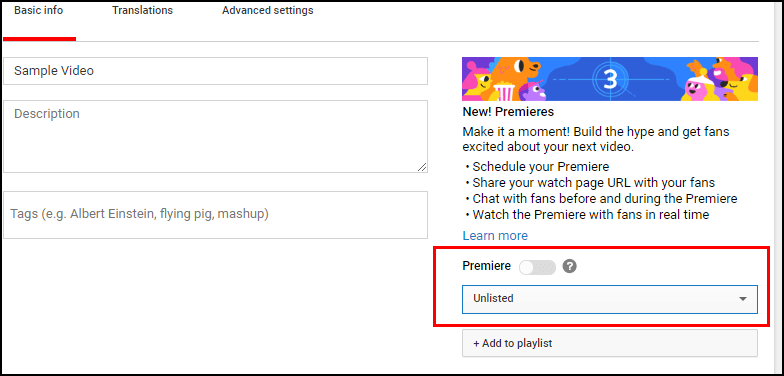
5. Tools to Check Plagiarized Content
If you are a blogger, teacher, student, marketer, professor or in any research field, checking the uniqueness of your content is essential and very important. We are sharing two most famous tools to check plagiarized content.
Copyspace
Copyspace is one of the famous, quick and affordable plagiarism checker site. You can check your plagiarized content with Copyspace by just adding URL. If you are looking for a free plagiarism check tool, Copyspace is the right choice.
Google Alerts
With Google Alerts you can remain informed of your specific events. It is a web-based application and can be used with any device with an internet connection and a web browser.
By searching for your item, it provides you with results instantly. You can also set them up with your email, as they happen it can be sent to your email. Bloggers and vloggers can keep their content fresh with web monitoring. As it is offered by Google it is a free service as part of many.
Conclusion
This was our take on some of the techniques on how you can protect your online course content and videos. Please let us know if you found this article helpful by commenting below so we can continue to come up with such posts. If you need more help setting up, running, and protecting an e-learning site, you can also enlist the help of our ninjas. Together we can make sure your online courses run smoothly and your content stays safe.
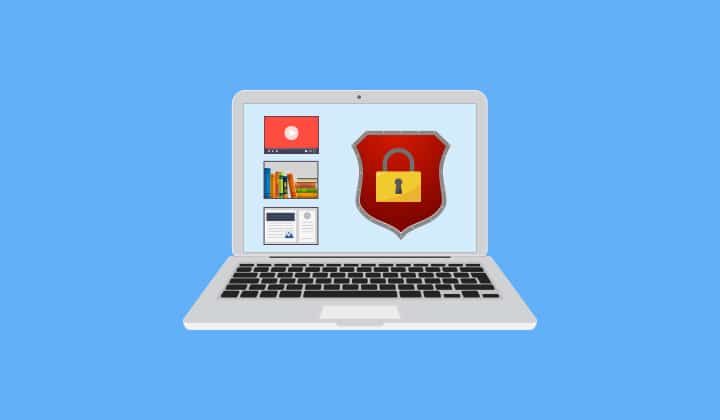



2 thoughts on “How to Protect Your Online Course Videos and Content”
thanks. Very helpful info indeed. piracy is an annoying issue for online content creators.
Great article!! Thanks for taking the time.