After dedicating hours of your time and other resources to creating high quality video content for your course, the last thing you want to deal with is the theft of your intellectual property. In the first part of this blog post series, we explained a few tips on how to protect video content and other online course materials from being copied. In this follow up article, we are going to be discussing some more tips and tricks to help you protect video content in your online courses.
Need help keeping your video course content safe? Keep your video course safe with the advice in this blog post! Click To TweetLet’s get started!
Password Protection
Password protection provides you with a secure way to protect your WordPress LMS content. By using this feature, you can lock out private course content with a password. Only those with access to the correct password will be able to access your private course content.
In this section, we will show you how you can easily secure your course content using password protection.
Setup Password Protected Single Course
Looking to protect video content? Password protection is the first step towards building up your online course’s security. WordPress has built-in functionality that allows you to set up a password-protected post/course.
To set up password protection please follow these steps:
- Navigate to the single course edit page.
- If using the Gutenberg editor, from the Status and Visibility section in the right sidebar, click the Public link next to Visibility. Select the option Password Protected. Enter the secure password in the text-box below.
- If using the classic editor, from the Publish section in the right sidebar, click the Edit link next to Visibility: Public. Select the option Password Protected. Enter the secure password in the text-box below. Click OK.
- Publish/Update the post/course.
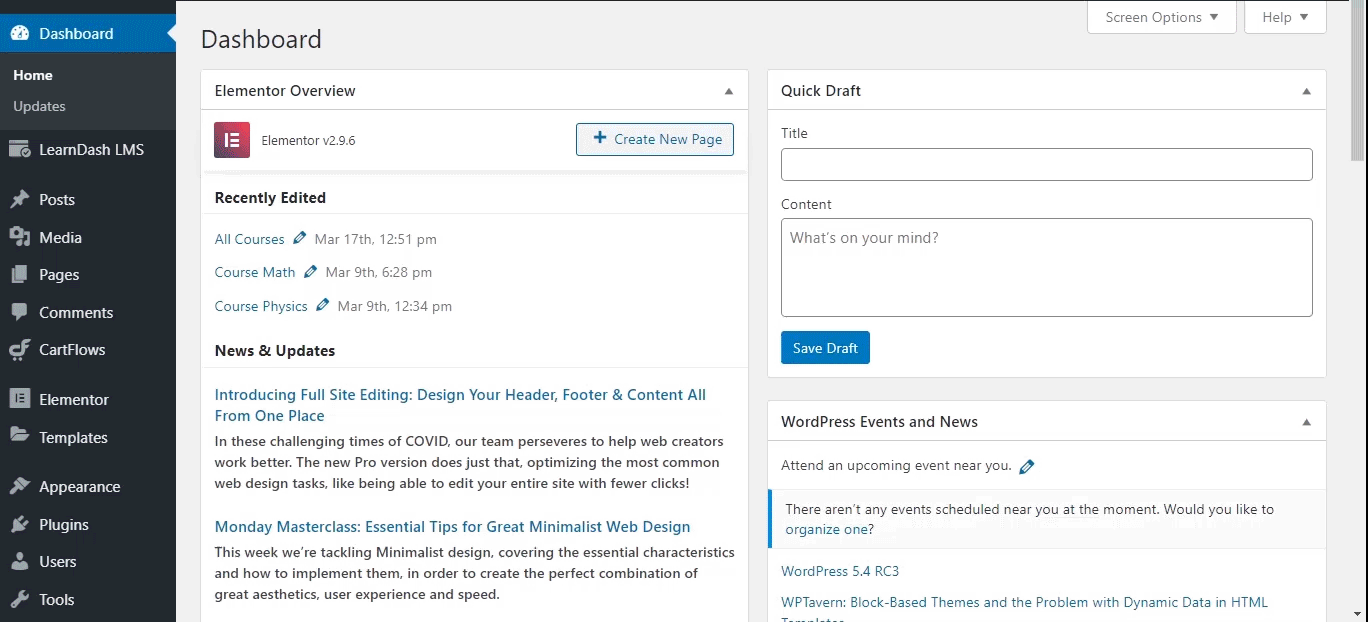
Protect Video Content Using a Membership Plugin:
If you own a WordPress Learning Management System website and want to monetize your course content then you should consider using a Membership Plugin.
The main feature of a membership plugin is to add some or all course content to your WordPress LMS site into a restricted area. In order to view private content users/students will need to sign in into their membership account. Depending on the membership plan, only selected members/students can access the content included in different subscription levels.
Here we have discussed Top 5 Membership Plugins for Your WordPress LMS. Please check it out! Another way to quickly implement memberships on your LearnDash site is by taking advantage of one of LearnDash’s default features, groups. We also wrote an entire post on how you can use LearnDash groups to set up course memberships.
Lock Part Of Your Course Content
The content lock is a common method to protect video content in your LMS. It enables you to easily restrict access to your content to logged-in users only.
Unlike membership protection, the content lock protects, and at the same time, allows your content to be indexed and appear on Google search results which directly helps you to get more users/students
Let’s take a look at how you can easily lock some of your valuable content:
- Install and activate the Restrict Content from WordPress dashboard > Plugins > Add New.
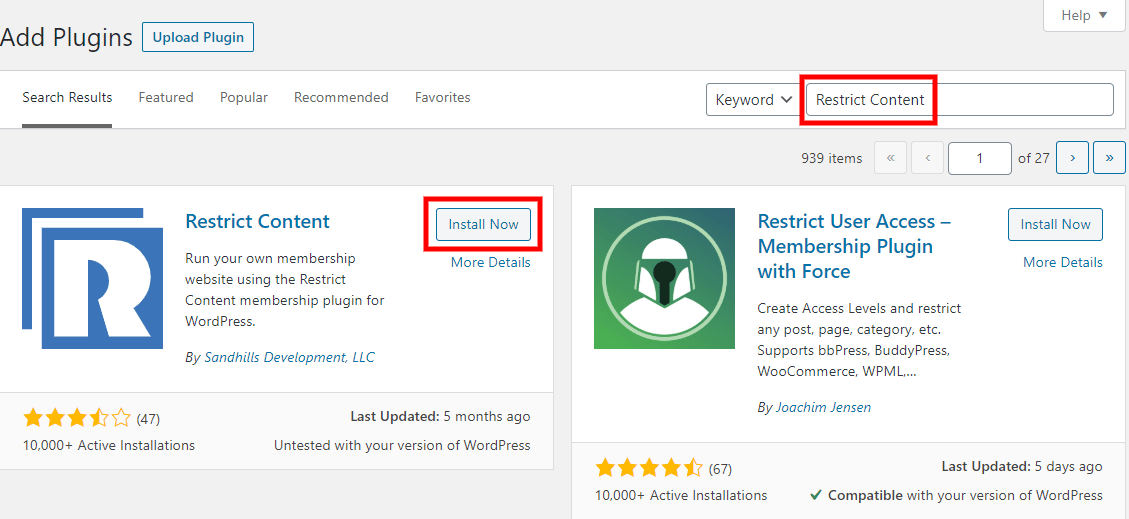
- Navigate to the Settings > Restrict Content.
- Add Shortcode Message.
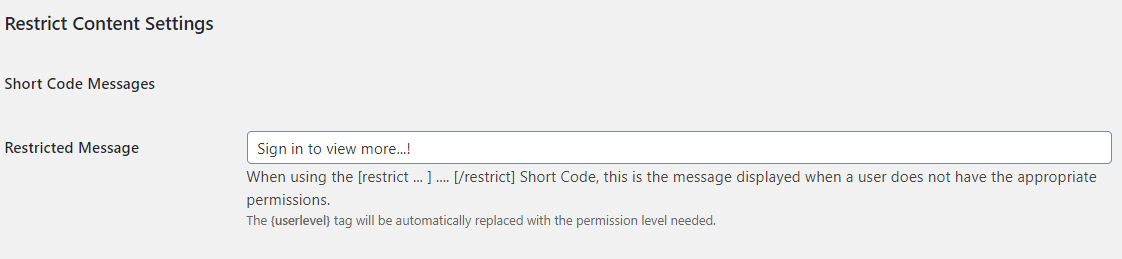
- Add User Level Restriction Messages.
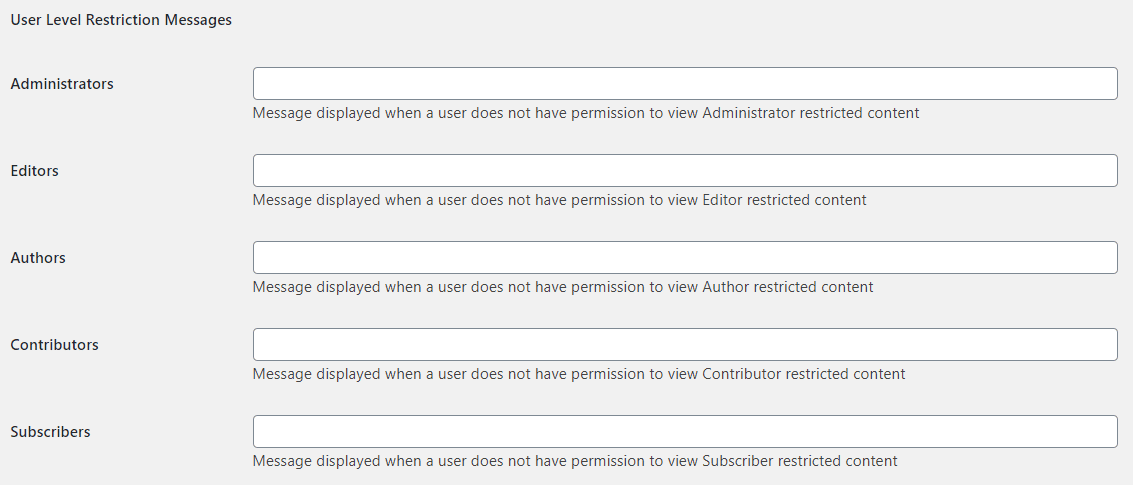
- Navigate to the desired course edit page.
- Simply use the shortcode, for example, [restrict] your content [/restrict] at the desired place in the edit page to protect your valuable content.
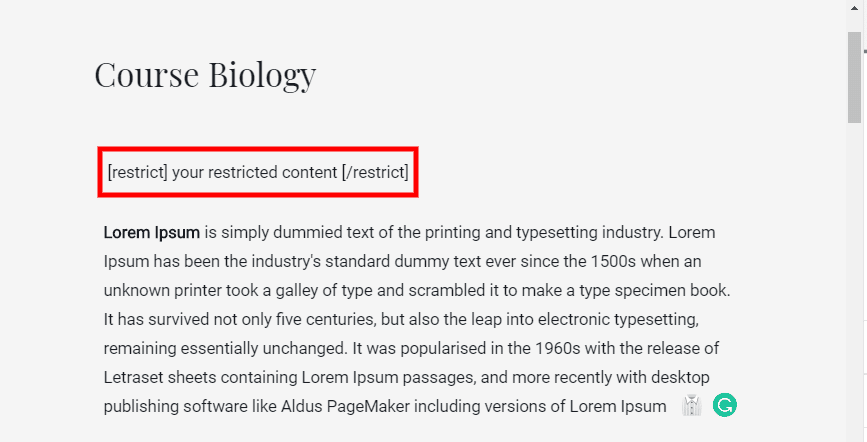
Protect Video Content With Shared Private Links
Shared private links provide another interesting way to secure and share your course content. It helps you to shield your course content from being accessed directly as well as indexed by search engines, like Google, Bing, etc. Instead of using the original page URL, you can create a custom private link with time and clicks restriction, and then share this link with certain users.
To create shared private links you have to follow these simple steps:
- Install and activate the Protect WordPress Pages & Posts plugin.
- Under “Pages” or “Posts”, select “Configure Protection” of a page that you want to protect and simply click “Protect this page”.
- Choose “Auto-generate new link” and “Customize new link” to create shared private links. Set the access limits and access expiry of these links to keep them from being abused.
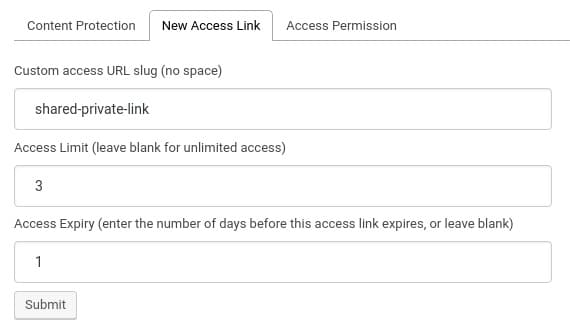
Final Words
Discover additional ways to protect your online course's video content in this blog post. Click To TweetCreating good content takes a lot of time and effort. To protect the product of your hard work, it is necessary to protect your valuable content. These are some more tips that help you to reduce the risk of important information and content being leaked. You can choose and implement the best suitable ways for your circumstances.
If you have any questions on how to protect your online course videos and content, please let us know in the comments section below. For further assistance, feel free to contact us.

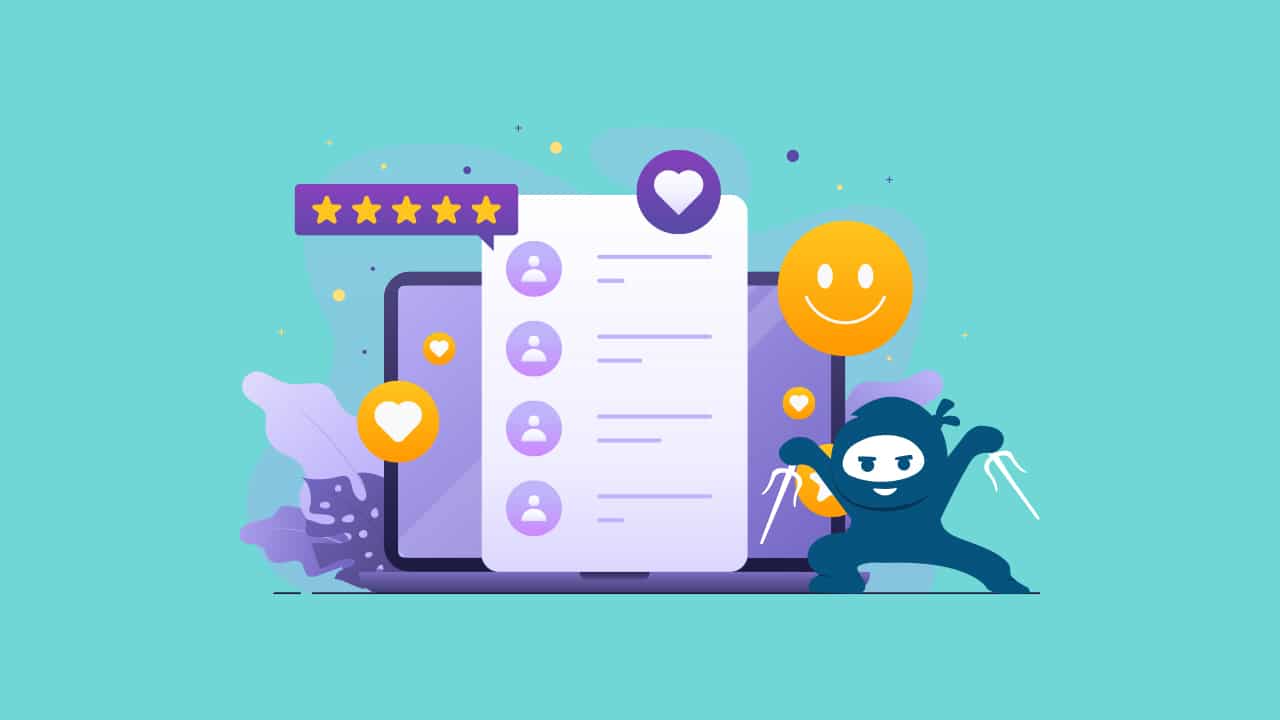
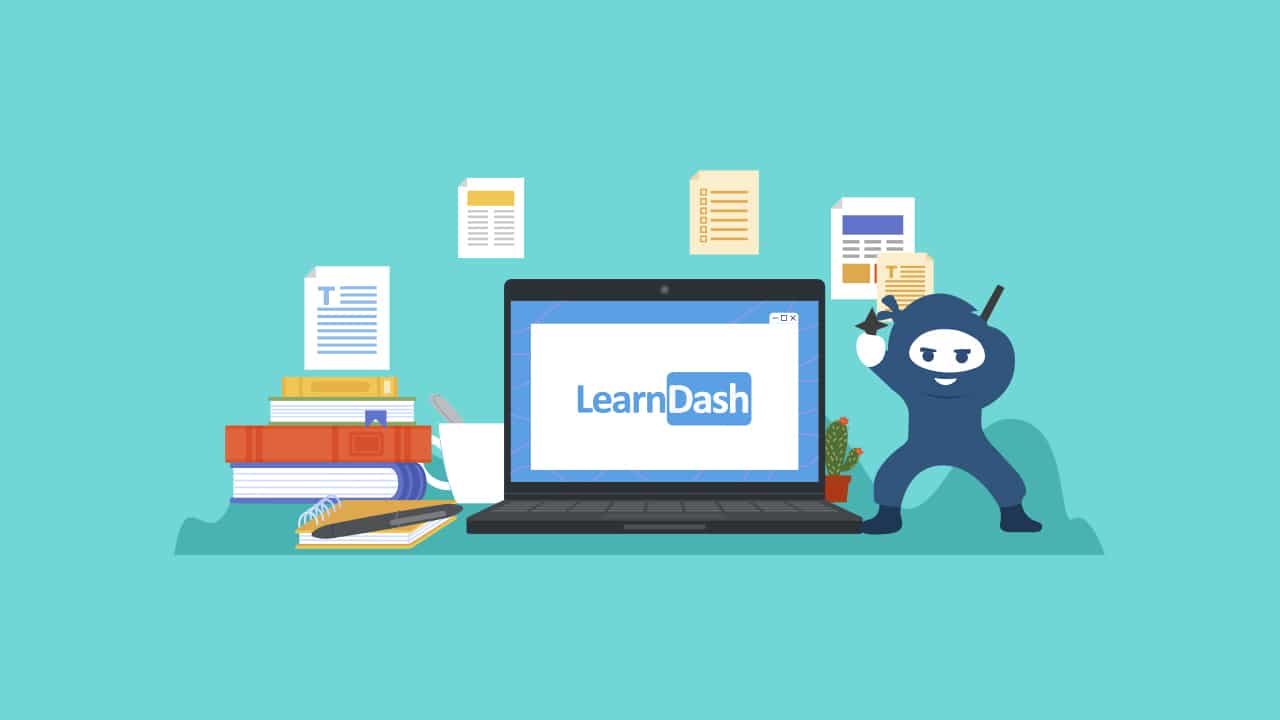
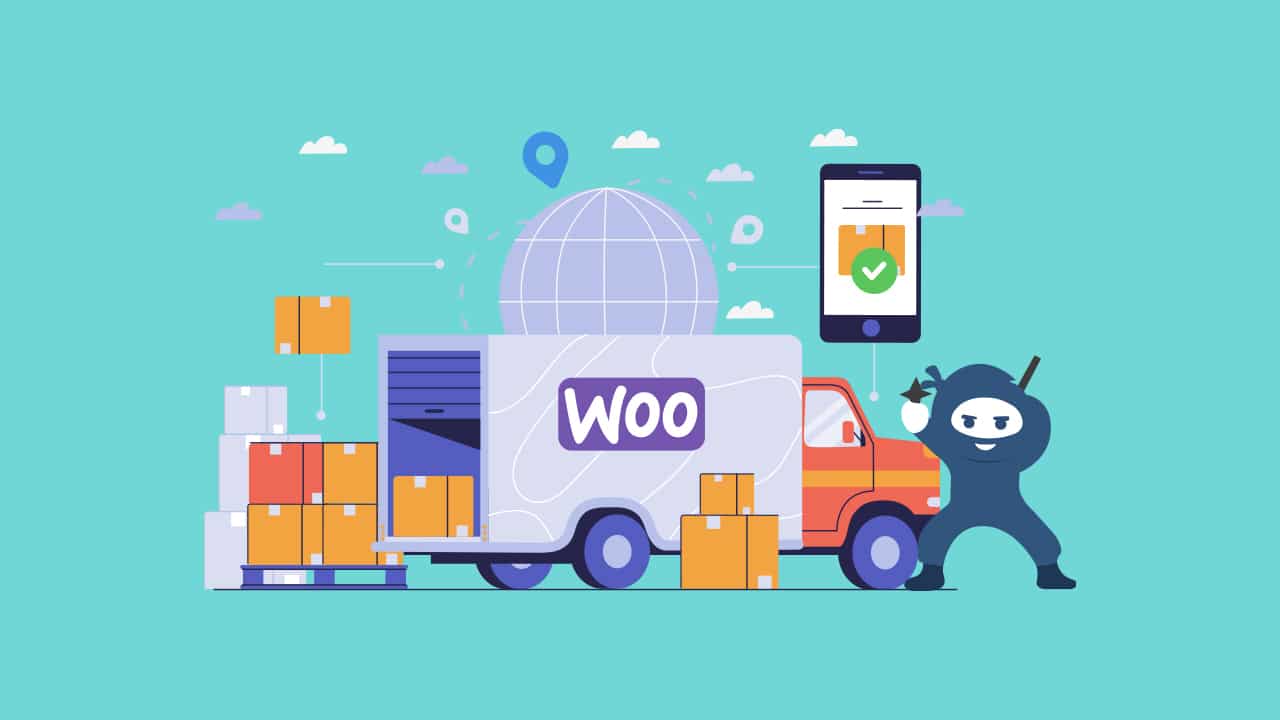
1 thought on “How To Protect Your Online Course Videos and Content Part 2”
This is a great article and I appreciate you sharing. All of the safeguards are a great layer of protection for course content that takes so much time to create. However, once your course content is obtained and shared in the wild of the internet it spreads like a virus of thousands of sharing sites.
This happened to me. I used CourseGuard to help me regain my market share profit back as they help me remove all of my course content from shared sites. I’d recommend them of anyone is ever in the same situation I was. CourseGuard.io