Convenient and curated course bundles are a great purchase option you can offer using WooCommerce and LearnDash. Bundle deals are attractive to buyers because they allow you to get access to more content for a lower price. When carefully grouped, course bundles can be tailored to meet specific learning needs and provide the maximum amount of value to the student.
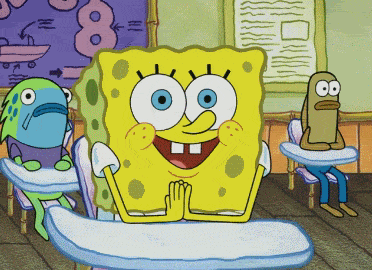
Our WooCommerce Experts have put together an easy to follow tutorial to help you bundle your LearnDash courses in your WooCommerce store. If you have any questions or need additional help, our team of WooCommerce experts is also available to help you configure bundles and add custom ecommerce features to LearnDash.
Course-Only Bundles
The most efficient way to add course bundles to your elearning site is using LearnDash with WooCommerce. While LearnDash can be used to sell online courses on its own, creating course bundles can be very time consuming. Creating a course bundle with LearnDash alone requires you to create a new course and add all the separate courses’ content into this new product.
When you are using the LearnDash WooCommerce integration, you can easily set up WooCommerce bundles for your courses.
- From the WordPress dashboard go to Products and select Add New.
- Give your new WooCommerce product course bundle a title.
- Fill out the description box with the course bundle description you want to display for this product.
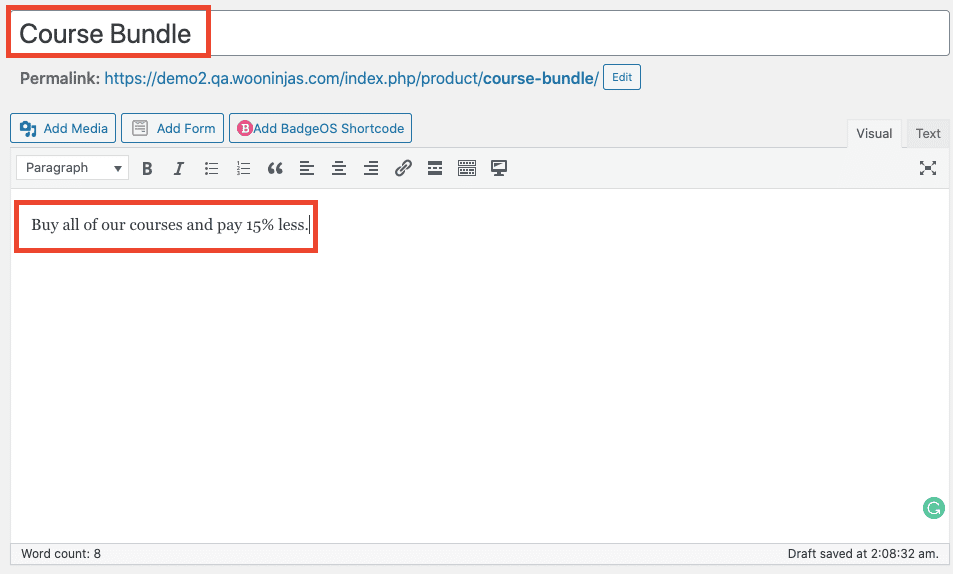
- Next, scroll down to the Product Data section.
- From the drop-down, select the product type as “Course”.
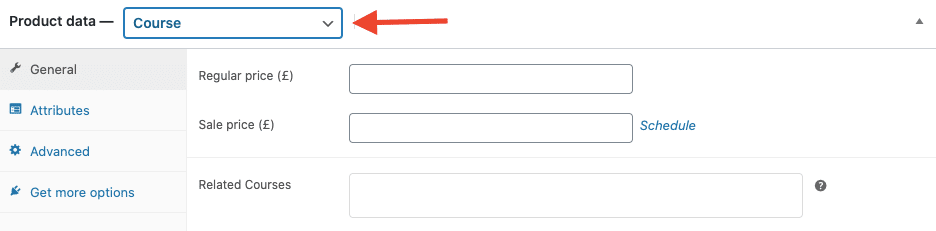
- Set the price for the Bundle product. If you are offering a special price for bundle purchases simply set the discounted price as the regular price. You can also set a sale price and schedule sales to run during certain dates.
- Next to Related Courses, you’ll see a field where you’ll find of all your LearnDash Courses. Here, you can select multiple of your available LearnDash courses. This will instantly link all the selected products to this bundled product. When creating large bundles with 5 or more associated courses though, enrollment will change and be done in the background. For this process, you will need to set up a cron job using this tutorial.

Notes To Keep In Mind
When setting up your LearnDash course make sure you have set the course to “Closed” in order to protect your content. When creating landing pages for your new bundle product, it is also important that all “purchase bundle” buttons link back to the WooCommerce Product Page for the new bundle product you have created.
Creating Course And Other Product Bundles With WooCommerce
Some e-learning websites have a more diverse offering where they sell physical products along with their LearnDash courses. In this case, creating bundle deals that combine different kinds of products can be an attractive option for customers.
Setting up diverse product bundles isn’t as straightforward and quick as creating course-only bundles, but it can be done through several methods. Ultimately you should choose the method that makes your courses and products easier to buy for your customers.
For example, a guitar instructor can offer a special bundle to students that include a beginner’s guitar course and an ebook with beginner-friendly sheet music. Another example would be a yoga teacher selling a bundle including a yoga course and a yoga mat.
Does this sound like something you’d like to set up on your elearning site? WooNinjas has worked on dozens of similar projects, including elearning sites for music academies and health professionals. If you want to save time and effort and are looking for glitch-free configurations, reach out to our team of LearnDash experts! We’ll look into your requirements, select the best solutions and set-up your products in no time.
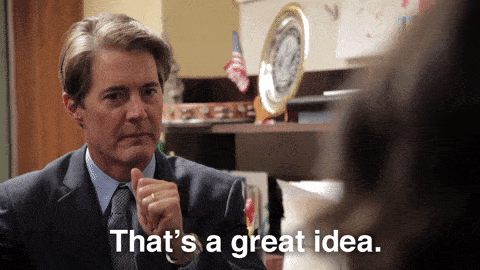
Grouping Simple Products
One option is to use the grouping feature to group simple products into a single product. This option is best for those that want to link several products together so that users can easily add them at once to their carts. With a grouped product set, users will also have the option to only purchase one or certain items in the group. Users will also be able to add different quantities of each item to the cart if the option is available.
The main advantage of this type of set up is that you can save your students time by grouping your course with useful additional resources such as workbooks, ebooks, or equipment. This way they can quickly add all learning resources to their cart in one go, without having to browse through store pages.
You can set up this option on LearnDash with WooCommerce by following these steps:
- As a prerequisite, you will already need to have created WooCommerce products for each of the courses or course only bundles you want to include, as well as for the other digital or physical products you want to include.
- From the WordPress dashboard, navigate to Products and select Add New.
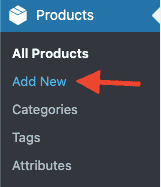
- Add a title and description for this new product set.
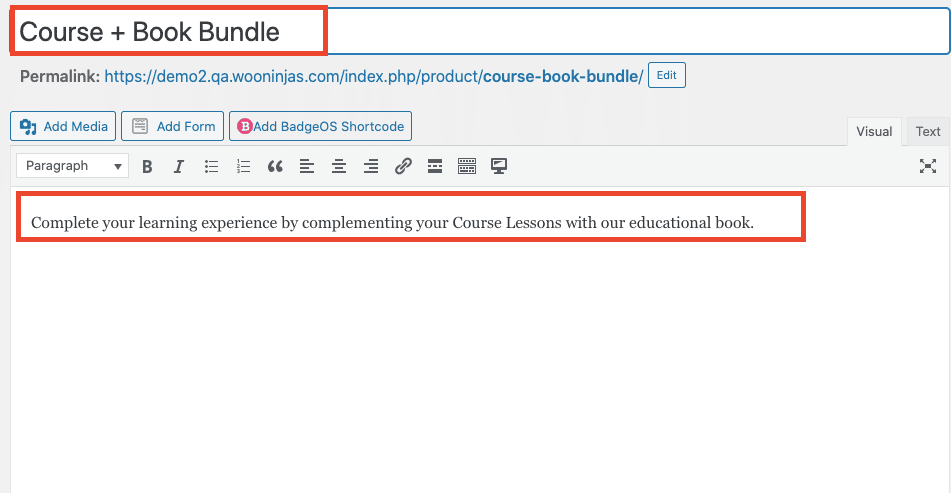
- Scroll down to the Product Data section and select Grouped Product from the drop-down.
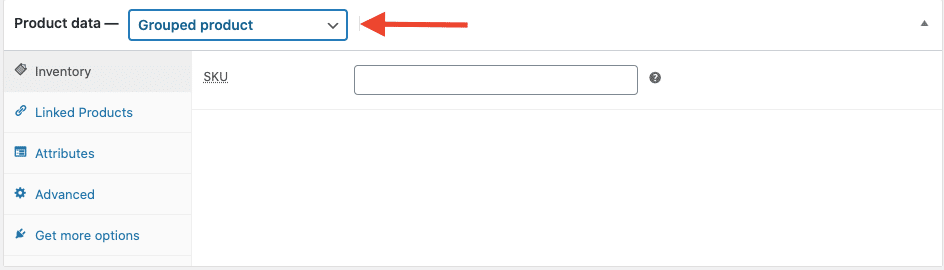
- Click on the Linked Products tab. Go to the Grouped Products field and select all the products you want to include in this bundle.
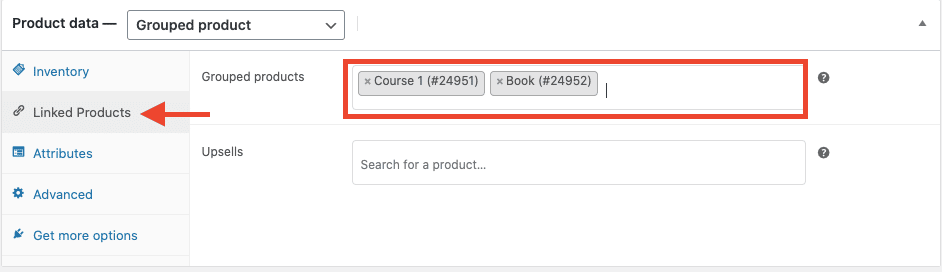
- Publish your product.
On the front end, your store visitors will see the Product name, image, and the different linked products in the Bundle Product page. From there they can choose which of the group products they want to add to their carts. For LearnDash courses, a checkbox will be used to select the product for purchase. For other products, you will see a blank field where you can set the product quantity you want to purchase.
You can further customize the information and look of your WooCommerce product pages if necessary. If you are looking to design your product pages on your own, without having to do any coding, we recommend you check out this tutorial created by our WooCommerce Experts on creating WooCommerce product pages with Elementor.
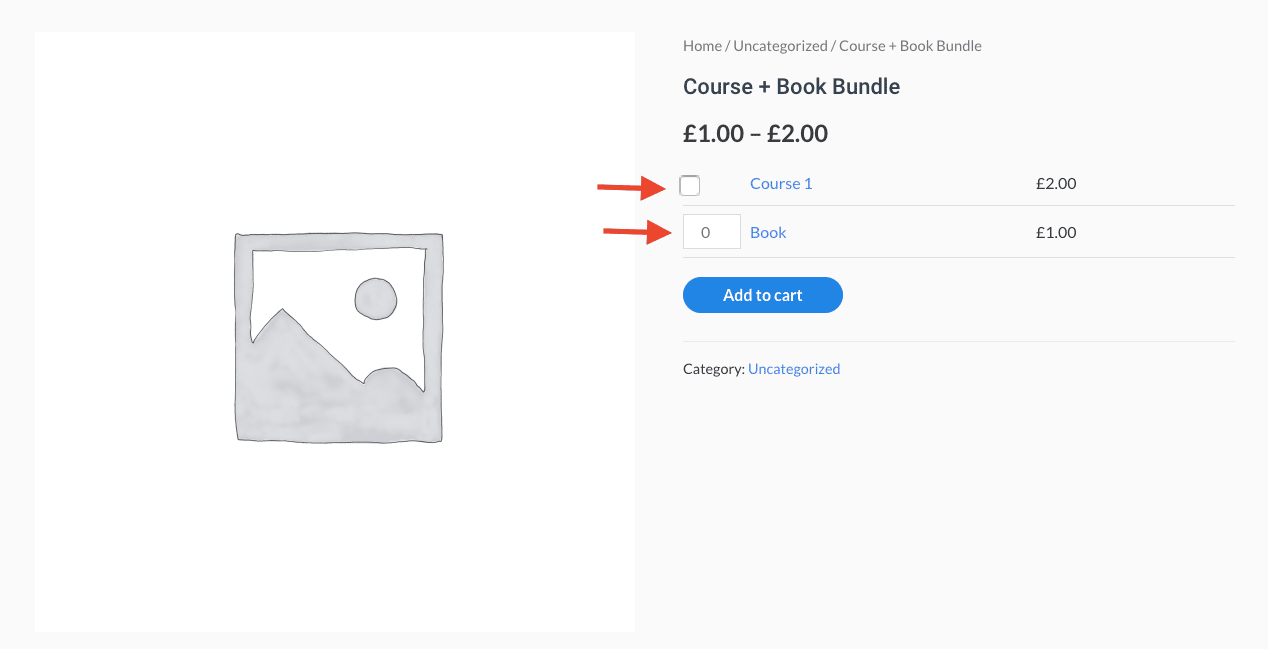
Note that the grouped product setting can only be used for simple products. Variable products, such as clothing items in different colors and sizes, can not be grouped through this method.
Course Bundles With The Chained Products WooCommerce Extension
Bundle products are also great tools you can use to incentivize your students for their purchases through savings. You can motivate your students to purchase a certain course or courses by rewarding them with a free additional product with their purchase using the Chained Products extension. Using LearnDash with WooCommerce and Chained Products, you can add additional products to the main product. This way when the main product is purchased, the user gets access to the chained products for free. For example, you can gift a book or other product to a student when they purchase a certain course.
You can chain products on your e-learning site with WooCommerce by following these instructions:
- Start by downloading the Chained Products extension.
- From the WordPress dashboard navigate to Plugins and select Add New.
- Click on the Upload Plugin button and select the extension file.
- Click on Install.
- Once the plugin is installed, activate the plugin.
- Next, navigate to Products and navigate to the Product Page related to the course you want to use as the main product. It is important that you choose a non-course product here since course products won’t let you access the chained product option. On the other hand, a non-course product when acting as the main product does give you the option to chain a course product to it.
- In the Product Data section located on the Edit page, go the Linked Products tab.
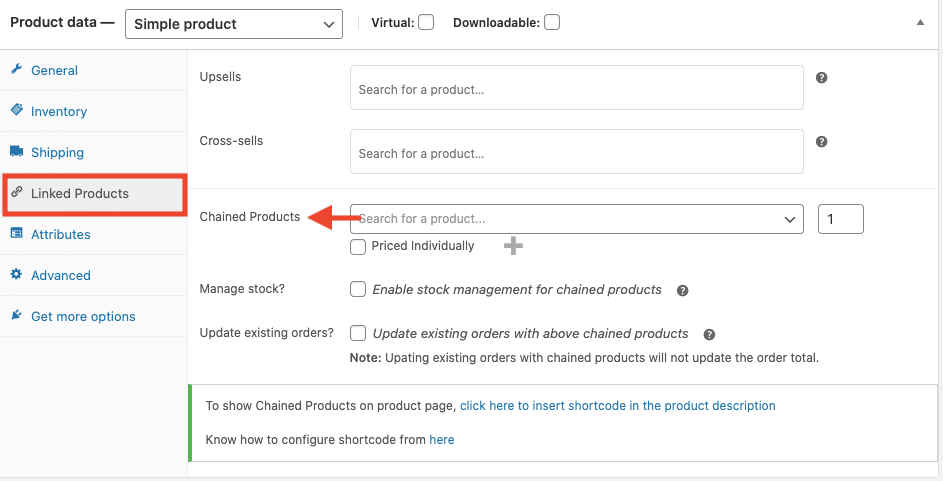
- Here you will find a new section called Chained Products. Here you can select the other products you want to chain to the main product. You should also set a quantity for each of the additional products.
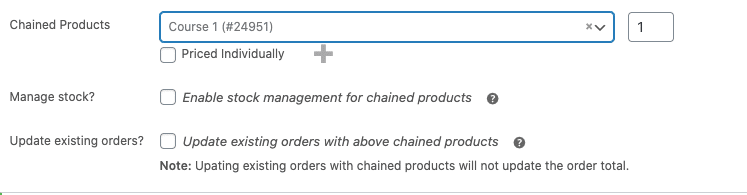
- In order to keep accurate track of the stock changes for physical chained products, enable the “Manage stock for chained products?” option.
- Add the shortcode to add display the chained products on the main product description by clicking on the link at the bottom of the Chained Products section. As a result the linked products will be displayed along with an add to cart button in the description section. If not selected, the products will still be chained and get access to all products, but the linked products wont be displayed on the page.
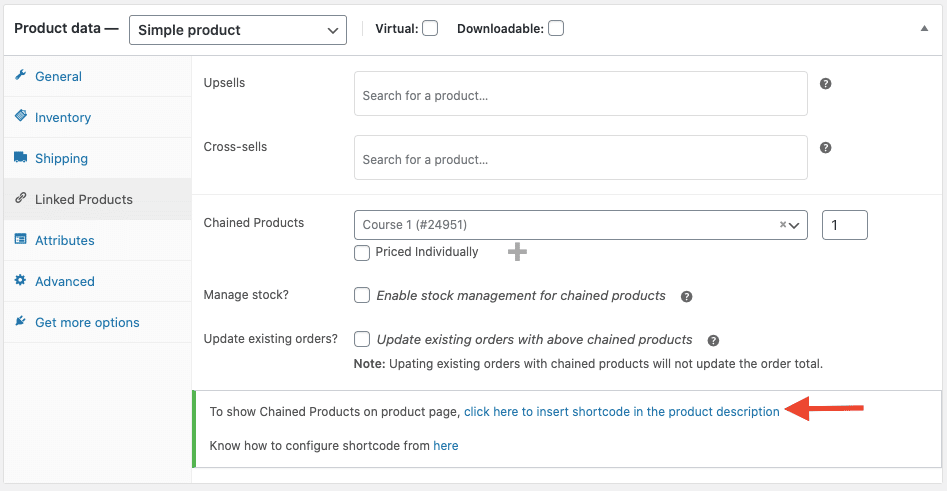
This option can be used to set up bundles rather than gifts by cloning the main product before following the steps above. Then you can set a different price for the course with the additional chained products.
Unlike Grouped Products, with Chained Products the buyers aren’t able to pick and choose which items to choose. Instead, the bundle is treated as a single product. When the course is added to the cart, the other products will automatically be added too, but the user will only pay the price set for the main product. Another key difference is that with the Chained Products extension you are also able to link variable products to the bundle.
Are you feeling lost between the different e-commerce options or need help navigating these LearnDash WooCommerce settings? Worry not, WooCommerce Experts are here to help! Reach out and tell us about your project.
Final Words From Our WooCommerce Experts
Find out how to set up LearnDash course bundles and package deals with this step by step WooCommerce tutorial. Click To TweetWe hope this blog post provided you with the necessary information to help you set up course bundles for your WooCommerce store. Have you tried any of these course bundling methods? Let us know how it worked out in the comments below!
If you have any further questions or are looking for the best tools and strategies to sell your LearnDash courses, our LearnDash consultants would love to help you out. Having worked on hundreds of LearnDash sites for clients around the world, you can count on us to find the best solution for your e-learning site.
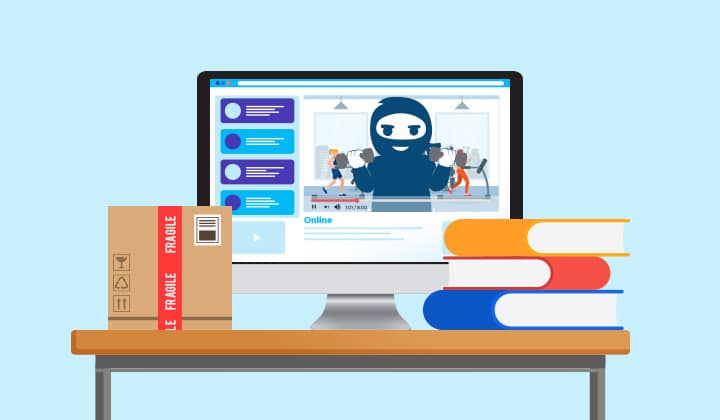


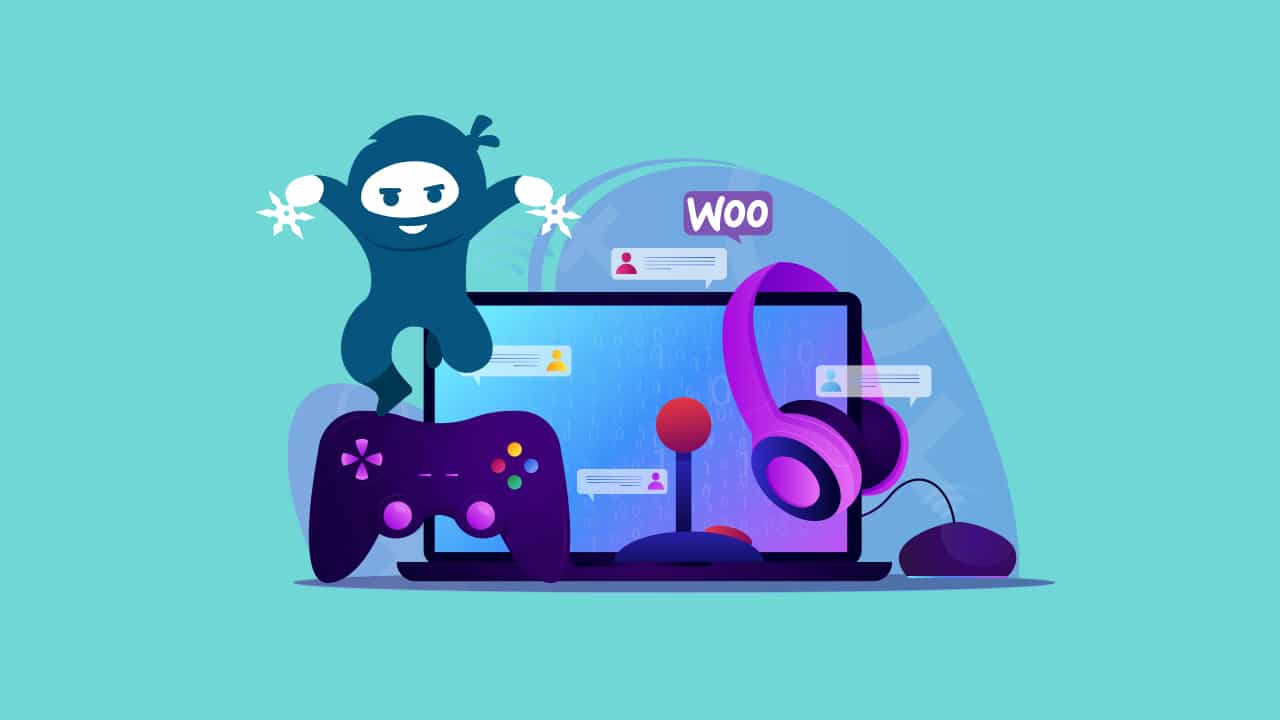
1 thought on “How To Sell Course Bundles With WooCommerce”
In Bundle Course detail page how to show the courses count ( how many courses bundle have with name)