The BadgeOS EDD Gateway add-on fuses BadgeOS with a famous e-commerce plugin, EDD. It lets the users purchase the EDD downloads/products by redeeming the BadgeOS Points. Basically, it adds the BadgeOS points payment gateway and integrates it with the Easy Digital Downloads. It’s totally up to you whether you want to allow redeeming on all the downloads or you want to allow redeeming on specific downloads.
Table of Content
Installation / Setup Instruction:
Following are the step by step instructions to setup BadgeOS EDD Gateway:
- Install and activate the BadgeOS plugin.
- Install and activate the Easy Digital Downloads plugin.
- Install and activate BadgeOS EDD Gateway.
- New BadgeOS EDD Gateway menu will be added under the BadgeOS menu.
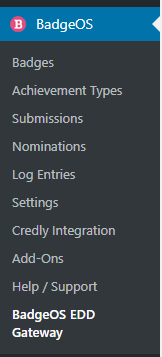
Note: This addon is only related to BadgeOS Points and it has no relation with achievements.
License Settings:
A license of BadgeOS EDD Gateway can be entered in B AdgeOS > BadgeOS EDD Gateway. By Entering A Valid License User Will Get The Automatic Updates.
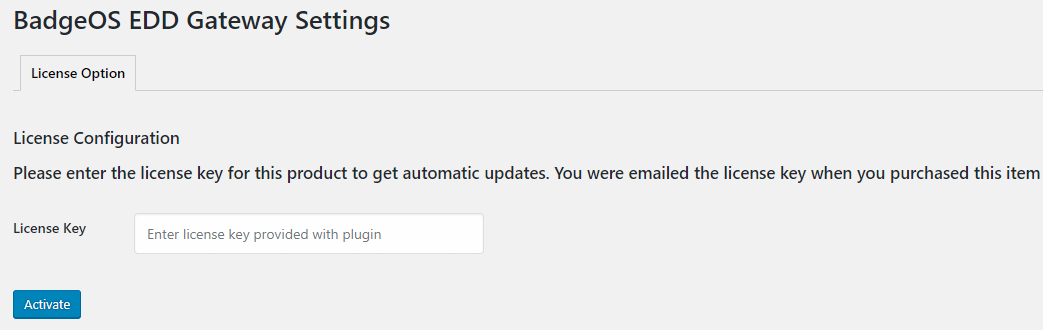
BadgeOS Gateway Settings:
Check the BadgeOS EDD Gateway Option and save settings. In Default Gateway settings select BadgeOS Gateway. The gateway will be loaded automatically with the checkout page.
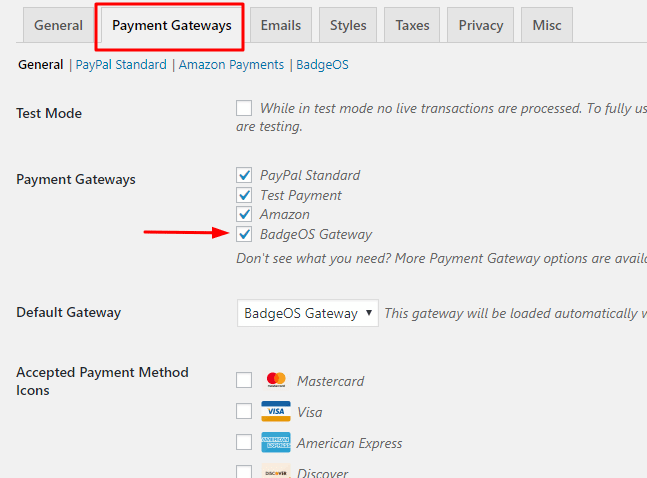
Allow Redeeming:
Check the allow redeeming options on Downloads > Settings > Payment Gateways > BadgeOS. Checking this option will allow redeeming on all downloads.
You can set the exchange rate of BadgeOS Points and currency so the points will be redeemed on the checkout according to the exchange rate.
For Example:
You can set the value of redeeming points with respect to US $, for e.g. if the user has 1000 redeeming points and you have set 1US $ = 1 BadgeOS Point, a user can purchase EDD products worth of 1000 US $
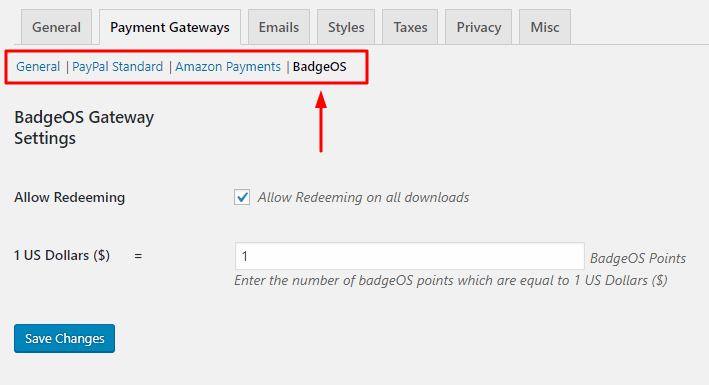
Note: You can disallow redeeming the specific download on the download edit page.
User Profile:
You can check user Earned Points under Earned Achievements Section. Entering a new total will automatically log the change and difference between totals.
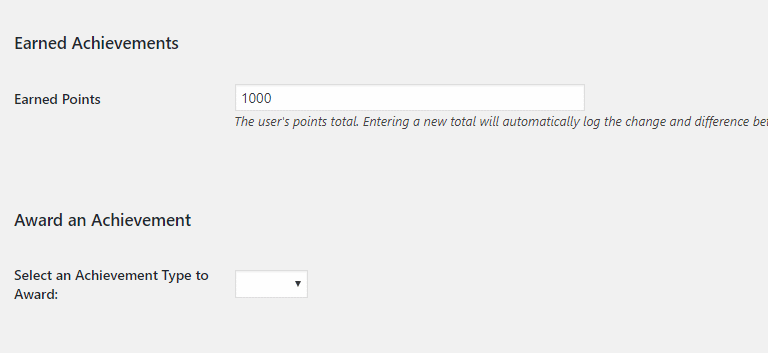
If the user Purchases any download the earned points will be redeemed according to set a value of BadgeOS points to US $, for e.g. 1US $ = 1 BadgeOS point, and a user has 1000 Earned Points and purchases a product worth 150$ then 150 points will be redeemed from its Earned Points.
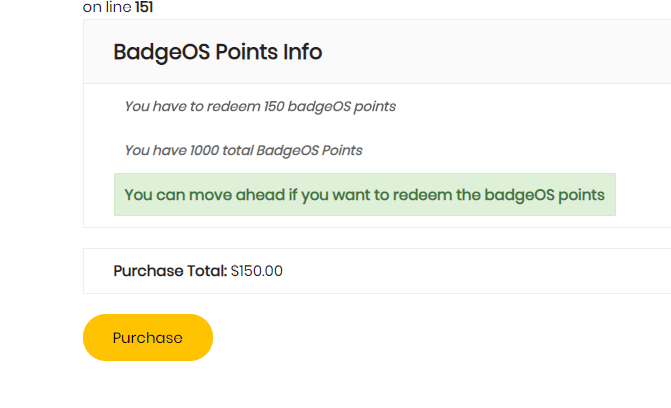
Download Settings:
Disallow Redeeming:
A specific download can be allowed or disallowed for BadgeOS points. Go to that specific download edit/add page. On the right side of the page, there is a meta-box: Redeem BadgeOS Points. By selecting Disallow Redeeming, a user cannot purchase that specific product using BadgeOS points.
Exchange Rate:
You can also set a different value for BadgeOS points equal to US $ for that specific download. Enter the number of points here and update/publish the download.
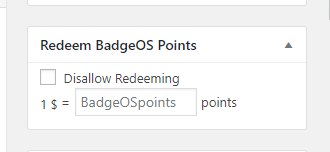
FAQ’s:
BadgeOS Gateway is not showing on the checkout.
Make sure you have enabled the BadgeOS EDD Gateway from Downloads > Settings > BadgeOS Gateway. Also, check whether the redeeming is not disabled on the download from the download edit page.
Could I use “BadgeOS EDD Gateway” and any other payment gateway simultaneously?
Yes, you can use BadgeOS EDD Gateway with any other payment gateway at the same time.
Where I can set the number of BadgeOS points to buy the download?
Go to that specific download edit/add page. On the right side of the page, there is a meta-box: Redeem BadgeOS points Enter the number of points here and update/publish the download.
Would it work on variable pricing download?
Yes, It will work on variable pricing download.
What will happen if a user doesn’t have the required points?
If the user doesn’t have enough require points, an error message will be shown on purchasing a download.