Engage your students like never before with learning activities! The LearnDash Audio Assignments add-on enables your students to record and share audio in their assignment submissions. Students can record their responses directly on the site and download their audio files.
Follow the instructions below to install and set up the LearnDash Audio Assignments add-on:
Table of Content
Installation
- Install the LearnDash plugin & activate it.
- Install the LearnDash Audio Assignments add-on and activate it.
- There will be a new Dashboard entry named “Audio Assignments” on the backend.
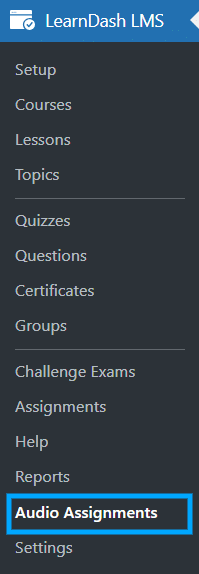
Activate Your License Key
The license key can be configured from the License Settings tab, found on the “Audio Assignment” menu. License keys are sent to your email address when you purchase the add-on.
Insert your license key in the field and then click on Activate.
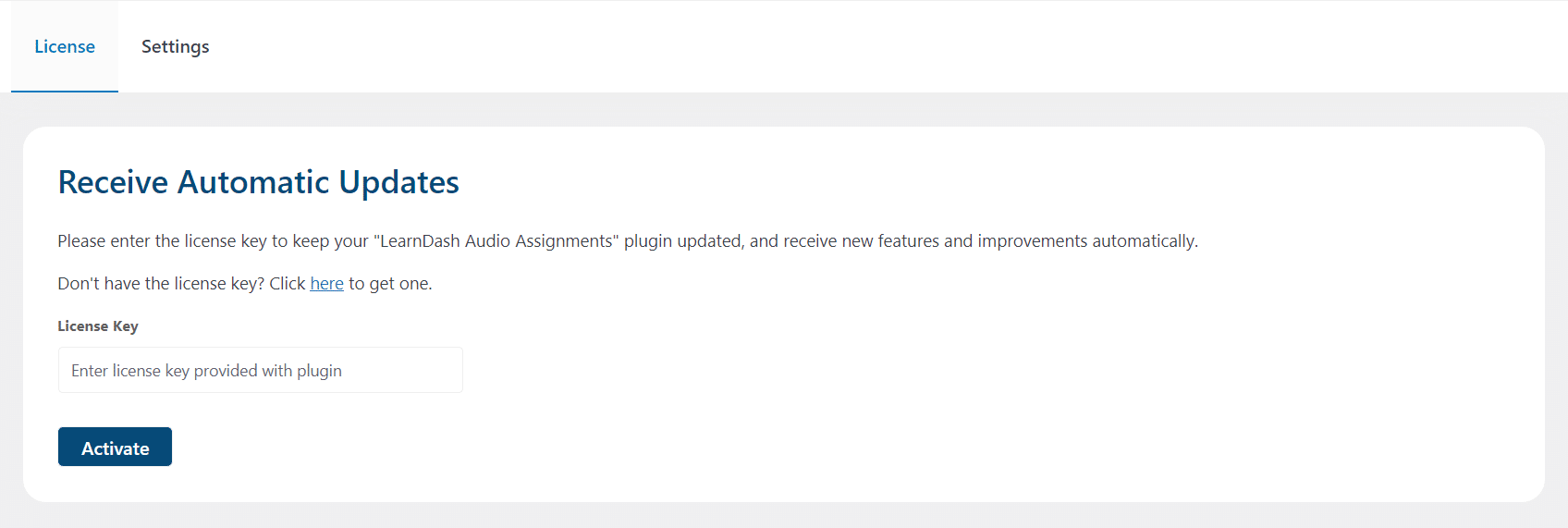
Audio Assignment Settings
Navigate to the Lesson/Topic settings for which you want to enable the Audio Assignments. Start by enabling the “Assignment Uploads” option to allow students to upload Assignments on the Lesson/Topic.
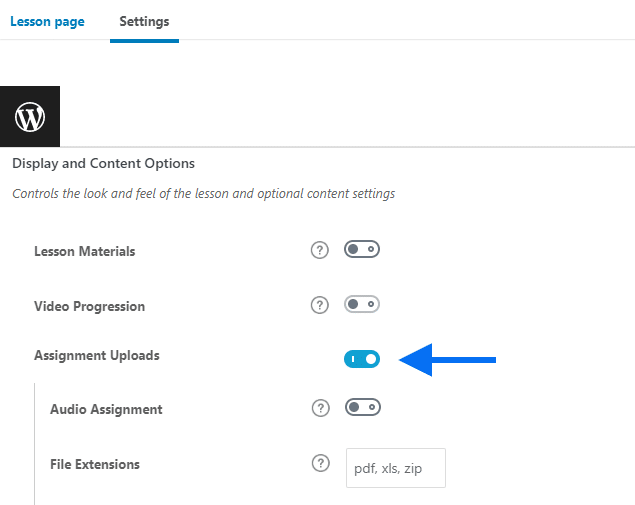
Audio Assignment
Next, the “Audio Assignment” option will appear. Enabling this option allows students to submit Audio files in their assignments.
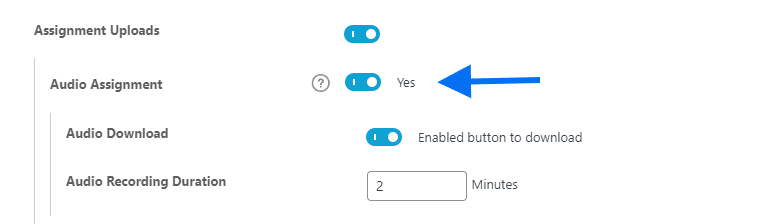
Audio Download
Enabling this option allows students to download their submitted audio files.
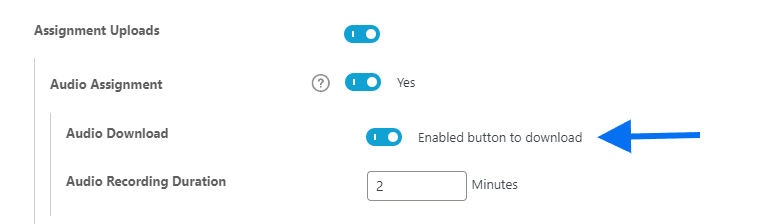
Audio Recording Duration
In this field, you can set a limit for the total audio recording duration in minutes.
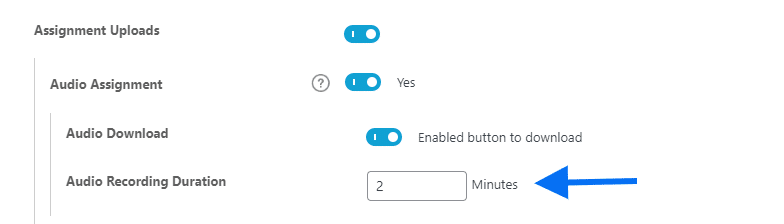
Settings
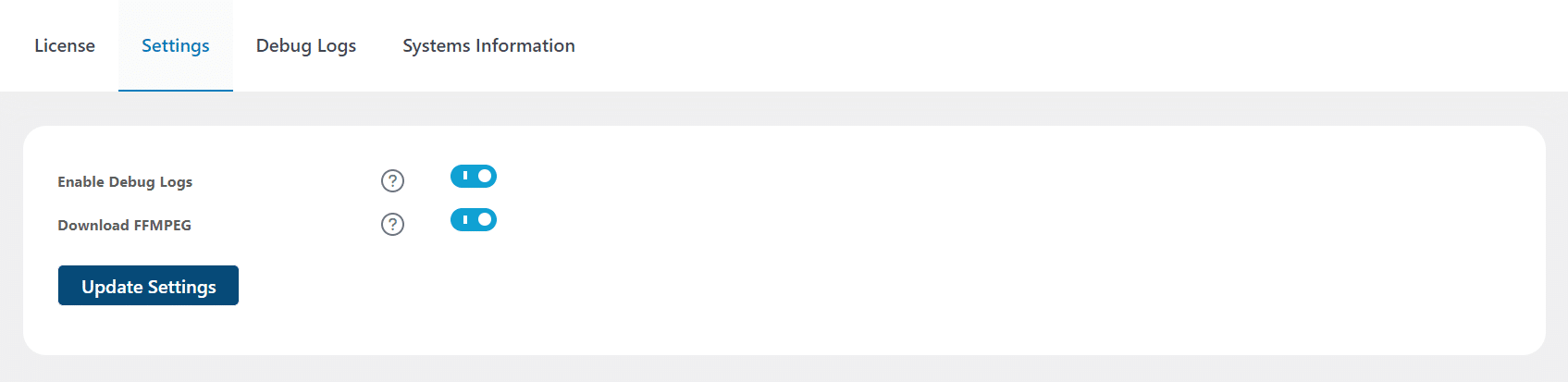
Debug Logs
Enabling the “Enable Debug Logs” toggle in the settings tab allows the system to generate import debug logs, which offer valuable information and insights for troubleshooting any potential issues.
Once Debug logs are enabled, two new tabs will appear: “Debug logs” and “Systems Information“. The “Debug logs” tab displays detailed logs that provide a comprehensive overview of the user’s process, while the “System Information” tab showcases your system specifications.
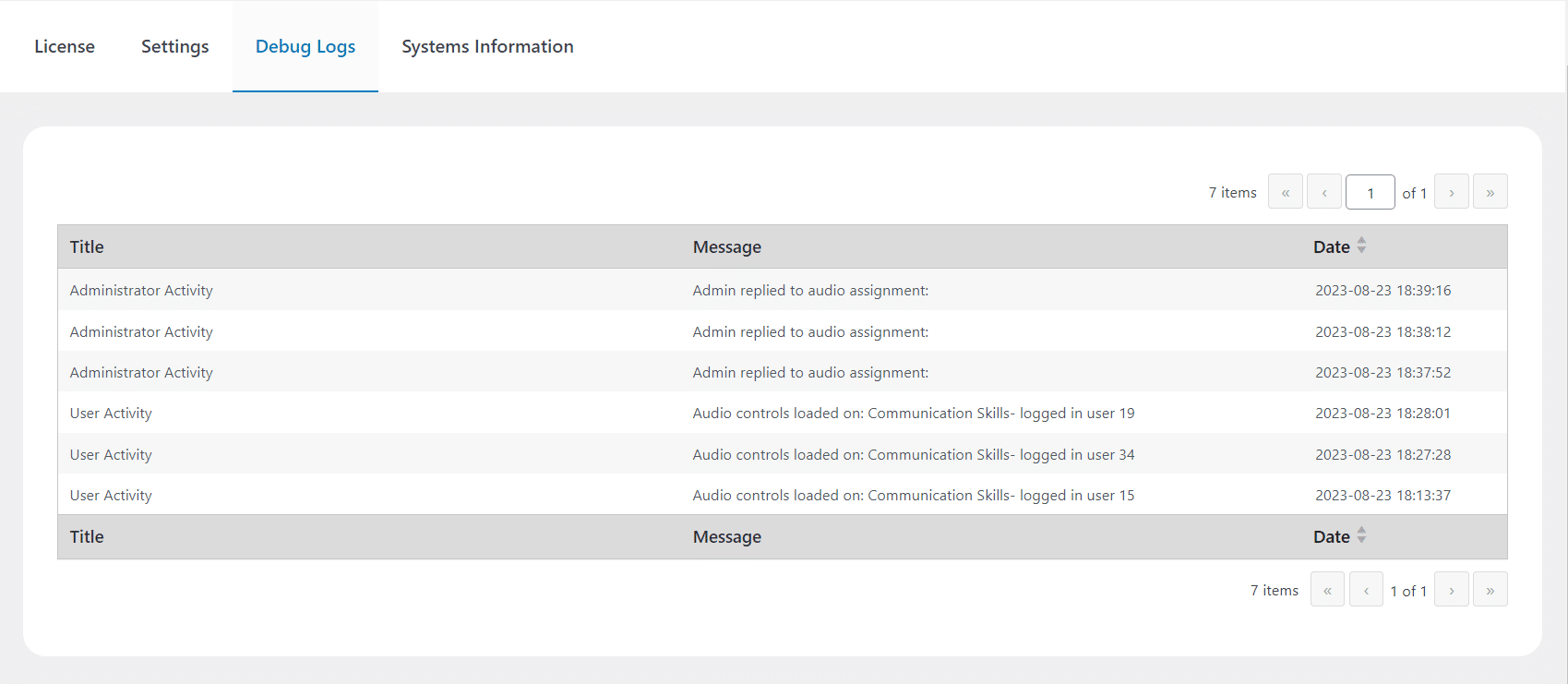
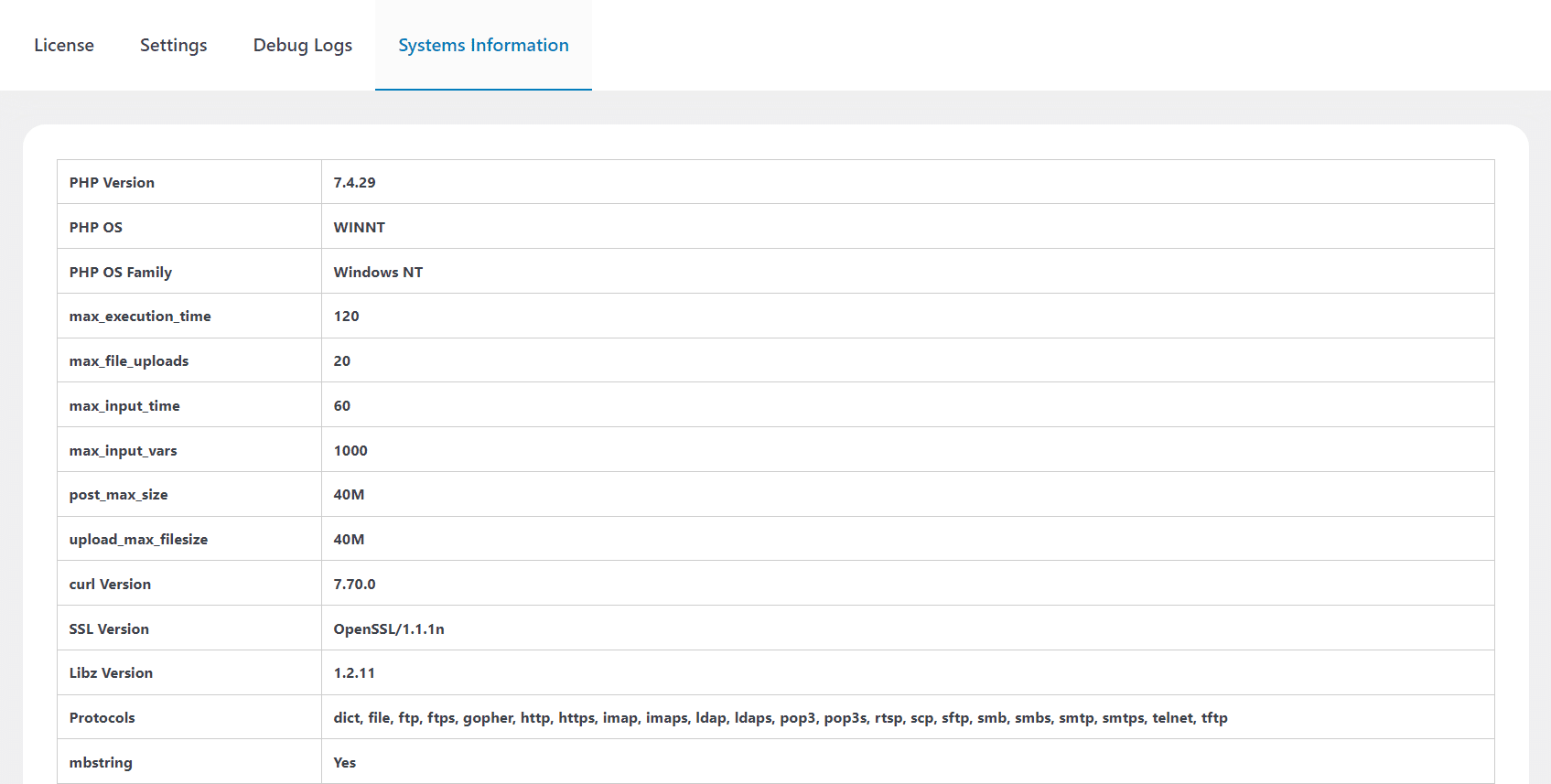
Enable FFMPEG
Turn on this option to accelerate the audio assignment file upload process. Once activated, this feature ensures continuous audio assignment uploads during the recording process. It will also show a real-time notification on the front end as the audio synchronization progresses.
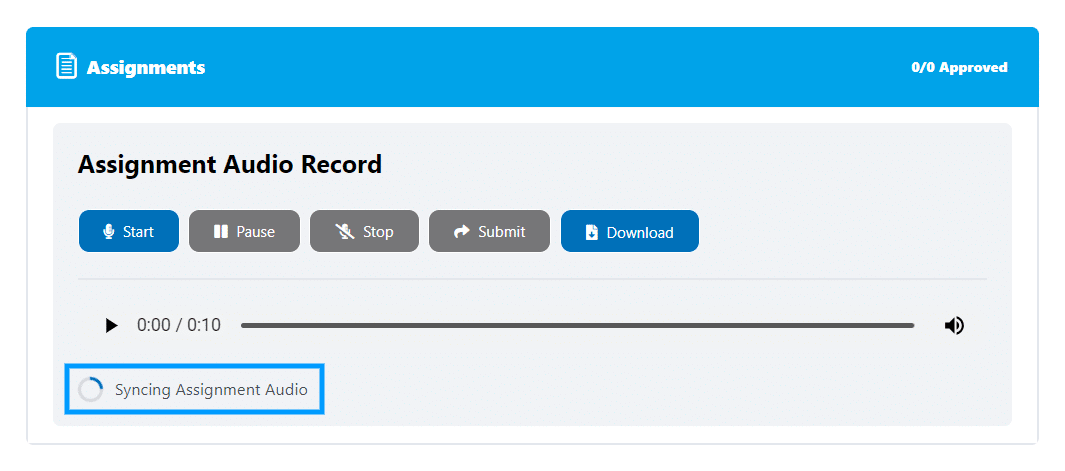
Preview
Here’s How Students will see the Audio Assignments on the Frontend
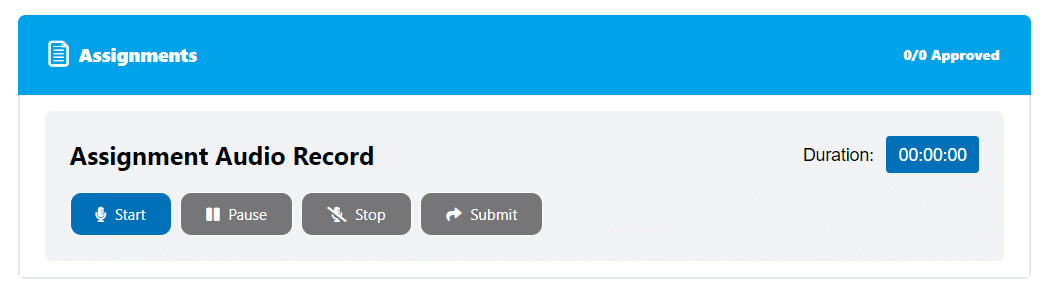
Here’s How after submission Students will see the Audio Assignments on the Frontend:
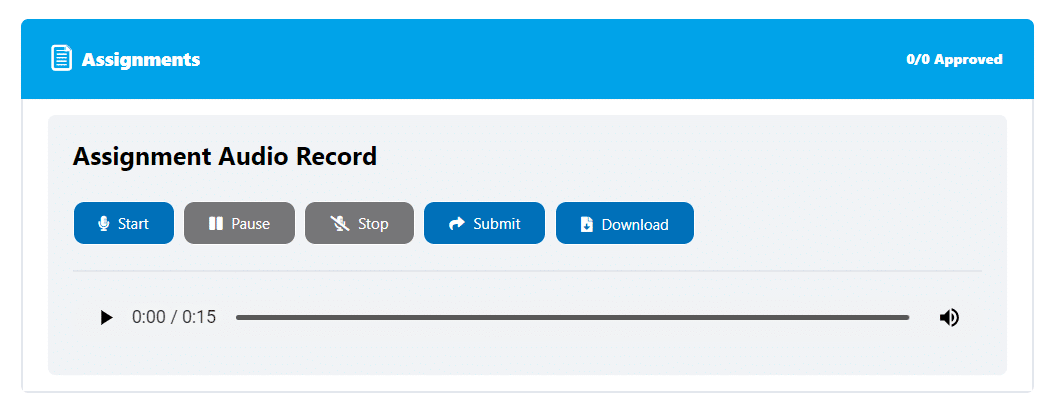
On the Backend, Admins Will View Audio Submissions as Shown Below
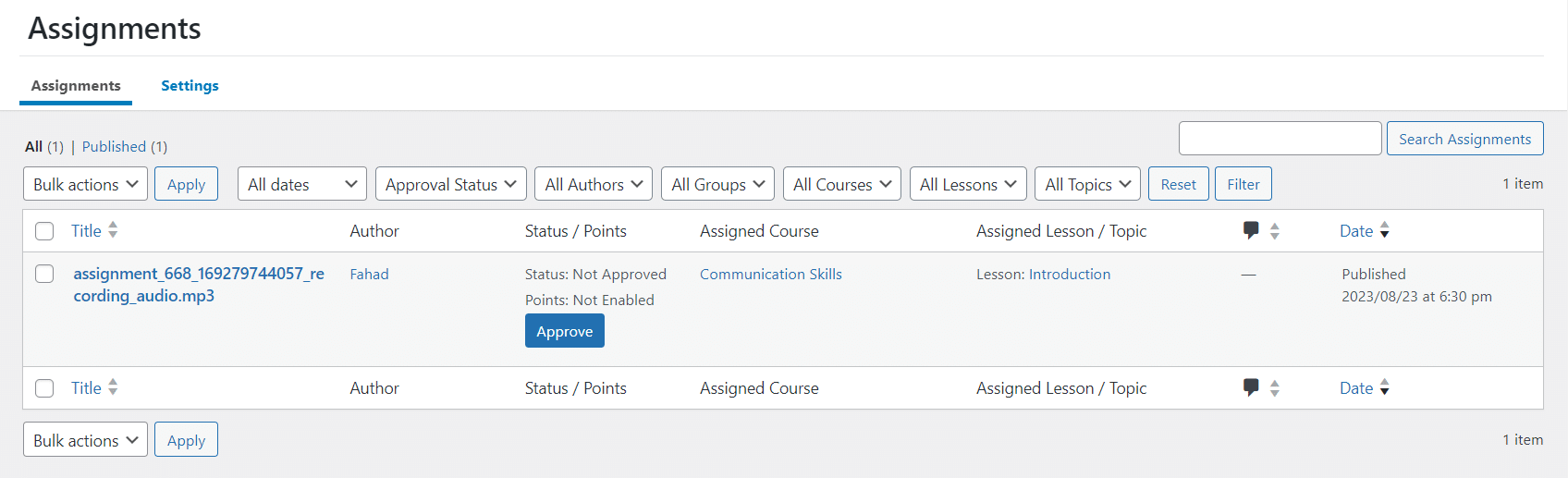
To play the students’ submitted audio, the admin can click on the “Edit” option under the assignment title. This edit assignment page will have an audio player where the admin can listen to the assignment. Also, from this page, the admin can directly send a voice message reply to the student.
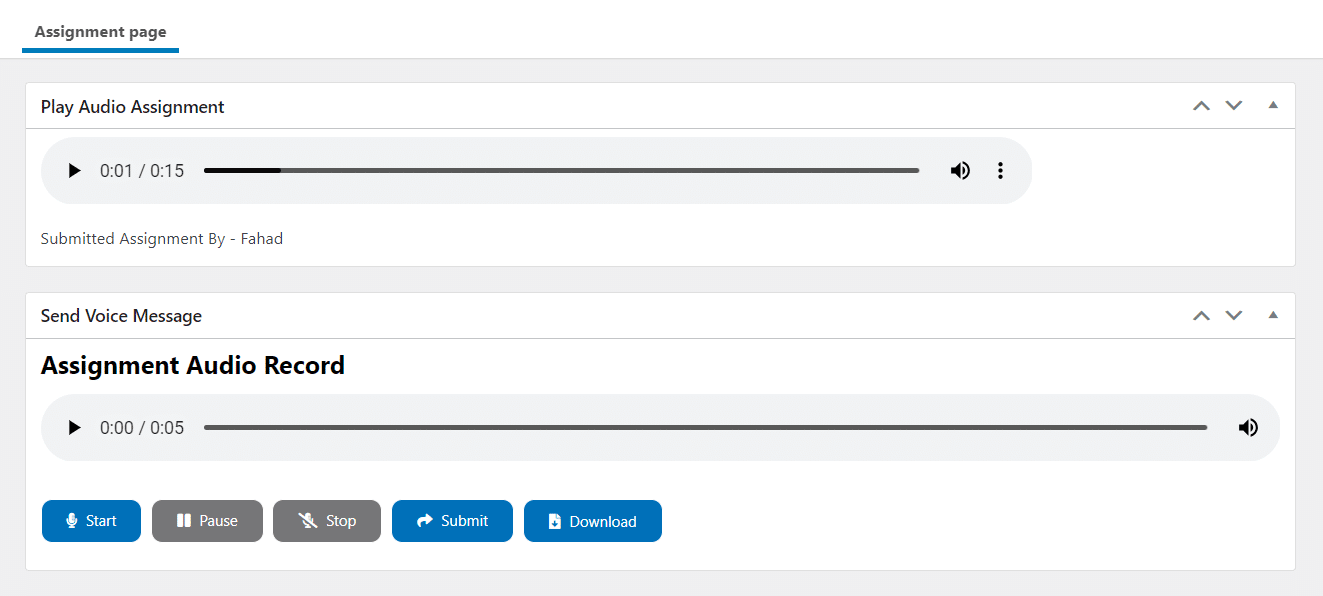
Here’s How Students will see the Admins’ Audio Reply on the frontend
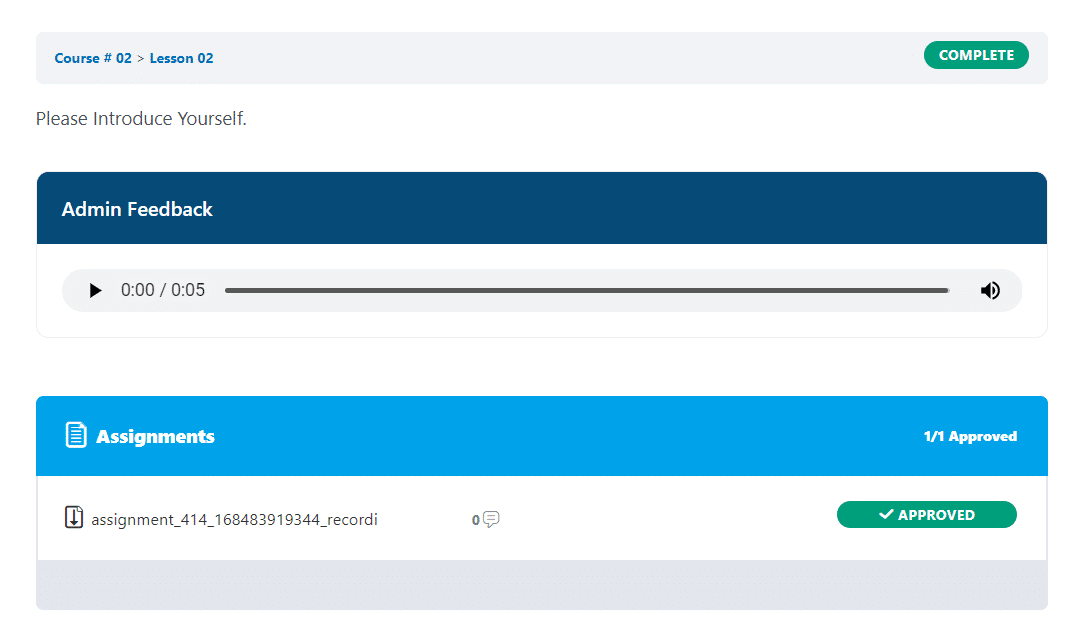
FAQ
In which file format can the Admin/Group Leader download the recorded audio?
The default file format for audio recordings is set to .mp3. When downloading an audio assignment, Admins and Group Leaders will get a .mp3 file.
Can the Admin/Group Leader play the Submitted Audio Assignment directly on the site?
Yes, the Admin/Group Leader can directly play audio assignment from the backend.
Can students upload and play a pre-recorded audio file using the Audio Assignments add-on?
No, currently students can only submit real-time audio recordings. We have a plan to add the “Upload PreRecorded Audio” feature in the near future.
Changelog
1.2.3
- Fix: Enhanced the database queries to decrease the load time on the database.
1.2.2
- Fix: The problem of admin feedback not being removed upon assignment deletion has been resolved.
- New: Dark mode support is now available.
1.2.0
- New: Implemented assignment-based audio chunk file uploads and merging.
- New: Relocated the installation location for ffmpeg.
- New: Added error checks and support for ffmpeg, shell exec, and wget server commands.
- Updated: Streamlined audio handling by eliminating multiple audio chunk uploads, storage in the database, and the merging process.
- Updated: Made improvements to the user interface.
1.1.0
- New: Introduced the option in addon settings for admins to enable ffmpeg.
- New: Added chunk recording functionality to prevent slow assignment uploads.
- New: Automatic stitching of recorded chunks into a single file.
- Update: Updated user interface to accommodate the new ffmpeg feature.
1.0.6
- New: Added the uploading-progress loader on user assignment submission.
- New: Added the uploading-progress loader on admin assignment feedback submission.
- New: Added Error/Debug logs.
- Fix: Update the Add-on UI.
1.0.5
- New: Admin can listen to the submitted assignment.
- New: New: Add send a voice message to the submitted assignment.
- New: user can listen to admin Audio Reply on assignment.
- Fix: Update the Add-on UI.
1.0.4
- Fix: Uploaded assignment delete button issue.
1.0.3
- Fix: Download icon issue.
- Fix: Spacing issues between audio controls and buttons.
- New: Added text filters for audio section titles and buttons.
1.0.2
- Fix: Audio recording issues with the Safari browser.
1.0.1
- New: Added support for pause/resume in audio assignment.
- Fix: Updated plugin documentation URL.
- Fix: UI responsive issues.
- Fix: Minor issues.
1.0.0
- Initial