The LearnDash Course Instructors add-on allows you to display instructors’ details on a course’s page. Displayed data includes the instructor’s information including their biographical and personal info along with the social media profiles. Social media includes Facebook, Twitter, LinkedIn, Instagram, YouTube, and Pinterest.
Table of Content
Installation
- Install the LearnDash plugin & activate it.
- Install the LearnDash Instructors Tab add-on and activate it.
Show Instructors Tab
You can find the Show Instructors Tab settings in the course’s settings. Enable its toggle to show the Instructor tab on the course page.
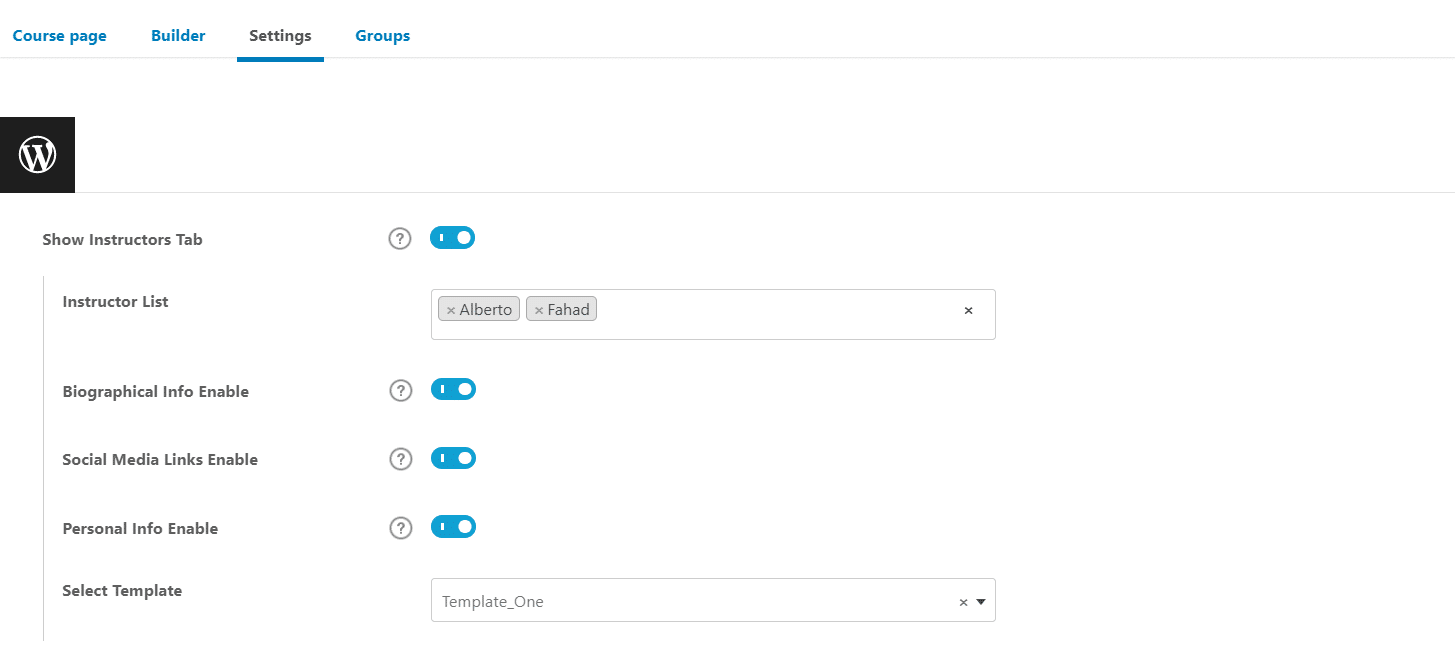
Instructor List
This dropdown shows the list of all available instructors and here you can also select multiple instructors.
Biographical Info
Enabling this toggle will show the Bio of the instructor on the front end.
Social Media Links
To show the social media links of the instructor, enable this toggle.
Personal Info
Enabling this toggle will show the email and the working period of the Instructor.
Select Template
Here you will get three different templates for the Instructor tab. You can select any one of them to show Instructor details.
Instructors Profile
Instructor Bio and social media accounts can be set from its profile. You can set a link for Facebook, Twitter, LinkedIn, Instagram, Youtube, and Pinterest.
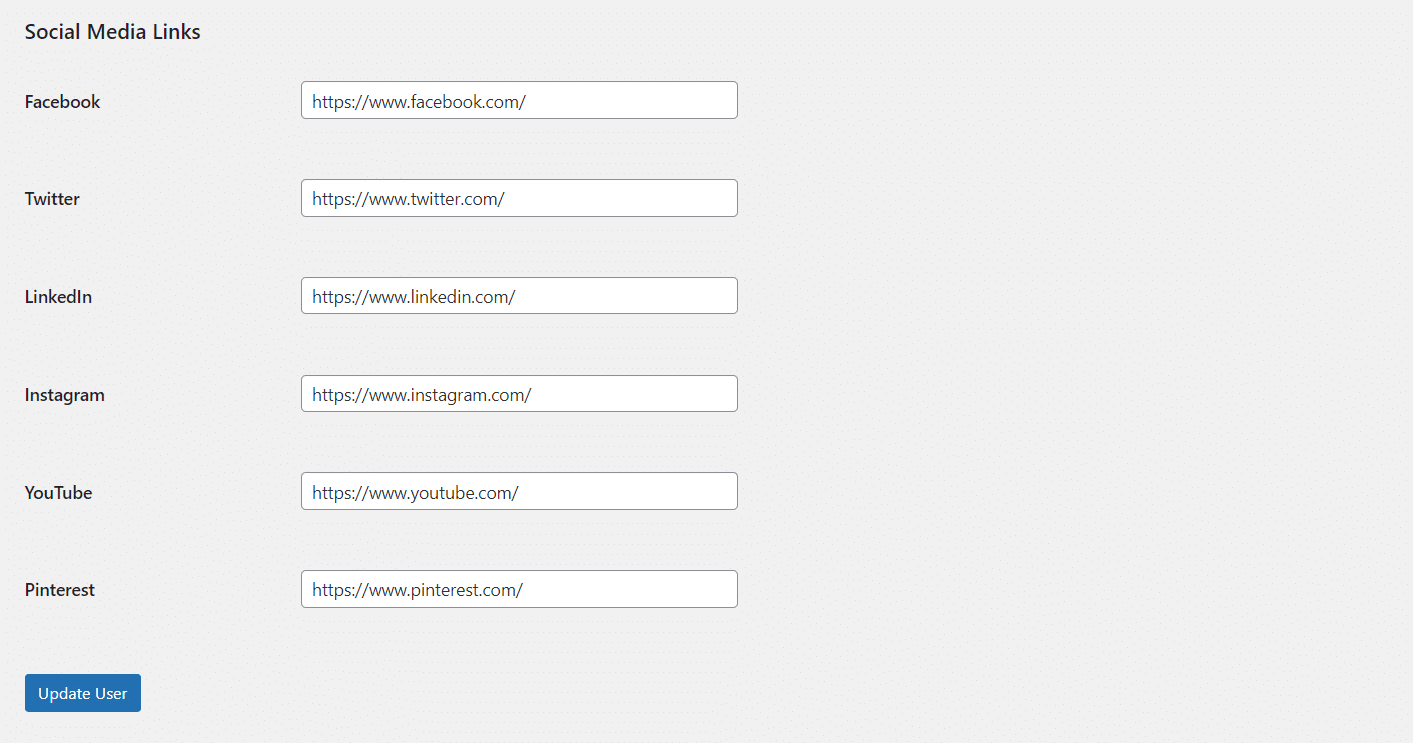
Note: On the front end, the instructor’s tab will display the instructor’s profile picture only when there is a Gravatar account for the user.
Preview
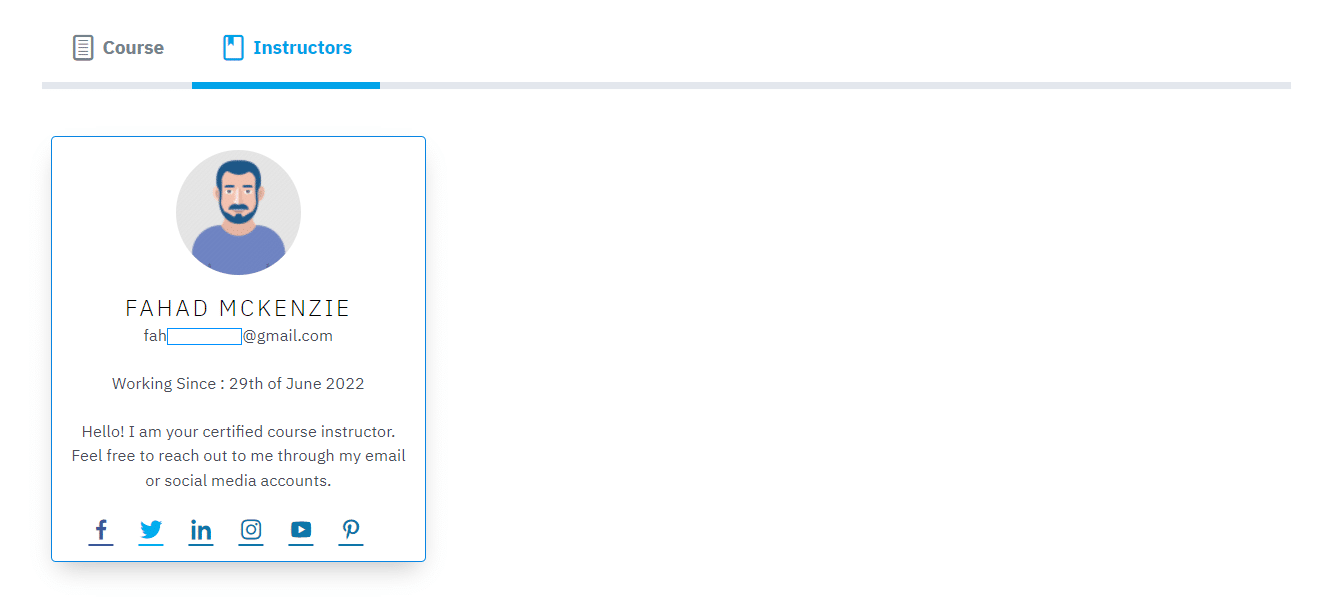
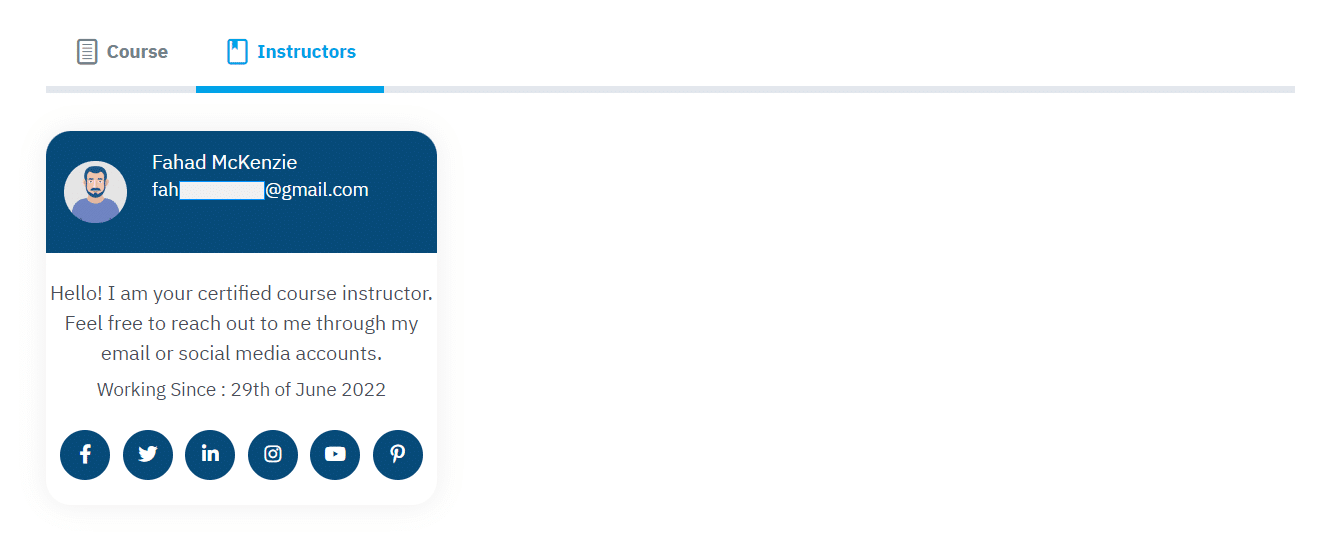
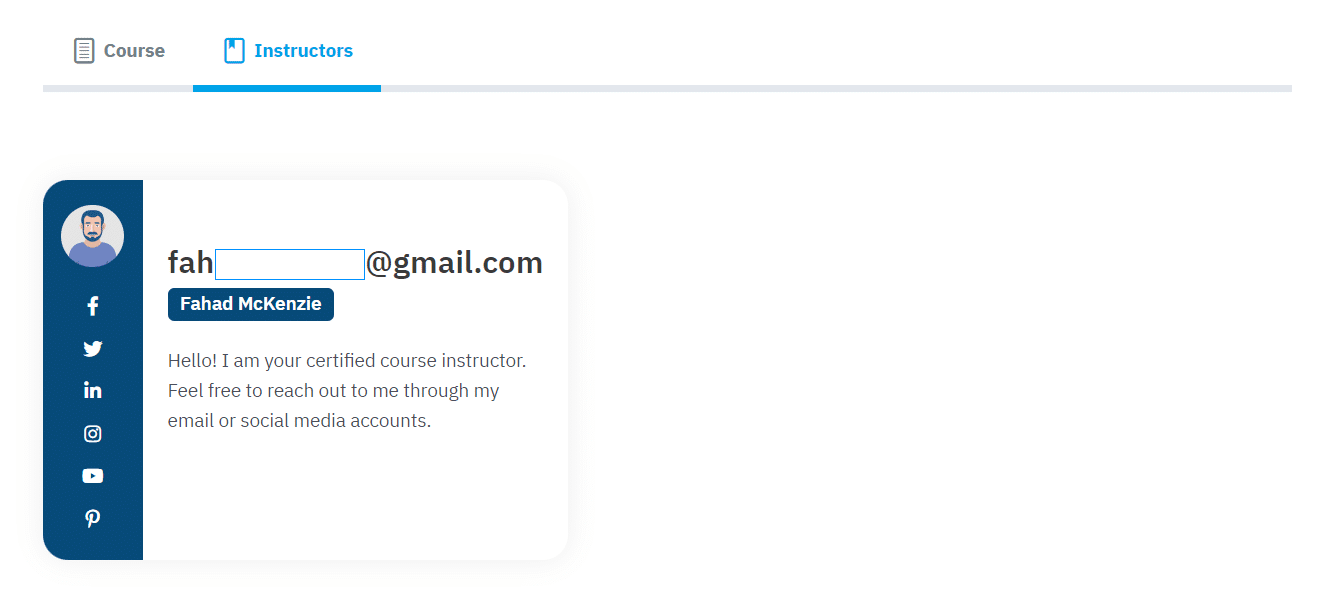
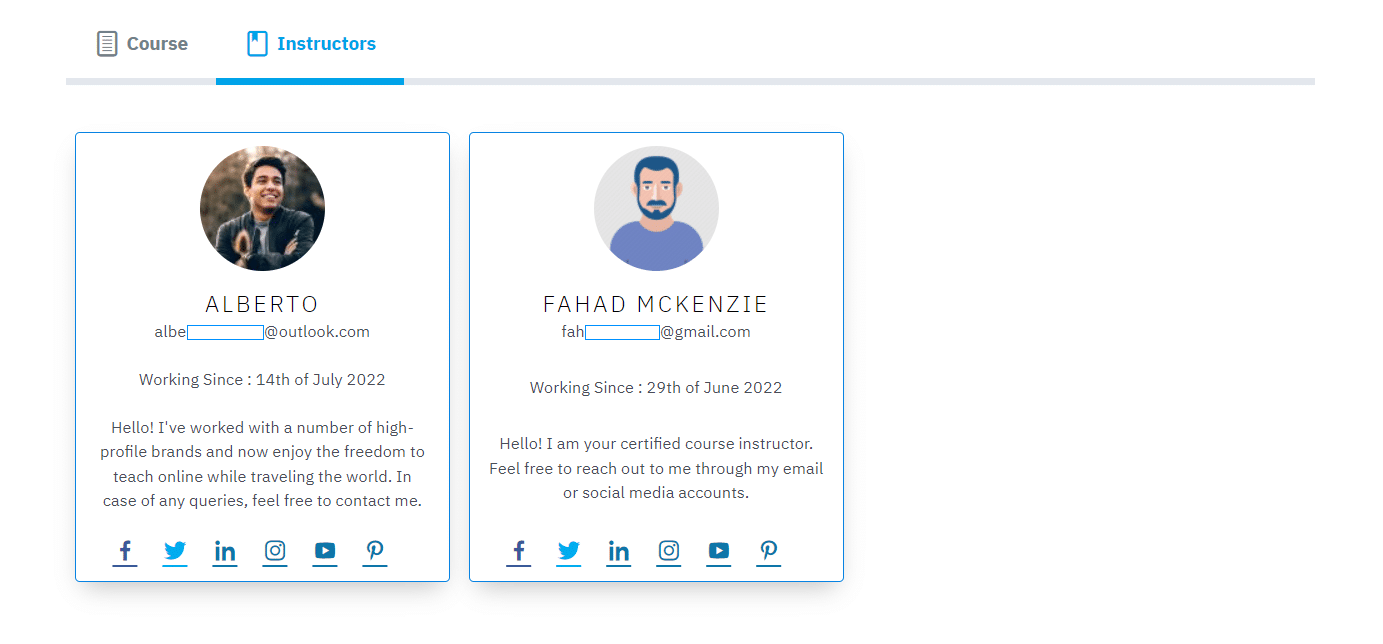
FAQ
How can I disable the social links if I don’t want to share the instructor’s social media profiles?
Disable the social media links toggle from the course settings.
Can I display more than one instructor on the instructor’s tab for a single course?
Yes, you can display the details of more than one Instructor on the Instructor’s tab on a single course.
Is there a character limit for the instructor’s description?
No, there is no character limit. All content added to the “Biographical Info” field on the user profile’s page is displayed.
Changelogs
1.0.3
- Fix – Made compatible with LearnDash Certificate Verify and Share addon.
1.0.2
- Fix – Minor issues
1.0.1
- Fix – Instructors tab issue for guest / not-logged in user
- Fix – Minor issues
- New – Multilingual support added
1.0.0
- Initial Release