The LearnDash PDF Course Export add-on enables users to export their courses, including lessons, topics, and quizzes, as a PDF document. This makes it easy to share course content and provides students with study resources for offline learning.
Installation
- Install the LearnDash plugin & activate it.
- Install the LearnDash PDF Course Export add-on and activate it.
- There will be a new “PDF Course Export” menu added under the LearnDash menu.
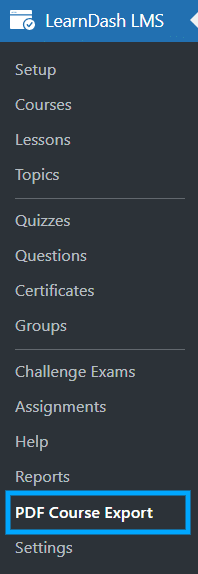
License
The license key can be added here. Place your license key in the field and click on Activate. Your license key can be found in the email received when you purchased the add-on.
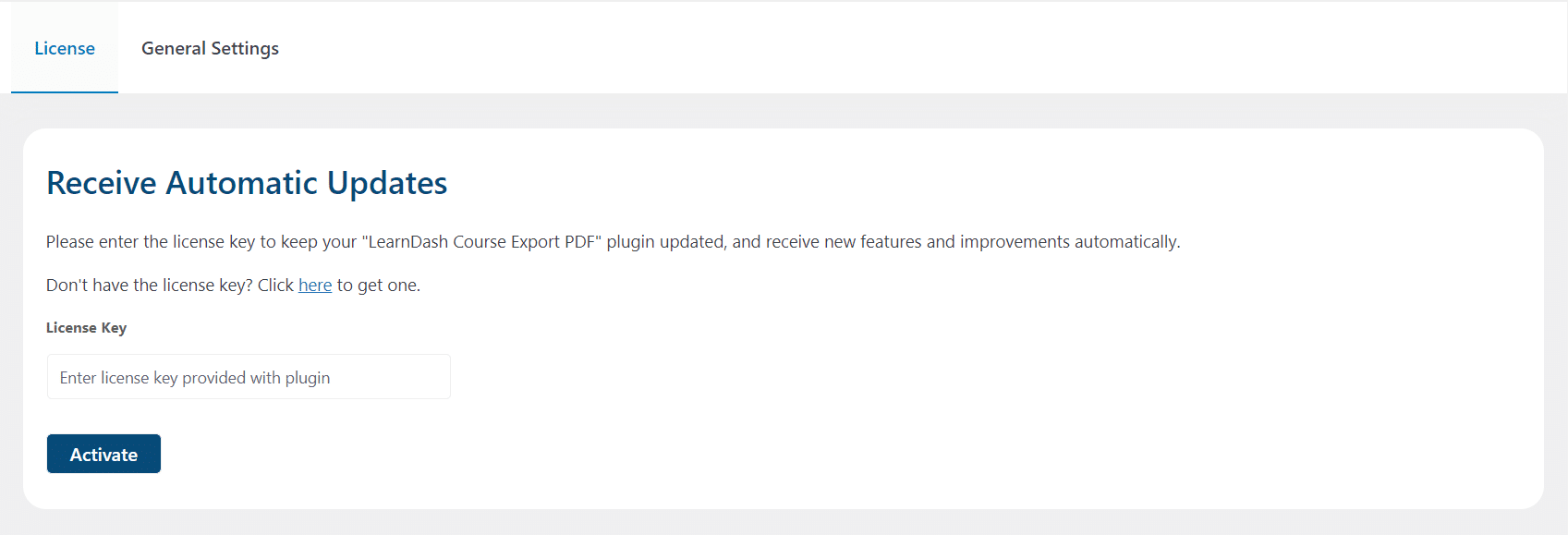
General Settings
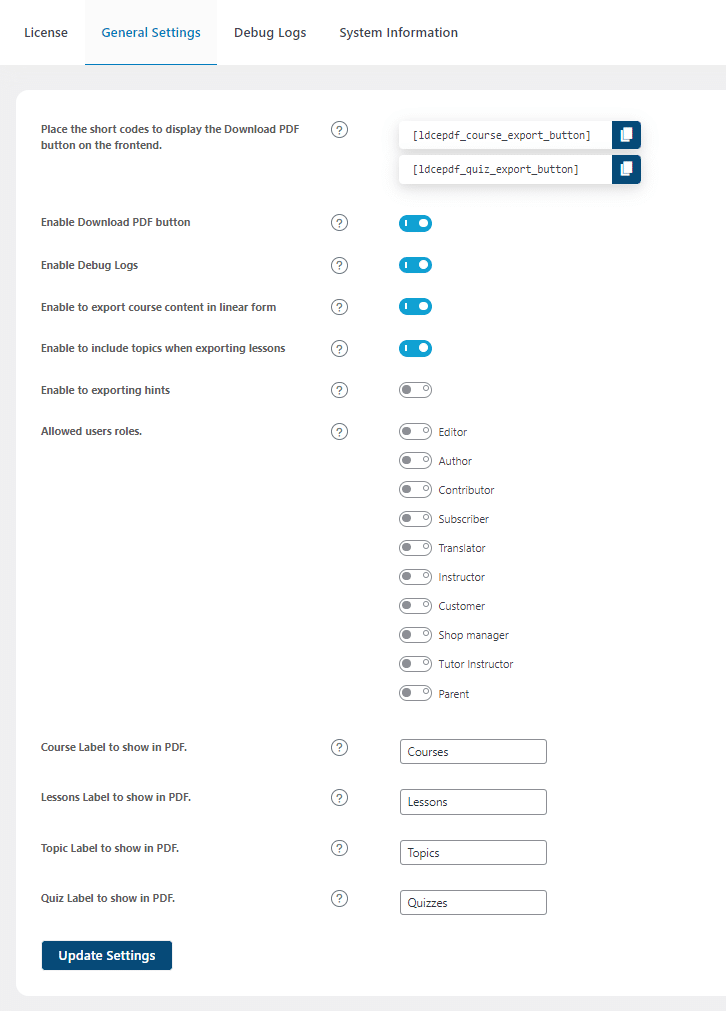
Shortcodes
There are 2 shortcodes available with this add-on. You can use the shortcodes on any course or quiz on which you want to show the “Download PDF” button.
[ldcepdf_course_export_button]shortcode is to display the Download Course PDF button for courses, on the front end.
The Download PDF Button will look like this on the course page
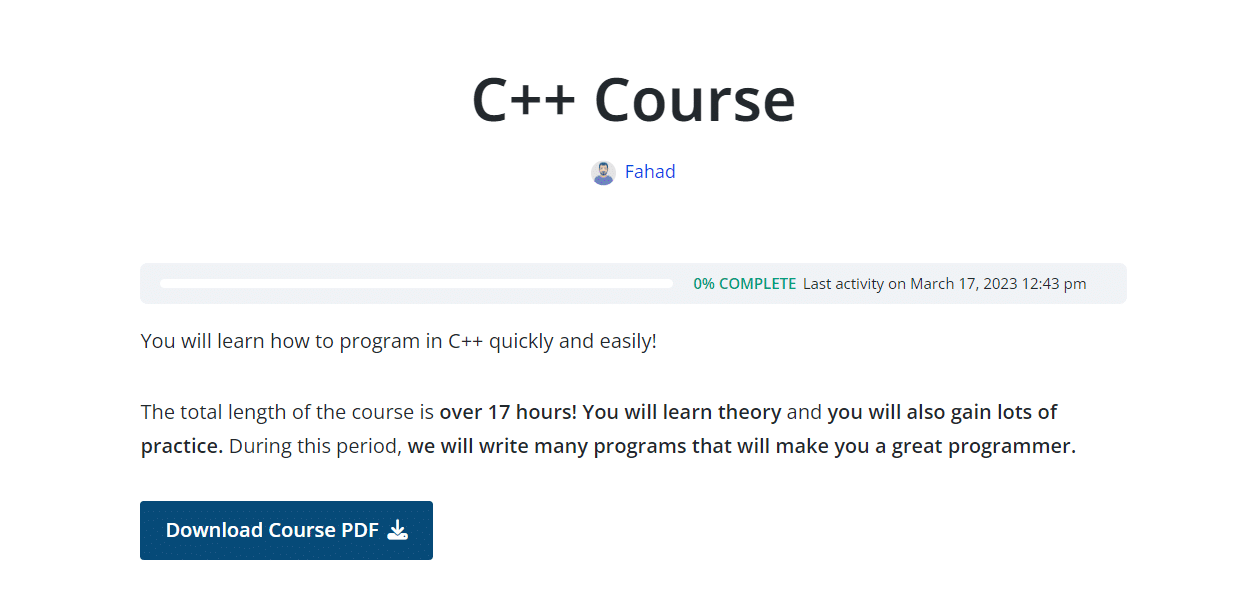
[ldcepdf_quiz_export_button]shortcode is to display the Download Quiz PDF button for quizzes, on the front end.
The Download PDF Button will look like this on the quiz page
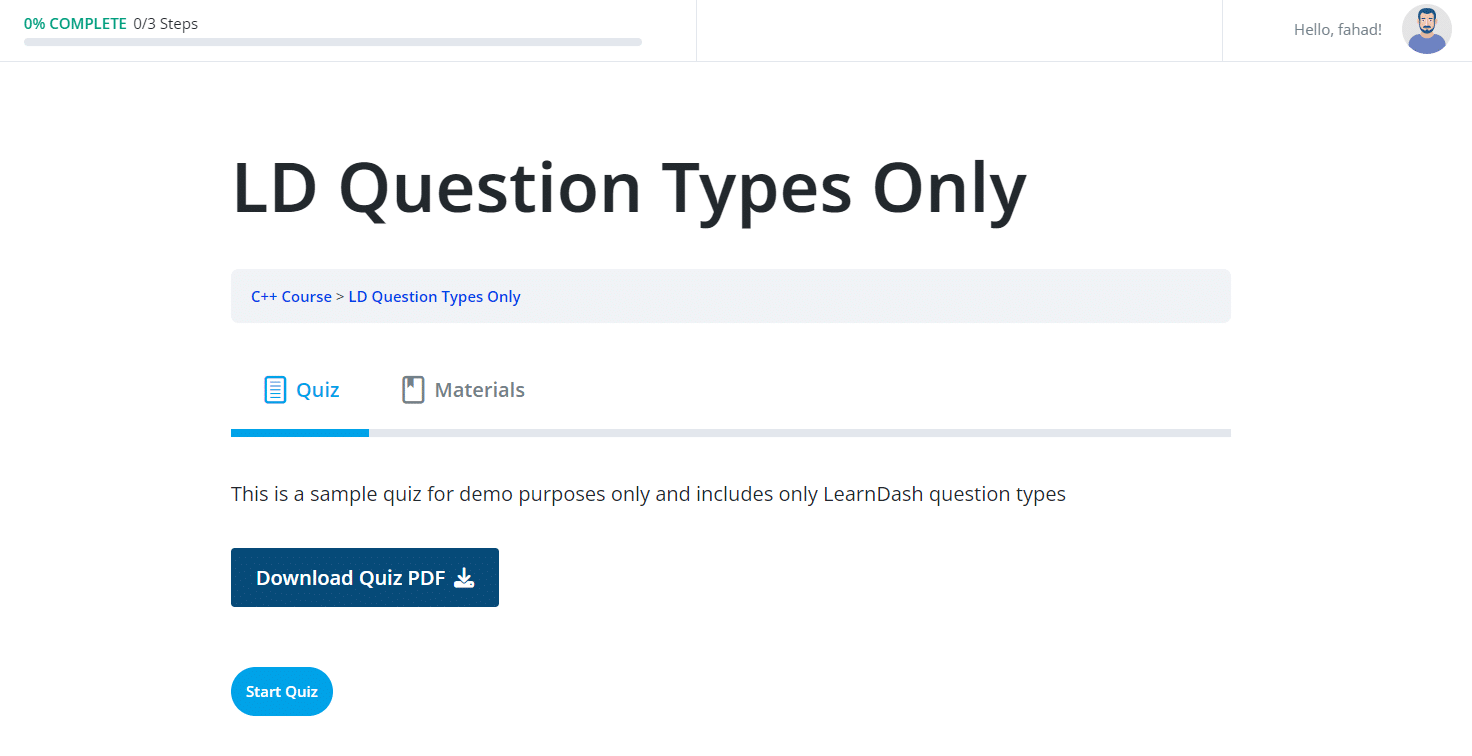
Download PDF Button
Marking this box will enable the Download PDF Button to be displayed for courses and quizzes on the front end.
Debug Logs
Enabling the “Enable Debug Logs” toggle allows the system to generate debug logs, which offer valuable information and insights for troubleshooting any potential issues.
Once Debug logs are enabled, two new tabs will appear: “Debug logs” and “Systems Information“. The “Debug logs” tab displays detailed logs that provide a comprehensive overview of the import process, while the “System Information” tab showcases your system specifications.
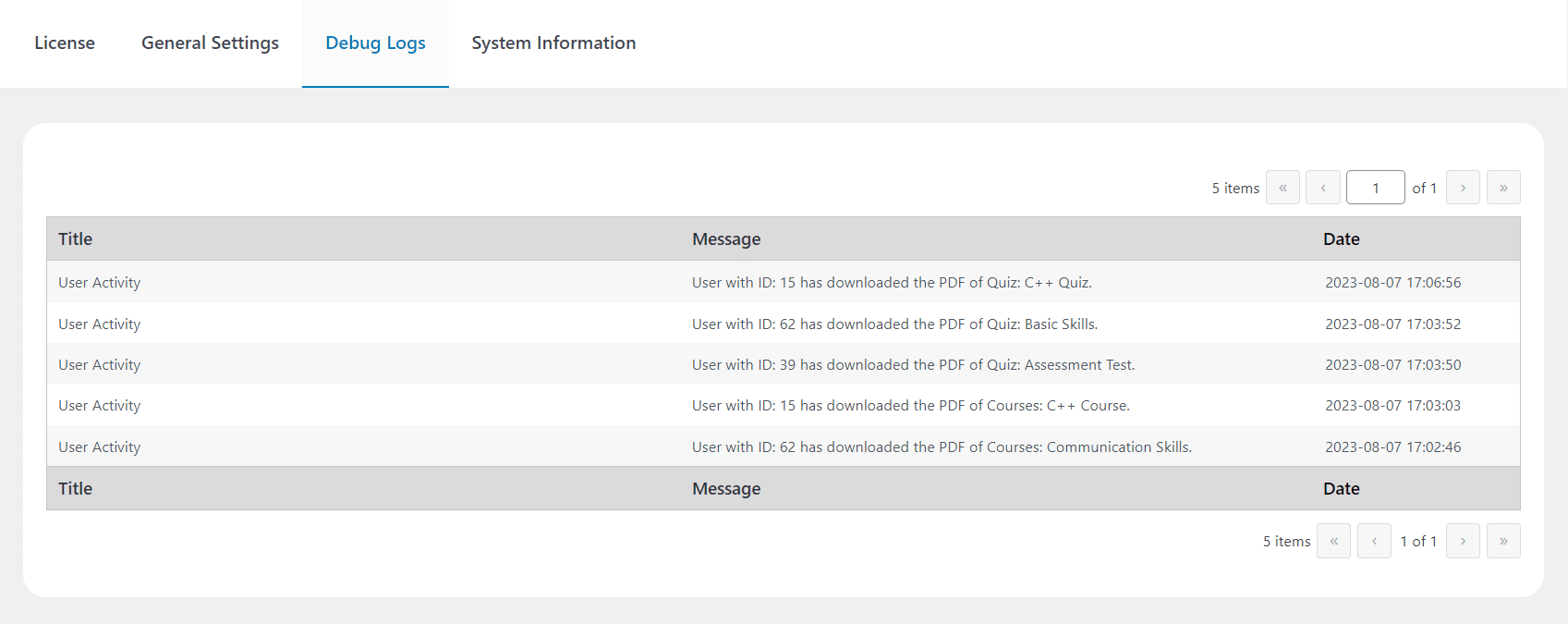
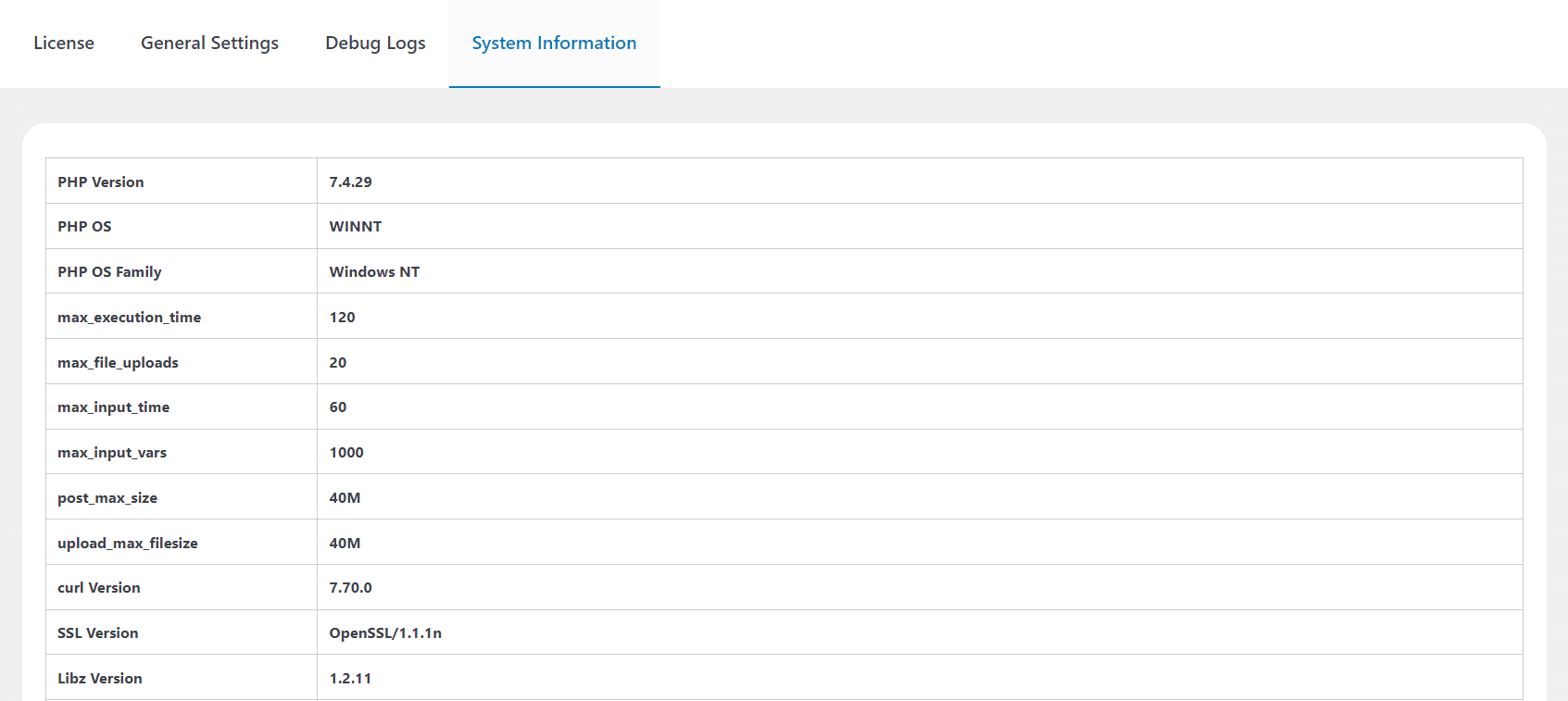
Enable to export course content in linear form
Enabling the “Enable to export course content in linear form” toggle allows you to export lessons, topics, and quizzes in the same linear structure as they appear in the course builder during the course export.
Enable to include topics when exporting lessons
Enabling the “Enable to include topics when exporting lessons” toggle allows you to download the topic’s content within the lesson PDF as well, when you export the lesson from the Admin backend.
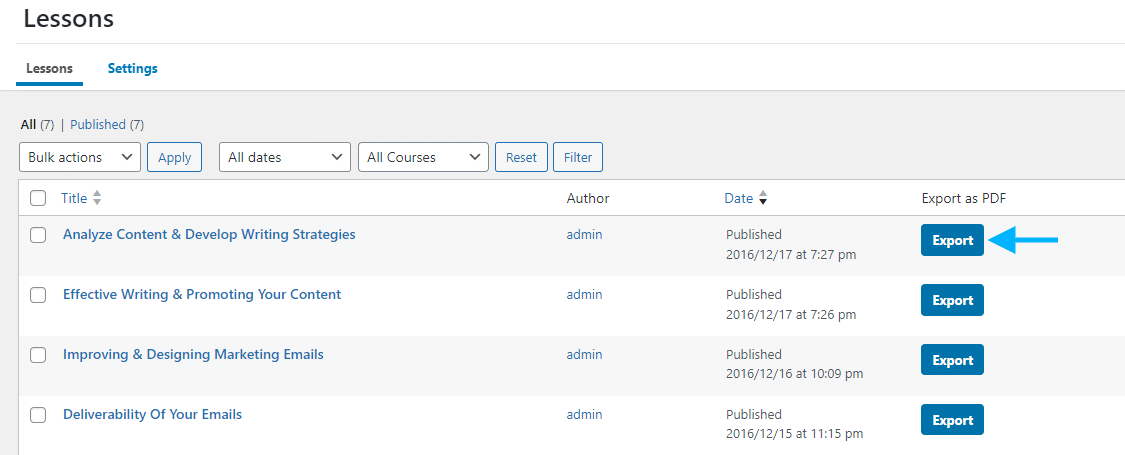
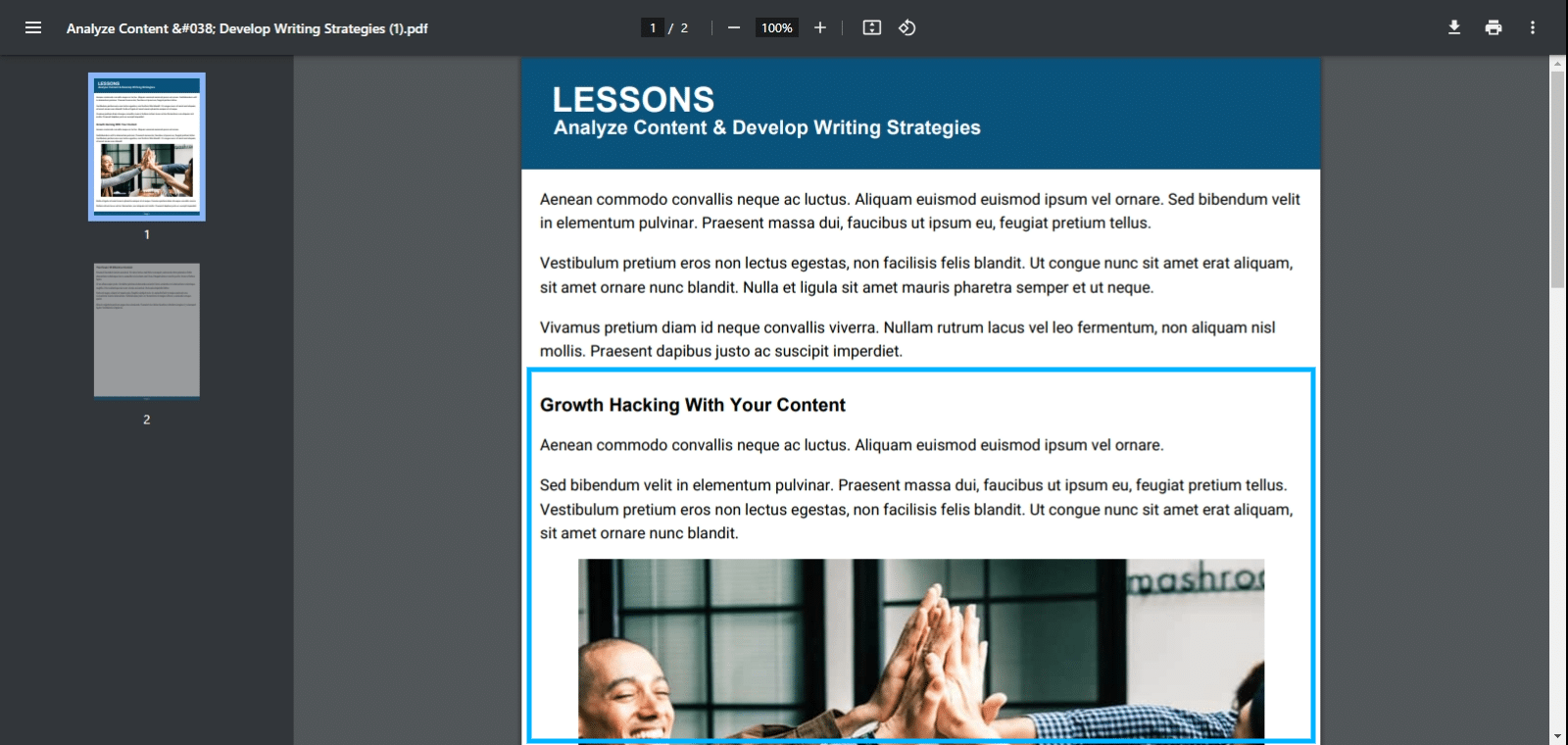
If this toggle is disabled then the lesson PDF will only include the Lesson title and its content.
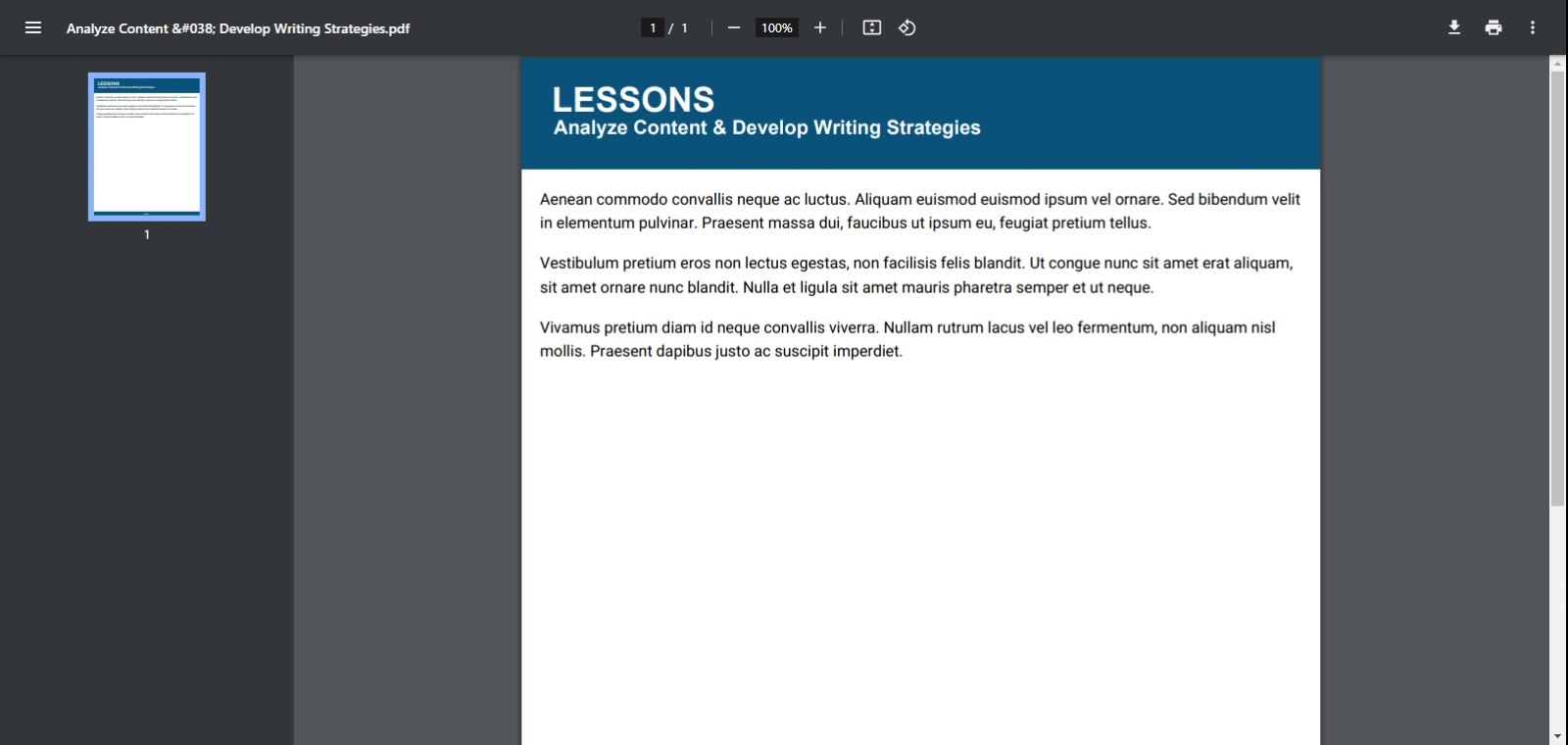
Enable to exporting hints
By enabling this option you can include the quiz hints in the exported file.
Allowed User Roles
Here you can select the user roles for which you want to enable the Download PDF Button.
Course Label to show in PDF
Here you can write the text you would like to appear at the top of the course PDF file for your reference.
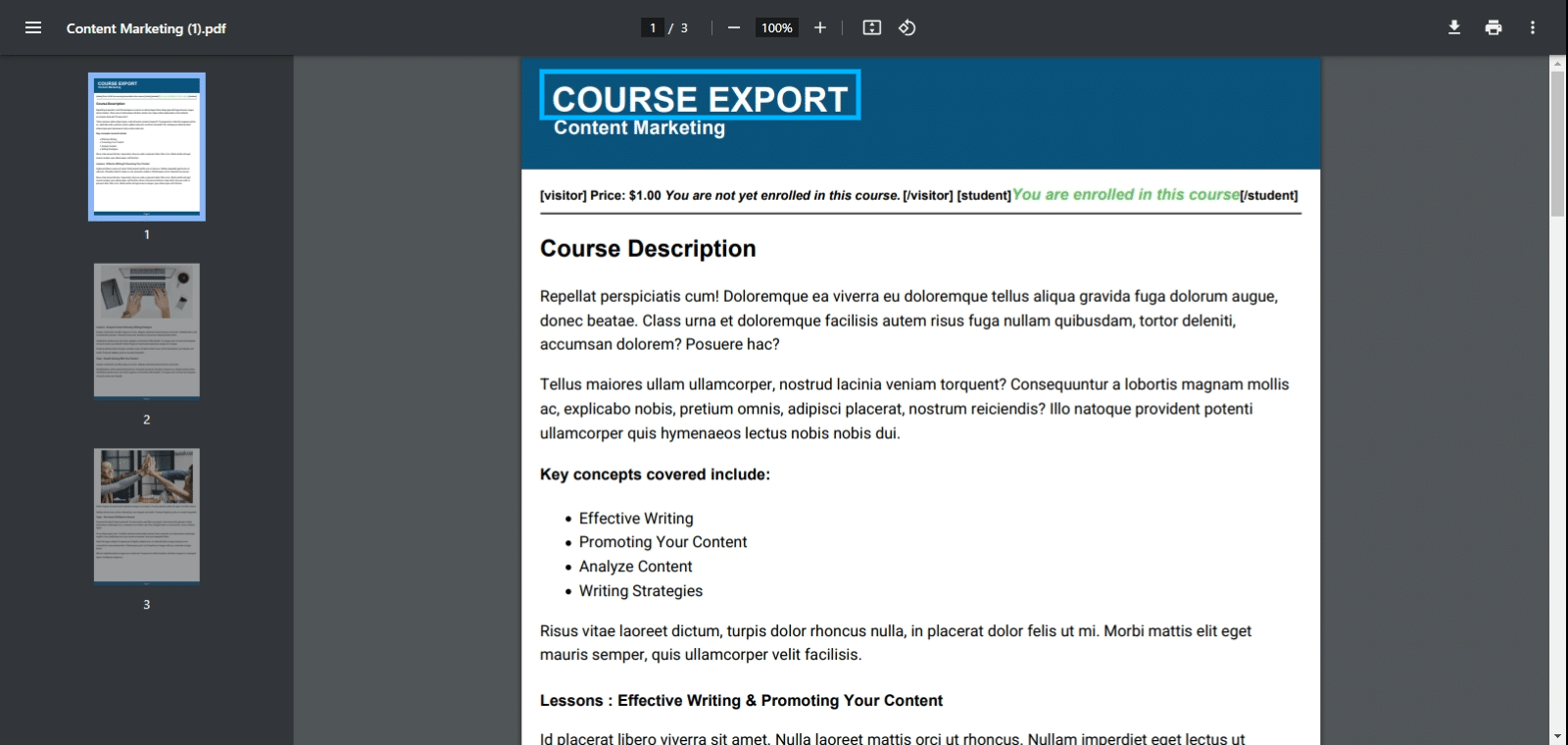
Lessons Label to show in PDF
Here you can write the text you would like to appear at the top of the lesson PDF file for your reference.
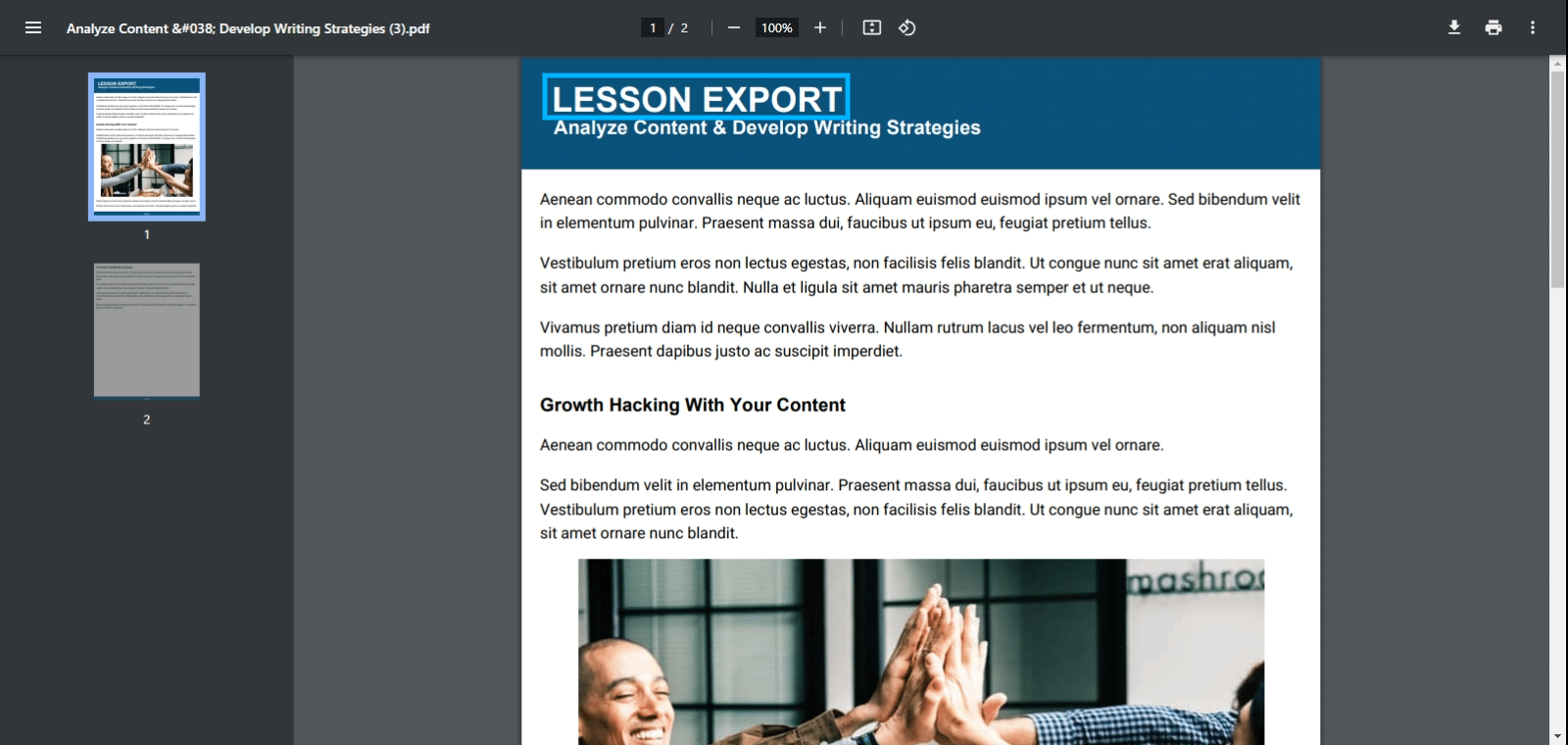
Topic Label to show in PDF
Here you can write the text you would like to appear at the top of the topic PDF file for your reference.
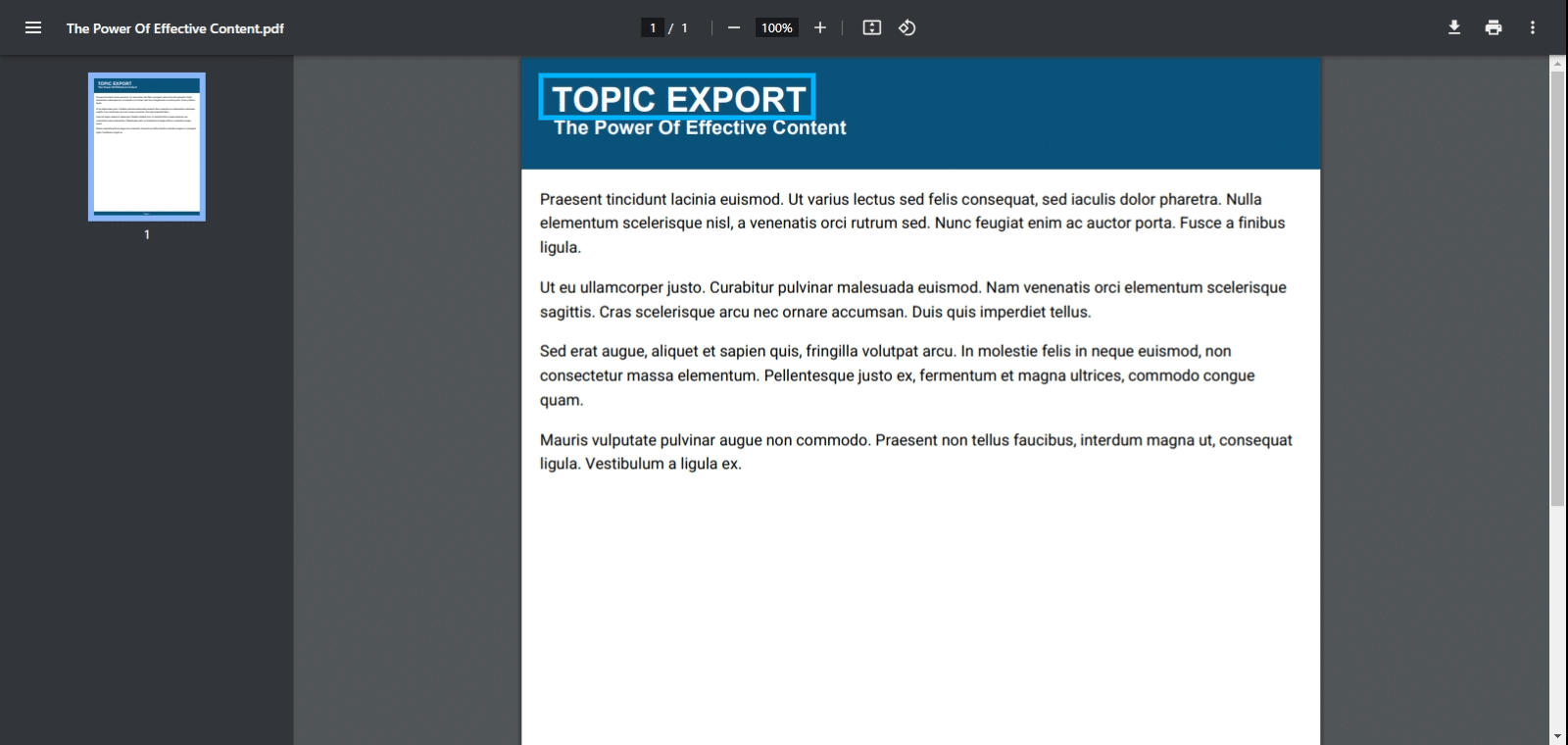
Quiz Label to show in PDF
Here you can write the text you would like to appear at the top of the quiz PDF file for your reference.
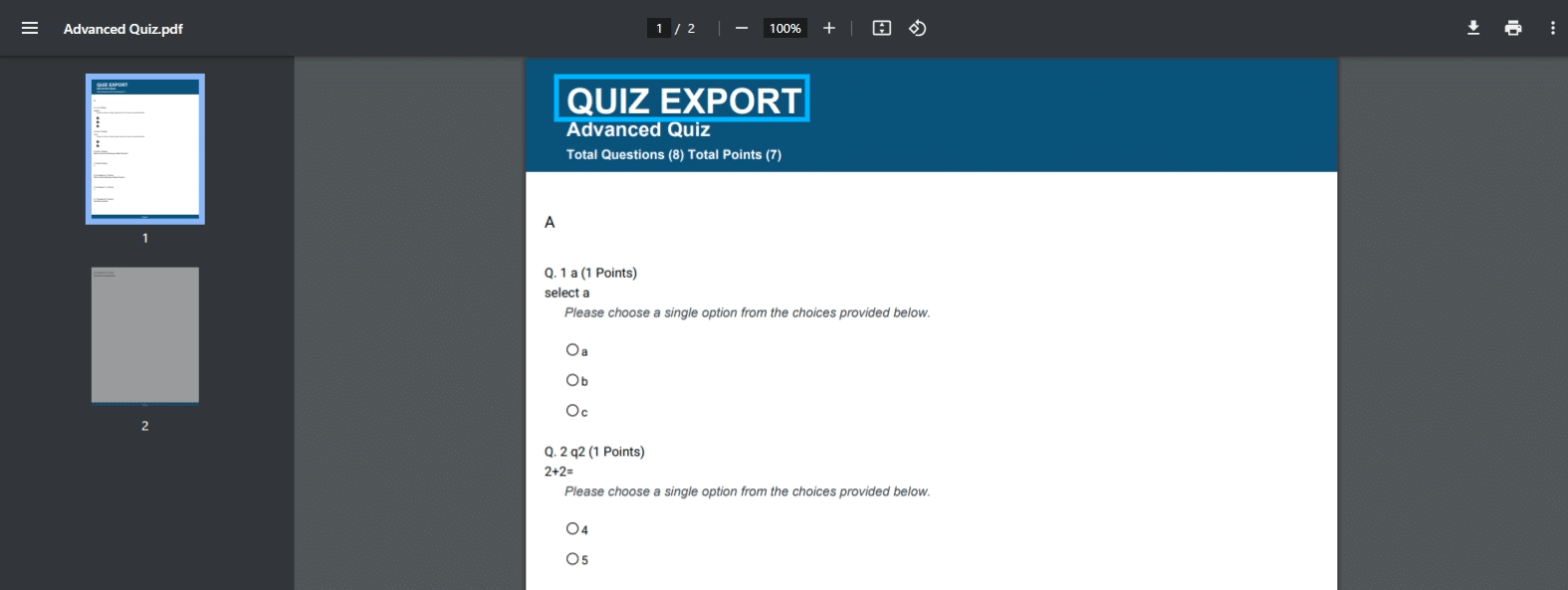
Backend Exports
Export Courses
To export courses from the backend, Navigate to the LearnDash > Courses. Here you will find an Export button in front of every course and clicking on this button will download the PDF file of that course.
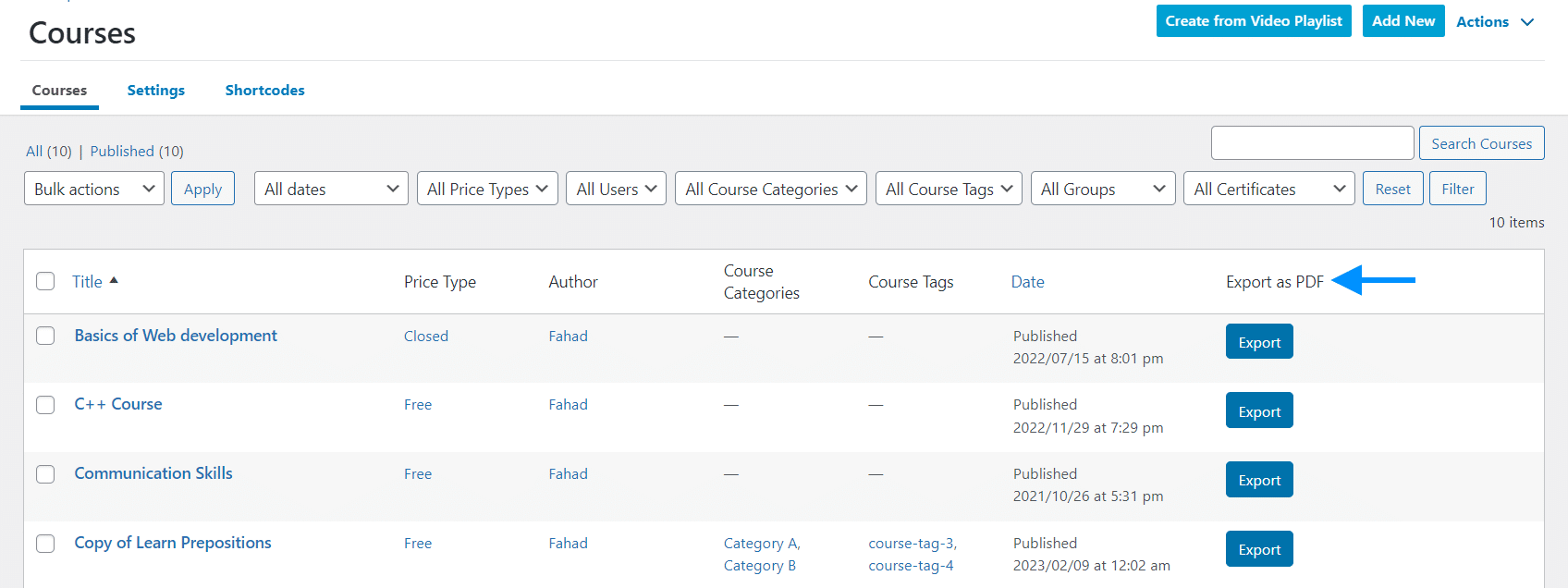
Export Lessons
Navigate to the LearnDash > Lessons to export lessons from the backend. Here you will find an Export button in front of every lesson and clicking on this button will download the PDF file of that lesson.
Export Topics
Navigate to the LearnDash > Topics to export topics from the backend. Here you will find an Export button in front of every topic and clicking on this button will download the PDF file of that topic.
Export Quizzes
To export quizzes from the backend, Navigate to the LearnDash > Quizzes. Here you will find an Export button in front of every quiz and clicking on this button will download the PDF file of that quiz.
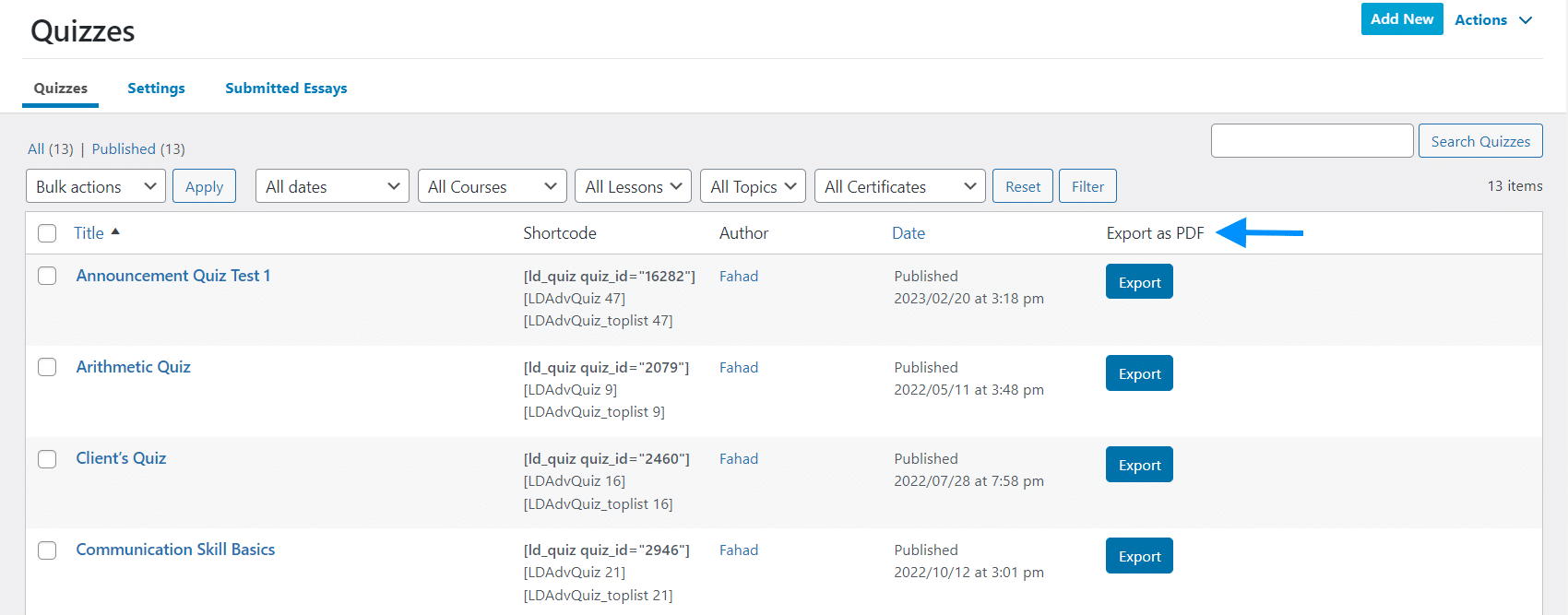
FAQs
If a Course has a Quiz then will the Course PDF include the quiz?
Yes, a course PDF will also include the course quiz.
Can I enable the “Download PDF Button” on all Courses/ Quizzes without placing a shortcode?
No, you have to manually place the shortcode on all of the individual courses and quizzes, where you want to display the Download PDF button.
Changelogs
1.2.0
- New – Added option to include quiz hints in PDF.
- Fix – Fixed images dimensions which are bigger than thumbnail size(300px).
1.1.0
- New – Added option to include lessons, topics, and quizzes in linear format during the course export.
- Fix – PDF Font changes for Lesson and Final Quizzes Title.
1.0.4
- Fix – Remove H5P content shortcodes from PDF export.
1.0.3
- Fix – Addressed the problem of image resolution and alignment in PDF export.
1.0.2
- New – Now supports exporting question content under question title in Quiz PDF exports.
- New – Added a new setting to export topics linked with lessons during individual lesson exports.
1.0.1
- New – Added option in settings to customize PDF headers.
- Fix – Resolved issues related to the PDF user interface.
- Fix – Revised translation template and added missing plugin strings.
1.0.0
- Initial Release.